Operator’s manual, Vehicle options – Great Plains DICKEY-john AI-120 12-inch Virtual Terminal User Manual
Page 68
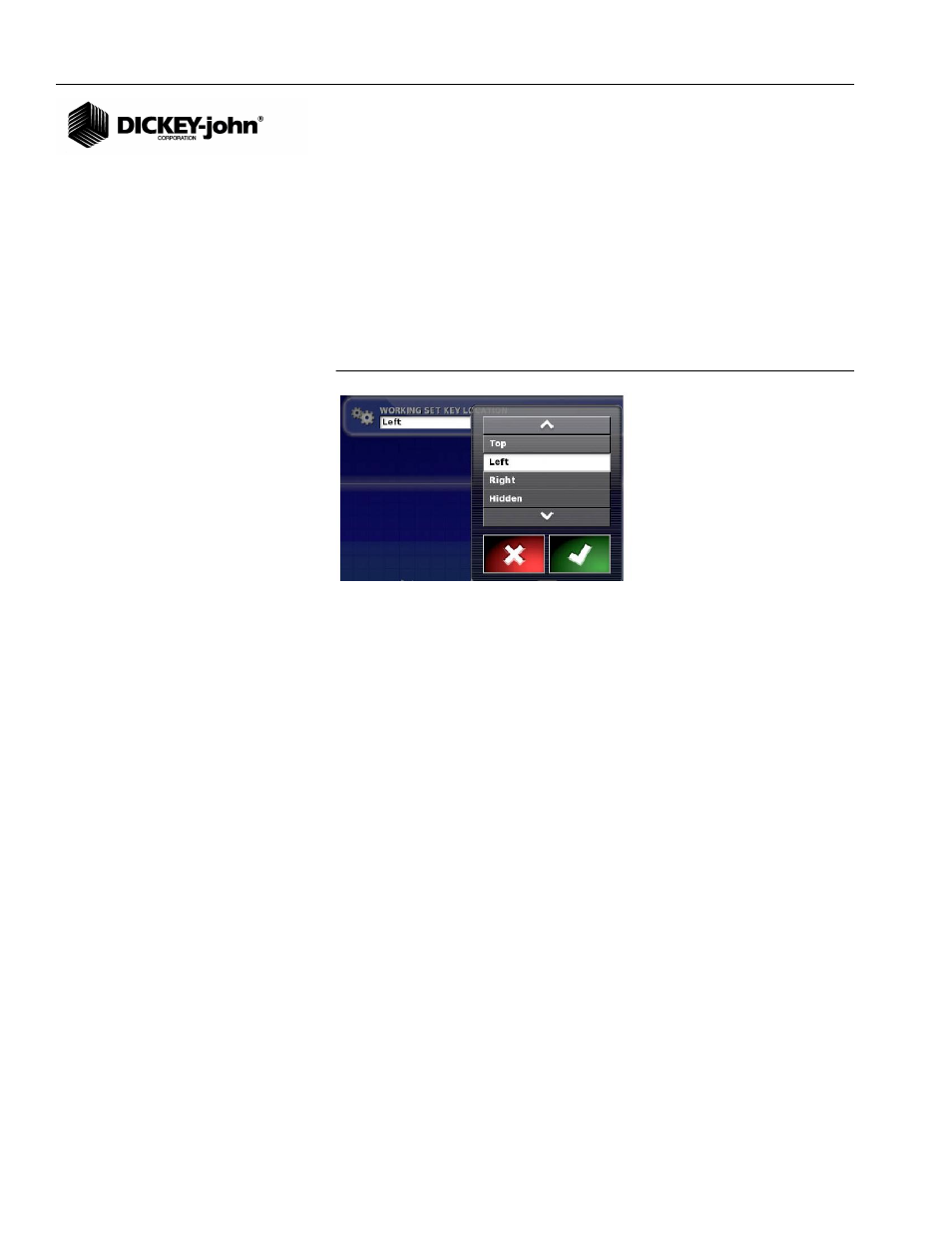
OPERATOR’S MANUAL
AI-120 Virtual Terminal
11001-1606B-201310
60 / TERMINAL SETUP
WORKING SET KEY LOCATION
The default Working Set Key location is on the left side of the main Work
screen. The Working Set keys can also be positioned on the top or right
side of the work screen. The Hidden selection removes the Working Set
keys from the work screen.
1. At the Virtual Terminal Setup menu, press the Working Set Key
Location button to display the menu selections.
2. Select the desired soft keys to display on the Work screen and press
the Check button to accept.
Figure 92
Working Set Key Location
VEHICLE OPTIONS
The Vehicle menu screen identifies the vehicle type and specifications.
Vehicle setup consists of the following:
•
Selecting or creating a new vehicle profile
•
Entry of vehicle geometric measurements
NEW VEHICLE PROFILE
A preloaded list of vehicle makes and models are available for selecting a
vehicle template that closely resembles the current vehicle the AI-120
terminal is installed. Once a vehicle type and geometric values are saved,
the vehicle appears in the Select Vehicle menu. Numerous vehicle types
can be saved for selection at the Select Vehicle menu.
To create a new vehicle profile:
1. At the Setup menu screen, press the Vehicle/New icons to open the
Select New Vehicle Template menu.
2. Select the appropriate vehicle make from the list.
3. Press the Check button to accept.
4. Select the vehicle type.
5. Enter a new vehicle type name, if desired, and press the Check button
to accept.
6. Proceed to enter vehicle measurements at the Vehicle Geometry
screen.
