Operator’s manual – Great Plains DICKEY-john AI-120 12-inch Virtual Terminal User Manual
Page 38
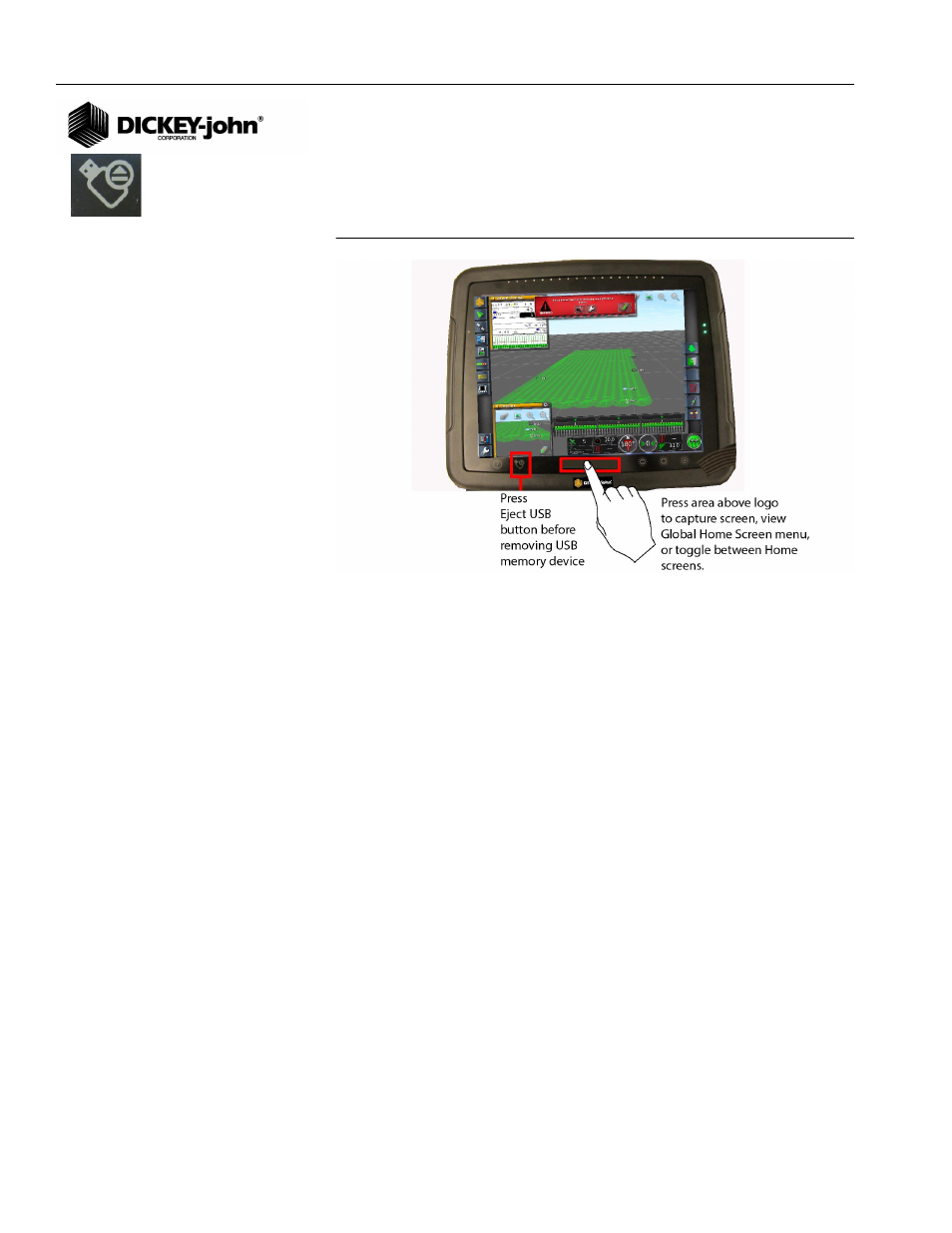
OPERATOR’S MANUAL
AI-120 Virtual Terminal
11001-1606B-201310
30 / TERMINAL SETUP
IMPORTANT: The Eject USB button located on the bottom of the
terminal screen frame must be pressed before removing
the USB device.
Figure 42
Screen Shot Button
Save/Load Global Home Screen
A user’s Work screen with preferred applications and dashboard items can
be customized so that when the Load Global Home Screen button is
pressed, the saved work screen can be recalled eliminating the need to
reset applications and desired dashboard items each time. Multiple global
home screens can be saved and retrieved by manually selecting or by
toggling through the saved screens.
NOTE:
To select how a Global Home
screen is selected refer to
Global Home Screen Mode.
To Create a Global Home Screen:
1. Verify that Save/Load Global Home screen is enabled per (
Figure 41
).
2. At the Main Work screen, open all applications and dashboard items
that are to be saved.
– (
Figure 43
) displays applications selected to save as a global home
screen:
* IntelliAg Work screen (main work area window)
* Guidance (subwindow)
* Auto Section Control (subwindow)
* Switch Box (subwindow)
