Operator’s manual, Boundary and exclusion zone buttons, Guideline buttons – Great Plains DICKEY-john AI-120 12-inch Virtual Terminal User Manual
Page 114
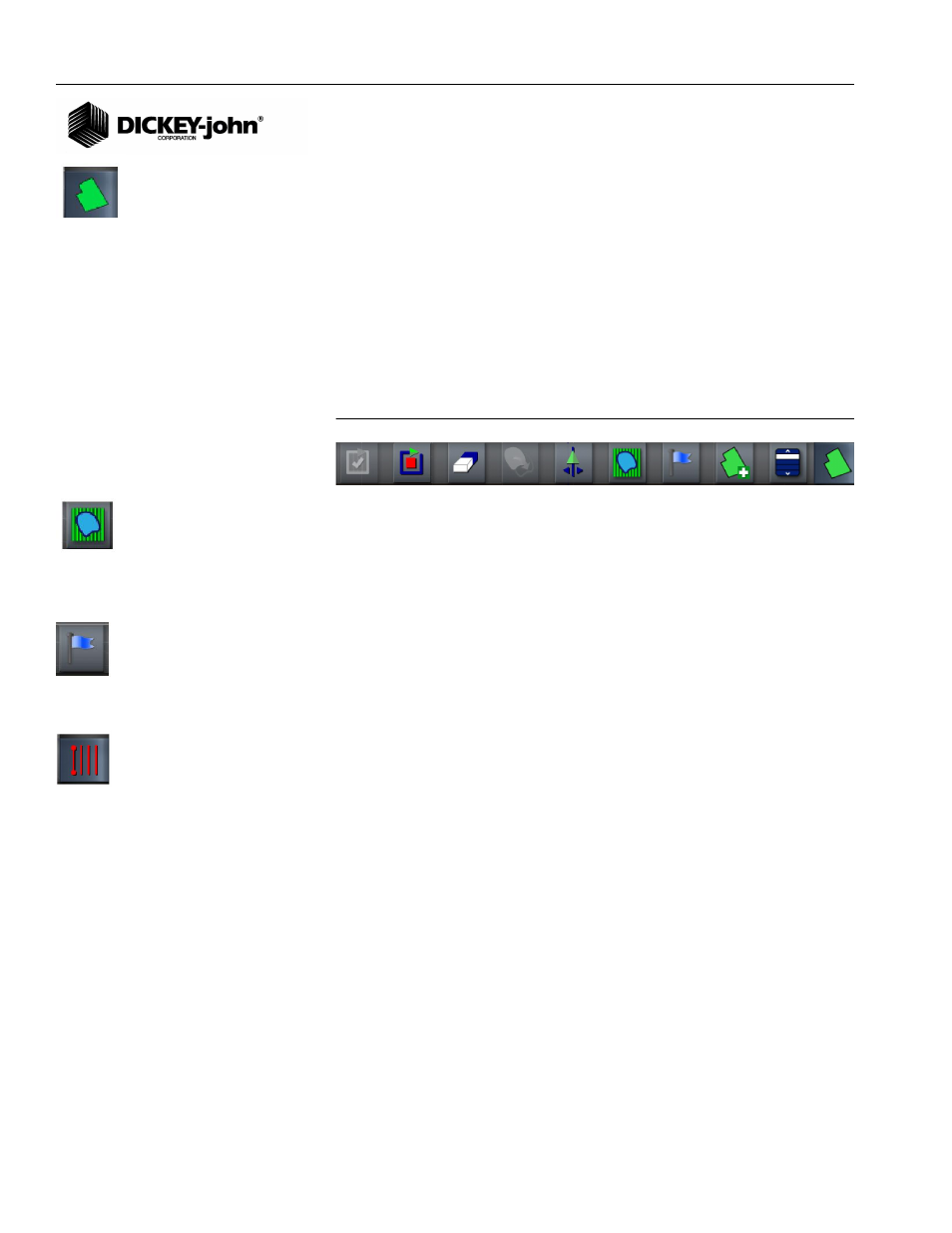
OPERATOR’S MANUAL
AI-120 Virtual Terminal
11001-1606B-201310
106 / MAIN OPERATOR SCREEN
BOUNDARY AND EXCLUSION ZONE BUTTONS
Boundary buttons create a field boundary on the virtual landscape. The
field boundary acts as a visual aid as well as a guide for the software to
determine if the vehicle is inside or outside the designated field boundary.
Exclusion Zone buttons identify areas within the field boundary to not drive
the vehicle. Like the field boundary, exclusion zones act as markers for the
autosection control system to turn off and on sections when entering and
exiting.
– Press the main Boundary button to expand a menu of other
boundary and exclusion buttons. Refer to the Creating Boundaries
section for boundary creation.
Figure 158
Boundary and Exclusion Zone Buttons
EXCLUSION ZONE
The Exclusion Zone button is used when importing a shape file configured
to have exclusion zones. Autosection control automatically turns off and on
sections when an exclusion zone is detected.
FLAG POINT
The Flag Point button marks a point on the map to indicate the position of
landmarks such as rocks, trees, or potential hazards.
GUIDELINE BUTTONS
Guideline buttons create or load guidelines on the virtual landscape. There
are 4 types of guidelines:
•
AB Lines
•
Pivot
•
Adaptive Curves
•
Identical Curves
Guidelines serve as visual aids when steering in manual mode. When
autosteering is active, the system will attempt to steer along these lines.
– Press the main Guideline button to expand a menu of other
boundary and exclusion buttons. Refer to the Guidelines section for
creating and using guidelines.
