3 edit import, Edit import – Metrohm tiBase 1.0 Manual User Manual
Page 323
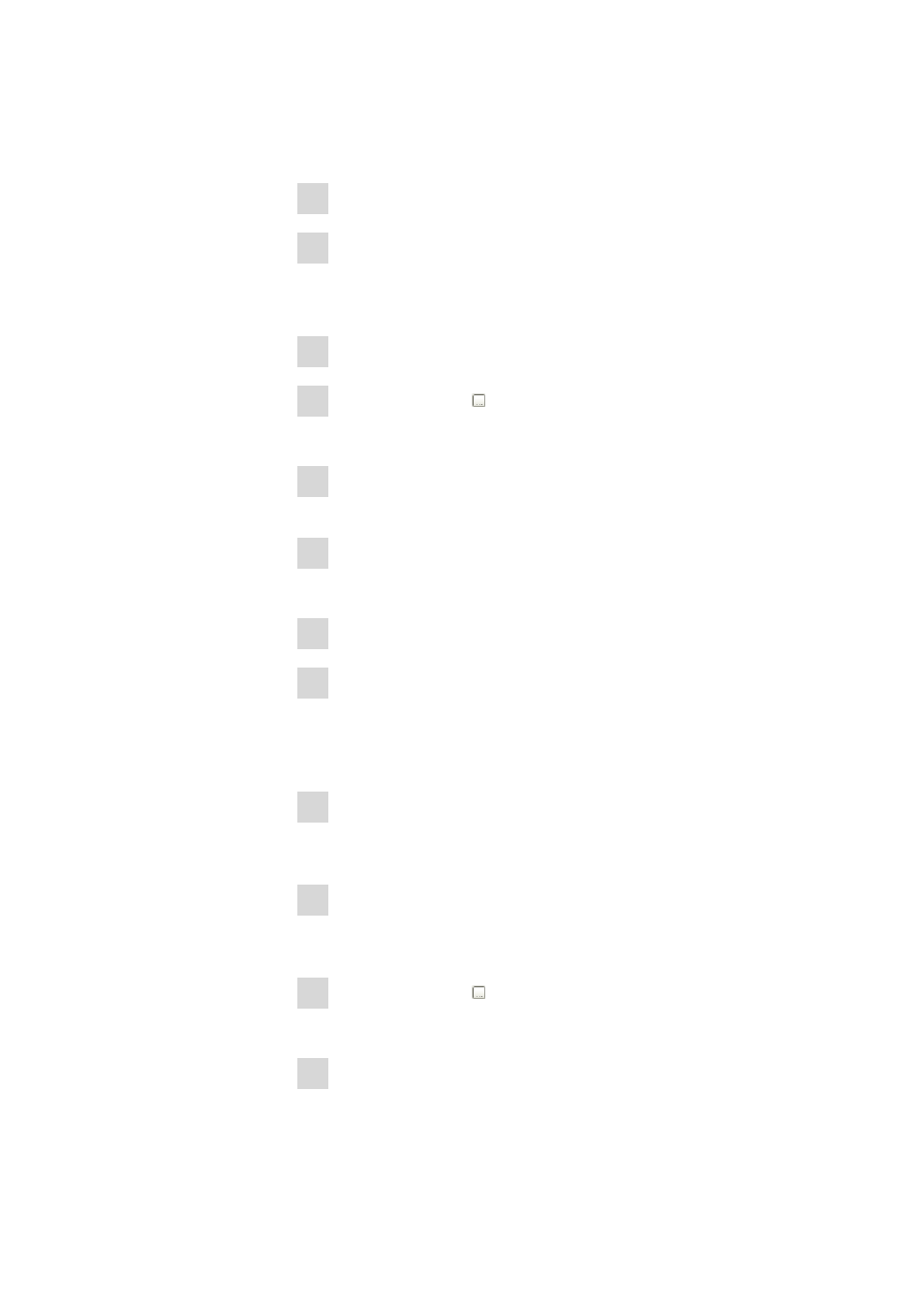
■■■■■■■■■■■■■■■■■■■■■■
5 How to proceed?
tiBase 1.0
■■■■■■■■
315
5.5.3
Edit import
How to proceed?
1 Select program part Configuration.
2 In the subwindow Import processes, click on the menu item
Edit
▶ New.
The dialog window Properties Import process opens.
3 Edit the name of the import process.
4 Click on the symbol .
The dialog window Select directory opens.
5 Select the directory with the PC/LIMS reports to be imported to the
database.
6 Click on [Select].
The path is entered in the field Data source.
7 Enter a comment (optional).
8 If importing the PC/LIMS reports is to run automatically at the start of
tiBase , activate the check box Start automatically.
If the checkbox is deactivated, the PC/LIMS reports have to be imported
manually.
9 Activate the option button Delete file if the PC/LIMS reports are to be
deleted in the source directory after the import into the tiBase data-
base.
10 Activate the option button Move file if the PC/LIMS reports are to be
moved from the source directory to another directory after the import
into the tiBase database.
11 Click on the symbol .
The dialog window Select directory opens.
12 Select the directory (create new), in which the PC/LIMS reports are to
be moved to.
