4 restoring configuration data, Restoring configuration data – Metrohm tiBase 1.0 Manual User Manual
Page 297
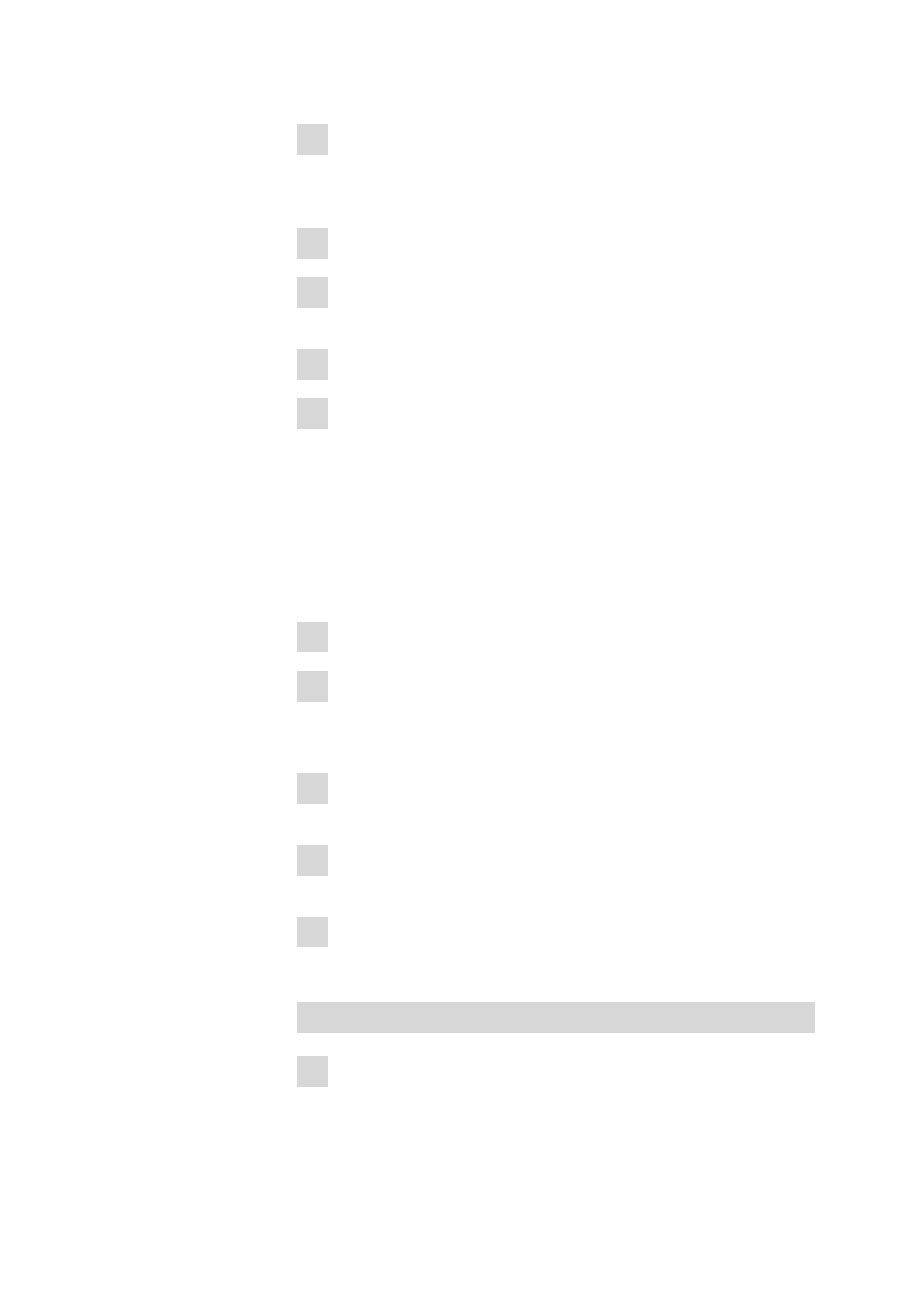
■■■■■■■■■■■■■■■■■■■■■■
5 How to proceed?
tiBase 1.0
■■■■■■■■
289
2 Click on menu item File
▶ Backup ▶ Automatically.
The dialog window Backup configuration data automatically
opens.
3 Activate the Automatic backup check box.
4 Enter Interval for backup monitoring or date for the next backup in
the field Next backup.
5 Select the directory for the backup in the field Backup directory.
6 Click on [OK].
The dialog window Backup configuration data automatically is
closed and the configuration database will be backed up to the selected
directory at the desired time.
5.1.4
Restoring configuration data
How to proceed?
Exit tiBase full
1 Exit tiBase .
2 Start the file ConfigRestore.exe in the program directory …\tiBase
\bin.
The dialog window Restore configuration data opens.
3 Select the directory in the Backup directory field in which the desired
database was backed up.
4 Select or enter the name for the desired backup file in the Backup
name list box.
5 Click on [Start].
The restoring of the configuration database is started.
tiBase multi
1 Make sure that tiBase is closed on all clients connected to the server
and on the server itself.
