2 import processes - table, Import processes - table – Metrohm tiBase 1.0 Manual User Manual
Page 110
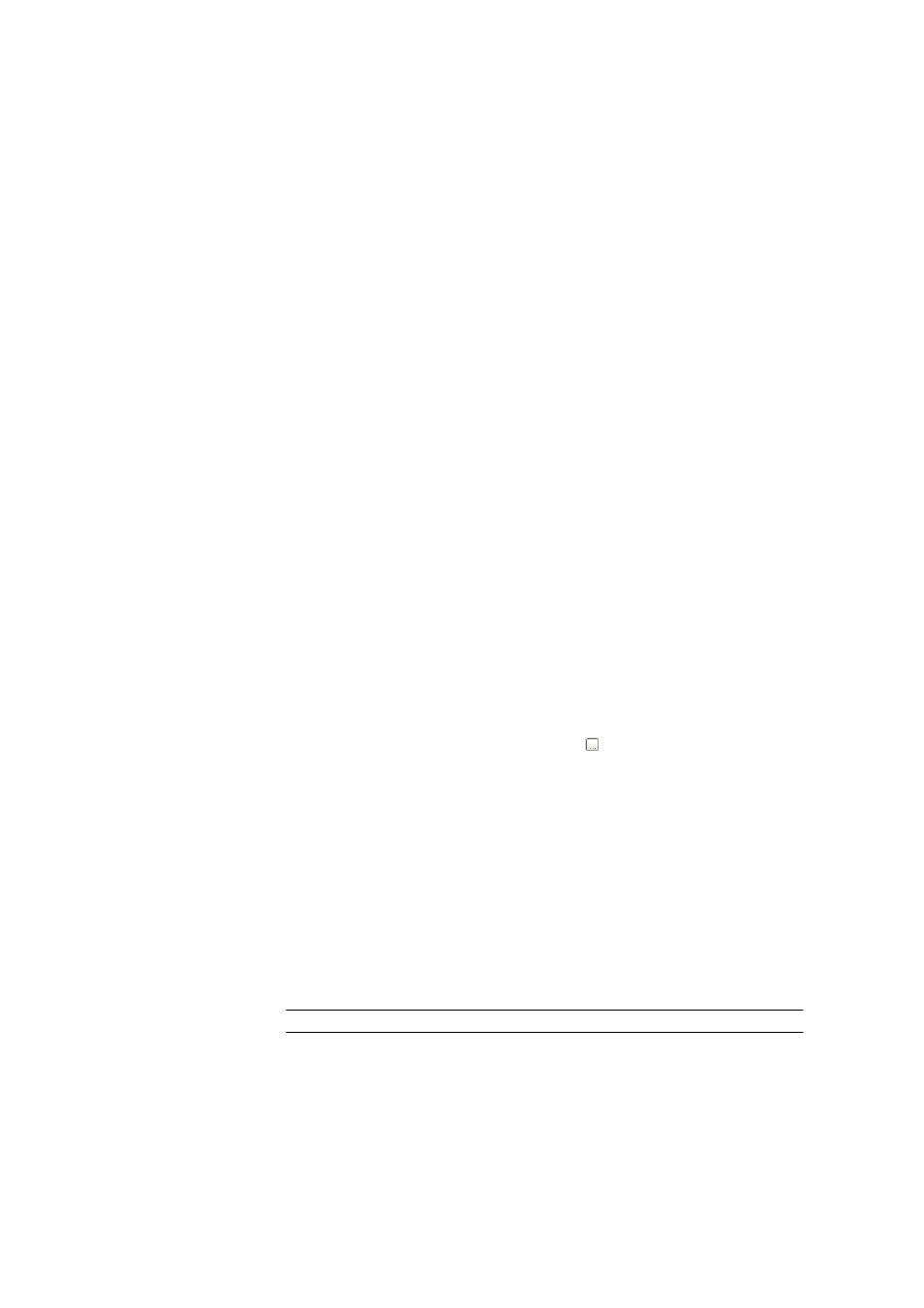
3.4 Subwindow Import processes
■■■■■■■■■■■■■■■■■■■■■■
102
■■■■■■■■
tiBase 1.0
3.4.2
Import processes - Table
Subwindow: Configuration
▶ Import processes
Table view
The table cannot be edited directly. With a click on the column title the table
can be sorted according to the selected column in either increasing or
decreasing sequence. The table view can be adapted with the left-hand
mouse button as follows:
■
Drag the margin between column titles:
Sets the column width
■
Double-click on the margin between column titles:
Sets the optimal column width
■
Drag the column title:
Moves the column to the required location
If the contents of a field is larger than the column width then the whole
contents will be shown as a Tooltip if the mouse cursor is kept on the field.
Contents
The table shows the following information about reading-in PC/LIMS reports
as standard:
Name
Name for the data import process (e.g. user group, user, devices, methods,
etc.)
Data source
Source directory with PC/LIMS reports to be read-in automatically from this
directory into a database. With the symbol the dialog window Search
opens, in which the source directory is selected and then can be entered
into the field Directory.
Database
Name of the tiBase 1.0 database, in which the read-in reports are saved.
Comment
Optional comment.
Status
Status of the import process.
Selection
started | stopped | inactive
started
The import process has been started manually or automatically. The sta-
tus is displayed in green lettering.
