Metrohm tiBase 1.0 Manual User Manual
Page 301
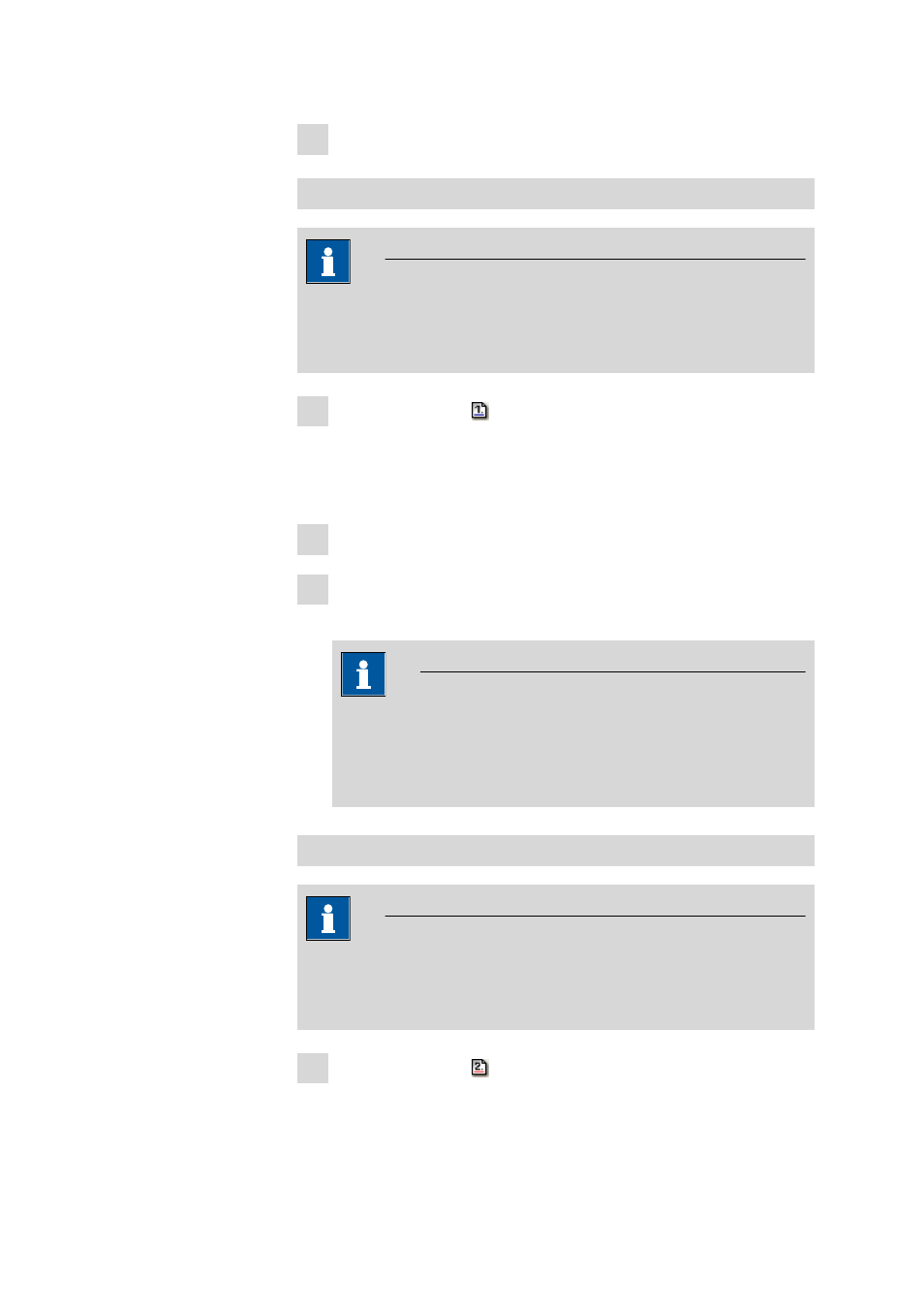
■■■■■■■■■■■■■■■■■■■■■■
5 How to proceed?
tiBase 1.0
■■■■■■■■
293
5 Select desired determination.
Signature 1
Note
Determinations can only be signed at level 1 if the user belongs to a user
group with the corresponding authorization (see Chapter 3.2.1.2.3, page
77).
1 Click on the symbol or menu item Determina-
tions
▶ Sign ▶ Signature 1….
The window Signature Level 1 opens. If the selected determination
can be signed, Signature possible is displayed in the field Info.
2 Enter or select User, Password, Reason and Comment.
3 Click on [Sign].
The selected determination will be signed on level 1.
Note
Determinations that have been signed at level 1 can be reprocessed
and deleted. If the modified determination is saved as a new deter-
mination version then all existing signatures will be deleted auto-
matically, i.e. the determination must be signed again.
Signature 2
Note
Determinations can only be signed at level 2 if the user belongs to a user
group with the corresponding authorization (see Chapter 3.2.1.2.3, page
77).
1 Click on the symbol or menu item Determina-
tions
▶ Sign ▶ Signature 2….
- 915 KF Ti-Touch (382 pages)
- 800 Dosino (53 pages)
- 767 Calibrated Reference (23 pages)
- 940 Professional IC Vario ONE/SeS/Prep 2 (54 pages)
- 754 Dialysis Unit (49 pages)
- 815 Robotic Soliprep for LC (76 pages)
- Vision Manual (207 pages)
- tiamo 2.1 Manual (1532 pages)
- 825 Lab Link (37 pages)
- 808 Titrando (70 pages)
- 902 Titrando (52 pages)
- 756 KF Coulometer (162 pages)
- 756 KF Coulometer (163 pages)
- 940 Professional IC Vario ONE/LPG (98 pages)
- 850 Professional IC Anion MCS Prep 3 (154 pages)
- 850 Professional IC Anion MCS Prep 3 (152 pages)
- 904 Titrando (58 pages)
- 850 Professional IC Anion MSM-HC MCS Prep 2 (150 pages)
- 930 Compact IC Flex Oven/ChS/Deg (47 pages)
- 872 Extension Module Liquid handling (64 pages)
- 814 USB Sample Processor (90 pages)
- 814 USB Sample Processor (91 pages)
- 940 Professional IC Vario (43 pages)
- Vision – Tutorial (40 pages)
- 799 GPT Titrino (242 pages)
- 889 IC Sample Center (68 pages)
- 761 Compact IC (228 pages)
- 851 Titrando (100 pages)
- 748 DH Sample Changer (32 pages)
- 940 Professional IC Vario ONE/SeS/HPG (51 pages)
- 896 Professional Detector – Amperometry (62 pages)
- 877 Titrino plus (139 pages)
- 881 Compact IC pro – Anion (129 pages)
- 940 Professional IC Vario ONE/ChS/HPG (112 pages)
- 930 Compact IC Flex Deg (41 pages)
- 840 PC Control 5.0 / Touch Control (351 pages)
- 940 Professional IC Vario ONE/Prep 1 (45 pages)
- 776 Dosimat (42 pages)
- 717 Sample Changer (36 pages)
- 815 Robotic USB Sample Processor XL (113 pages)
- 815 Robotic USB Sample Processor XL (114 pages)
- 940 Professional IC Vario ONE/SeS/PP (126 pages)
- 838 Advanced Sample Processor Installation Instructions (109 pages)
- 700 Dosino (55 pages)
- 719 S Titrino (152 pages)
