Metrohm tiBase 1.0 Manual User Manual
Page 307
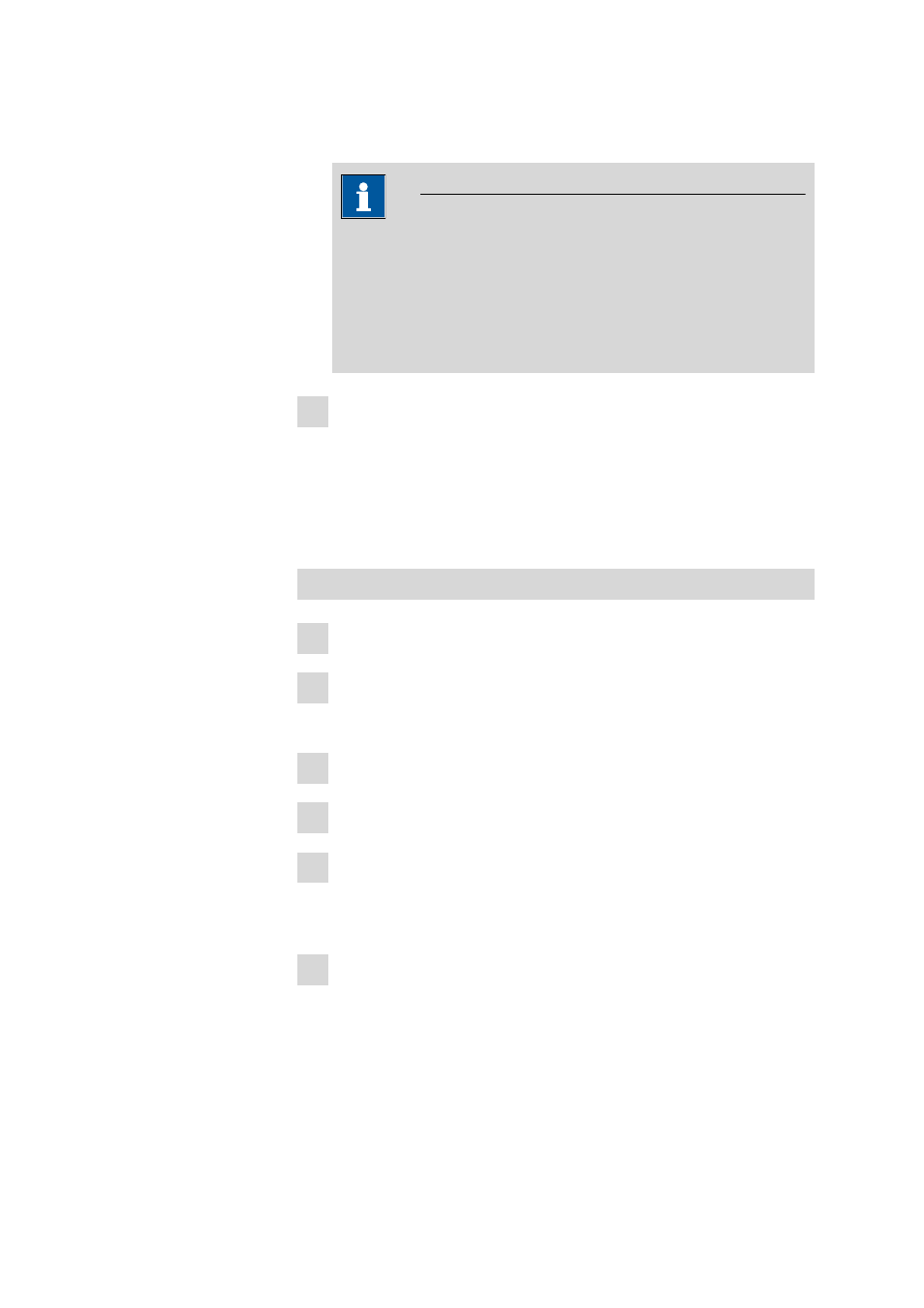
■■■■■■■■■■■■■■■■■■■■■■
5 How to proceed?
tiBase 1.0
■■■■■■■■
299
The selected determinations are recalculated. The results of this recal-
culation are entered automatically in the subwindow Result view.
Note
If a variable is modified, then with [Recalculate] all the selected
determinations will be recalculated with the new value. If one vari-
able is not modified then when several determinations are recalcu-
lated the original value of the variable will be used (i.e. variables with
the same name but different values will not be overwritten until they
are deliberately modified).
7 In the dialog window Reprocessing click on [OK].
Each determination that has been modified by reprocessing will be
saved as a new version with a version number increased by +1 and the
dialog window Reprocessing will be closed. This button is inactive
when the recalculation has not yet been triggered and if not all the
selected determinations could be reprocessed.
Modify calculation
1 Change to the Calculations tab.
2 Click on [New].
The dialog window Result New result - RSxx is opened.
3 Modify the new calculation as desired.
4 Click on [OK].
5 Click on [Recalculate].
The selected determinations are recalculated. The results of this recal-
culation are entered automatically in the subwindow Result view.
6 If desired, save the modified method with [Save as...] under the same
name or under a new name.
If the modified method is saved under the name of an existing method
then all the earlier method versions will be deleted and a new version
with the number 1 will be generated.
