5 subwindow import protocol, 1 import protocol - general, 2 import protocol - table – Metrohm tiBase 1.0 Manual User Manual
Page 112: Subwindow import protocol, Import protocol - general, Import protocol - table, Import protocol
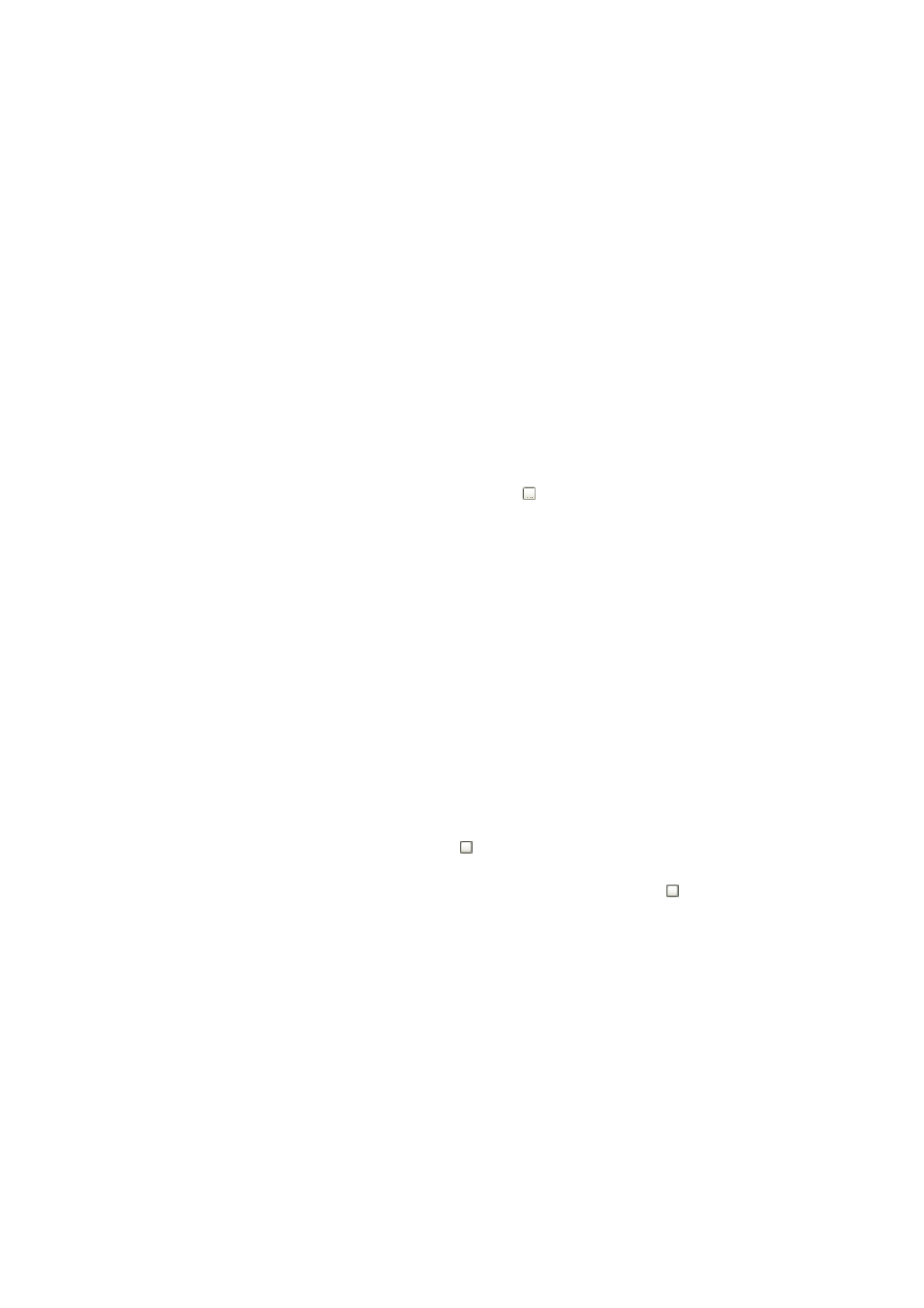
3.5 Subwindow Import protocol
■■■■■■■■■■■■■■■■■■■■■■
104
■■■■■■■■
tiBase 1.0
Start automatically
on | off (Default value: on)
If this check box is activated, the data import is started automatically at the
start of the program.
File options
Delete file
If this option is enabled, the reports are deleted after the data import.
Move file
If this option is enabled, the reports are saved in a selected directory after
the data import.
Directory
Directory, in which the PC/LIMS reports are saved after having been imported
to the database. With the symbol the dialog window Search opens, in
which the directory is selected and then can be entered into the field Direc-
tory.
3.5
Subwindow Import protocol
3.5.1
Import protocol - General
Subwindow: Configuration
▶ Import protocol
The subwindow Import protocol shows information about the data
import, error messages and warnings recorded since the last program start.
It is always shown in the program part Configuration, and cannot be
removed from the Configuration view.
The subwindow can be enlarged or made smaller to suit by dragging the
separating bar between the windows.
By clicking on the button above at the right, the subwindow can be maxi-
mized so that only one subwindow is displayed in the main window. The
original view of two subwindows is restored when the button is pressed
in the maximized subwindow again.
3.5.2
Import protocol - Table
Subwindow: Configuration
▶ Import protocol
Table view
The table cannot be edited directly. With a click on the column title the table
can be sorted according to the selected column in either increasing or
decreasing sequence. The table view can be adapted with the left-hand
mouse button as follows:
