2 restoring database, 3 backing up configuration data, Restoring database – Metrohm tiBase 1.0 Manual User Manual
Page 295: Backing up configuration data
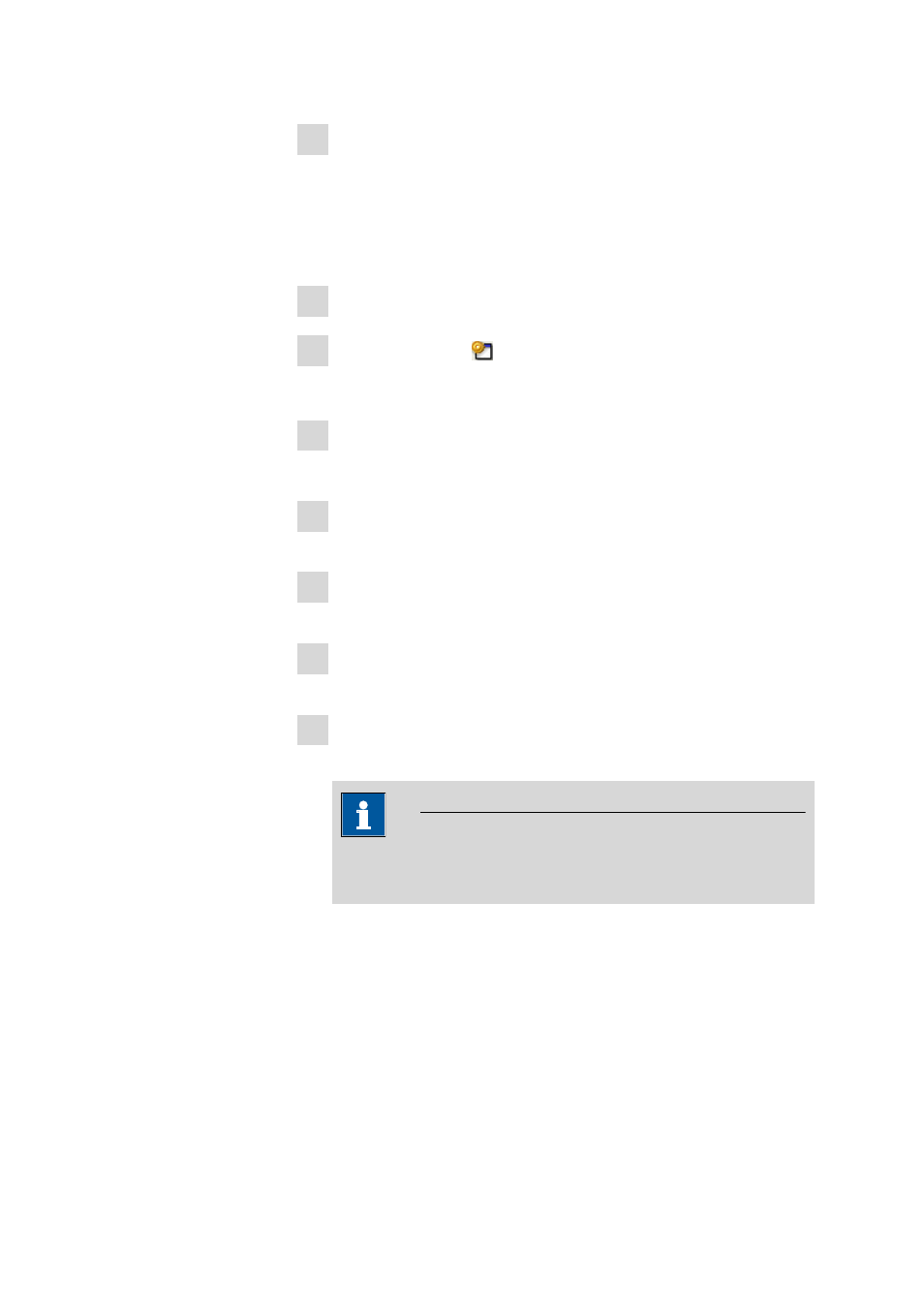
■■■■■■■■■■■■■■■■■■■■■■
5 How to proceed?
tiBase 1.0
■■■■■■■■
287
9 Click on [OK].
The dialog window Properties - Database is closed and the database
will be backed up to the selected directory at the desired time.
5.1.2
Restoring database
How to proceed?
1 Select program part Database.
2 Click on the symbol or menu item File ▶ Database manager….
The Database manager window opens.
3 Click on [Restore] in the Database manager dialog window.
The Restore databases dialog window opens.
4 Select the directory in the Backup directory in which the desired
database was backed up.
5 Select or enter the name for the desired backup file in the Backup
name list box.
6 Enter the name under Save as under which the database is to be
restored.
7 Click on [Start].
The database restoring is started.
Note
Existing databases cannot be overwritten, i.e. they must first be
deleted so that the database can be recovered under its old name.
5.1.3
Backing up configuration data
How to proceed?
General
The configuration data in tiBase is saved in the Configuration data-
base. Included among the configuration data are settings for the data
import Security settings (see Chapter 3.2.2.1, page 82), User adminis-
