Rockwell Automation SA500 Drive Configuration and Programming User Manual
Page 13
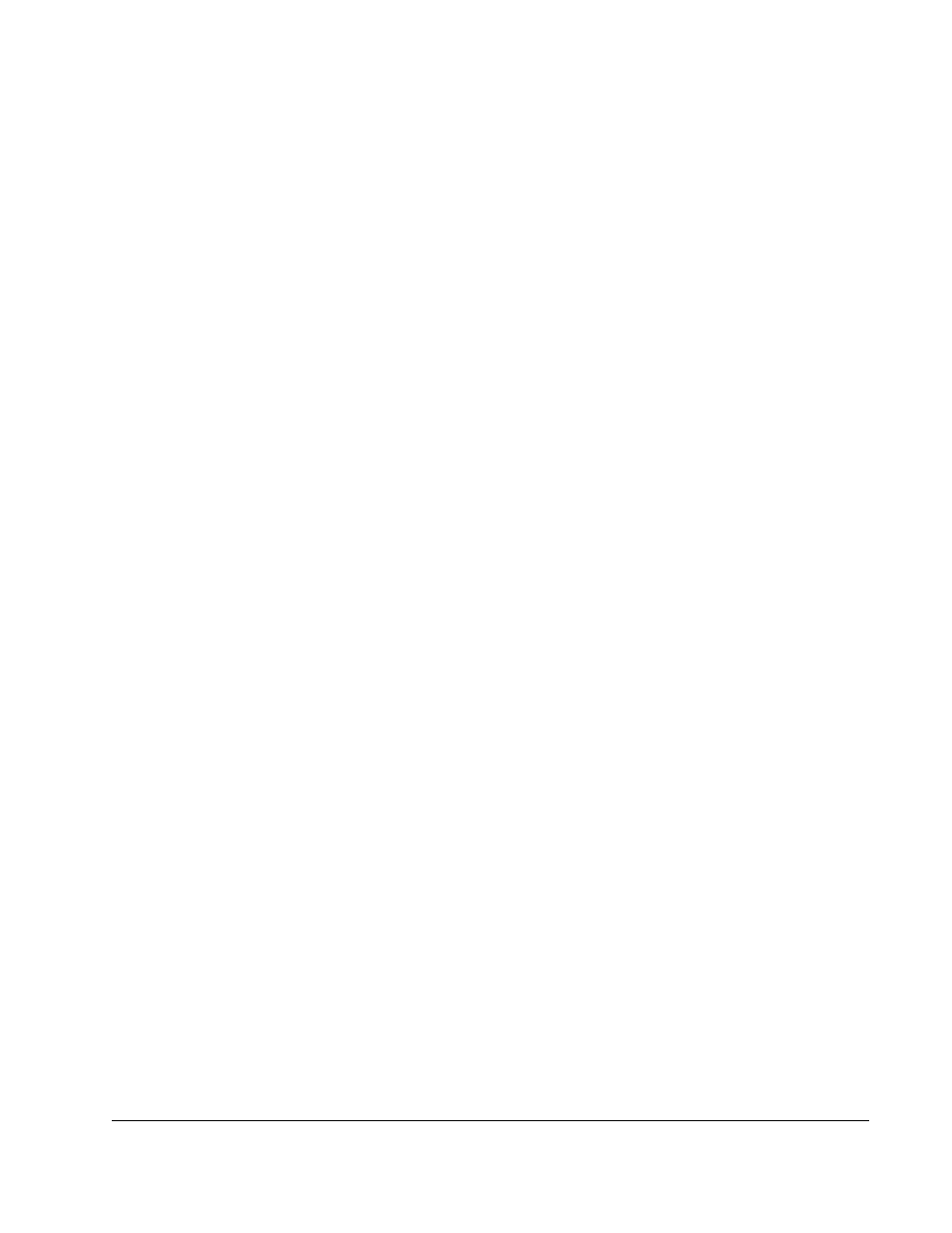
Configuring the UDC Module, Regulator Type, and Parameters
2-3
Use the following procedure to enter the drive parameters. Note that if you enter drive
parameter data that is unexpected or out of range, a “warning” or “error” message will
appear on the screen. A warning message indicates that the data you have just
entered will be accepted by the Programming Executive, and you will be able to
generate drive parameter files. However, you may experience degradation of drive
performance. An error message indicates that the data you have just entered is
unacceptable, and you will not be able to generate drive parameter files.
Step 1. Zoom into the UDC module. The Power Module Interface (PMI) screen will
be displayed. You can also access this screen directly by double-clicking the
UDC module.
This screen shows either one or two PMI diagrams, depending upon the
information you previously entered. One diagram will be shown for drive A
and one for drive B, if used.
Each PMI diagram will show a Flex I/O port (Port 0) and the analog or digital
Flex I/O modules that are connected to the PMI. Initially, no Flex I/O is
connected.
Only one drive can be selected at a time when two drives are shown on the
screen:
•
the Drive A option will make drive A the selected drive.
•
the drive B option will make drive B the selected drive.
Entered commands will only affect the selected drive.
Step 2. If a rail is to be connected to the PMI’s rail ports, click the appropriate rail
port, either 0 or 1. Select Add under the Configure menu to add the rail to the
rail ports.
You can choose from the following rail devices:
The Location field can be used to identify the physical location of the I/O.
Click OK and the device will be added to the screen. If you are adding a
digital I/O rail, you will need to configure the I/O modules that the rail
contains. Double-click the rail to display the expanded digital I/O rail screen.
To add an I/O module, select the module’s slot by moving the cursor to it and
clicking it. Select the Add option from the Configure menu for a list of the
available modules. Select the appropriate module and click OK. Zoom out
to return to the PMI screen (Rack Configurator).
•
M/N 45C001
Digital I/O Rail (J-3012)
•
M/N 45C630
4-Decade Thumbwheel Switch Input Module (J-3606)
•
M/N 45C631
4-Digit LED Output Module (J-3606)
•
M/N 61C345
4-Channel Analog Current Input Rail (J-3689)
•
M/N 61C346
4-Channel Analog Voltage Input Rail (J-3688)
•
M/N 61C350
2-Channel Analog Voltage Input/Output Rail (J-3672)
•
M/N 61C351
2-Channel Analog Current Input/Output Rail (J-3673)
•
M/N 61C365
4-Channel Analog Current Output Rail (J-3694)
•
M/N 61C366
4-Channel Analog Voltage Output Rail (J-3695)
