Equivalent graphic objects – Rockwell Automation FactoryTalk View Machine Edition Users Guide User Manual
Page 589
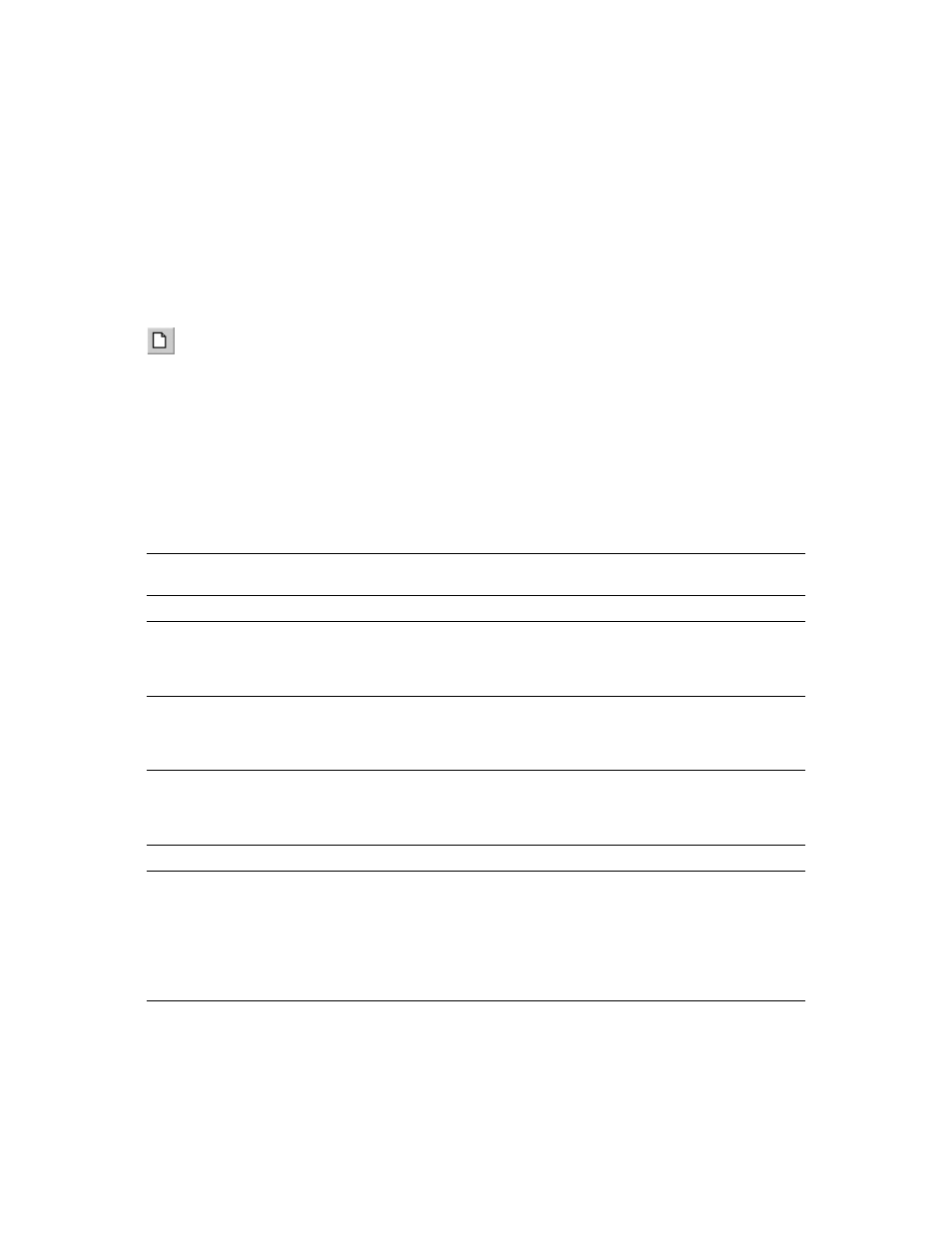
B
•
Convert PanelBuilder and PanelBuilder32 applications
B-5
•
•
•
• •
Conversion messages are saved in a file called Convert.log, in the HMI projects directory.
To convert a PanelBuilder application when FactoryTalk View
Studio is already open
1. From the File menu, select New Application, or click the New Application tool.
If an application is already open, FactoryTalk View Studio asks you whether to close
the application that is currently open. Click Yes.
2. Follow steps 2 through 7 in the previous procedure.
Equivalent graphic objects
This section describes graphic objects that are equivalent in PanelBuilder and FactoryTalk
View, but have different names in the two products.
This PanelBuilder object
Is converted to this FactoryTalk View
object
Notes
Numeric Entry Keypad Enable
Button
Numeric input enable button
Numeric Entry Cursor Point
Numeric input enable button
Increment/Decrement Entry Button
Numeric input enable button
The Numeric Input Enable button is set
up to work as a Ramp button, using the
Fine Step value. The Coarse Step value is
not converted.
ASCII Entry Keypad Enable button
String Input Enable button
The Show Current String on ASCII
Scratchpad setting is not converted. The
pop-up scratchpad or keyboard is always
blank when opened.
ASCII Entry Cursor Point
String Input Enable button
The Show Current String on ASCII
Scratchpad setting is not converted. The
pop-up scratchpad or keyboard is always
blank when opened.
Message Display
Multistate indicator
Numeric Data Display
Text
The text object contains a numeric
embedded variable that shows the read
tag.
If the original numeric data display object
does not contain text, manually create a
numeric display object with the desired
properties in FactoryTalk View.
New Application
