Key buttons, Acknowledge the selected alarm, Key buttons -38 – Rockwell Automation FactoryTalk View Machine Edition Users Guide User Manual
Page 158: Acknowledge the selected alarm -38
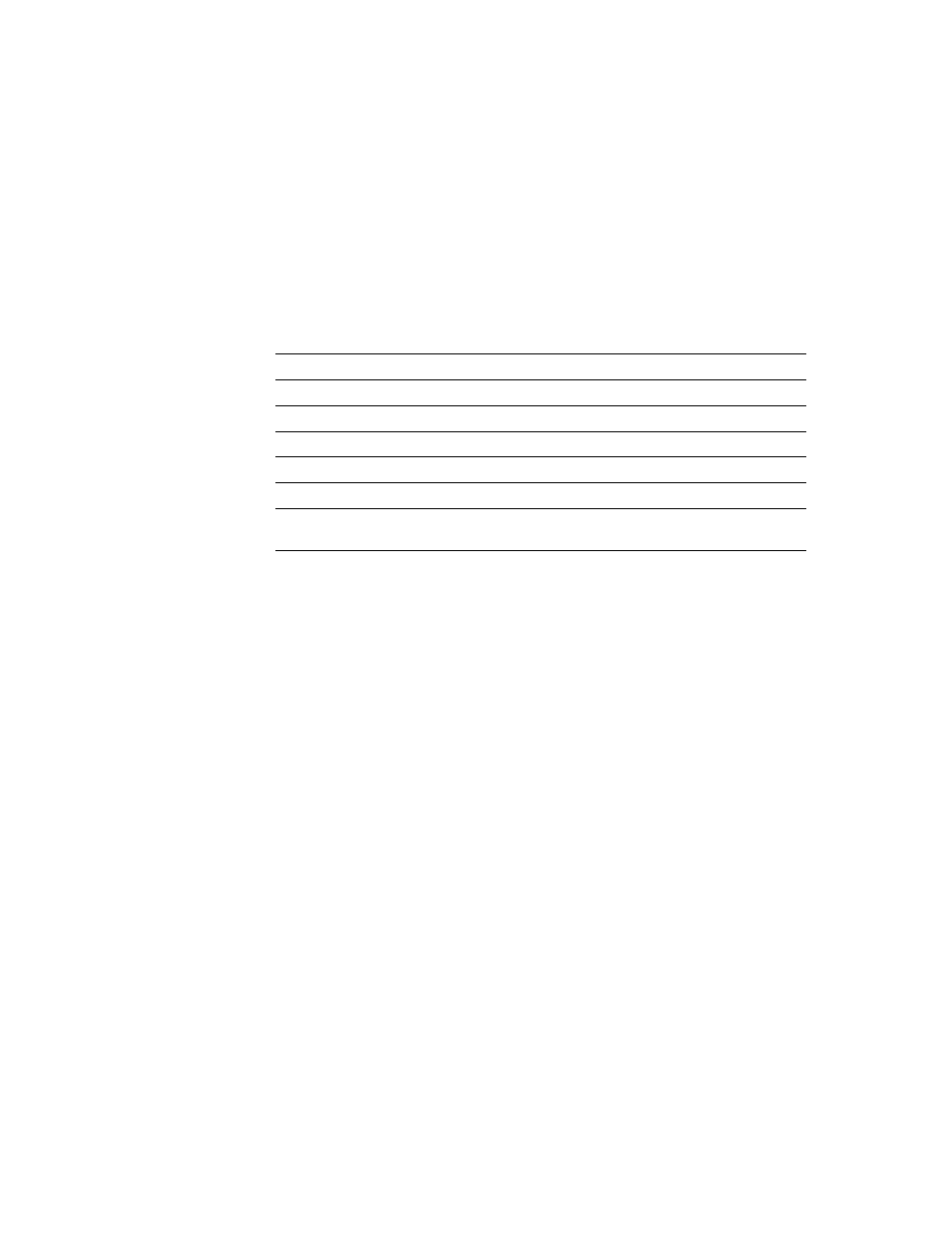
F
ACTORY
T
ALK
V
IEW
M
ACHINE
E
DITION
U
SER
’
S
G
UIDE
9-38
• •
•
•
•
Key buttons
You can also use these key button graphic objects to interact with the alarm list, alarm
status list, or alarm banner:
You can link key buttons to a specific alarm object, or set up the buttons to work with
whichever object is selected in the graphic display. For more information, see page 21-9.
For information about creating graphic objects, see Chapter 20. For information about
setting up key buttons, see Help.
Use alarm buttons to acknowledge, silence, clear, and delete
alarms
Acknowledging messages does not remove them from the alarm log file. You can still
show acknowledged alarms in an alarm list that is set up to show acknowledged alarms.
Acknowledge the selected alarm
When the operator presses the acknowledge alarm button, an enter button, or the Enter
key on an external keyboard or keypad:
The selected alarm in the alarm list is acknowledged and the audio indicator for the
alarm, if any, is silenced.
The shown alarm in the alarm banner is acknowledged and the audio indicator for the
alarm, if any, is silenced.
This is what happens when the alarm is acknowledged:
If assigned, the alarm trigger’s Ack connection is set to the alarm trigger value at the
data source. The value is held as long as the operator presses the button, or for the hold
time, whichever is longer.
This button
Does this
Move up
Scrolls up one row in the list.
Move down
Scrolls down one row in the list.
Page up
Moves the highlight bar or cursor up one page in the list.
Page down
Moves the highlight bar or cursor down one page in the list.
Home
Moves the highlight bar or cursor to the top alarm in the list.
End
Moves the highlight bar or cursor to the bottom alarm in the list.
Enter
Acknowledges the currently selected alarm (in alarm lists and
alarm banners).
