Change user properties, Enter numeric values – Rockwell Automation FactoryTalk View Machine Edition Users Guide User Manual
Page 281
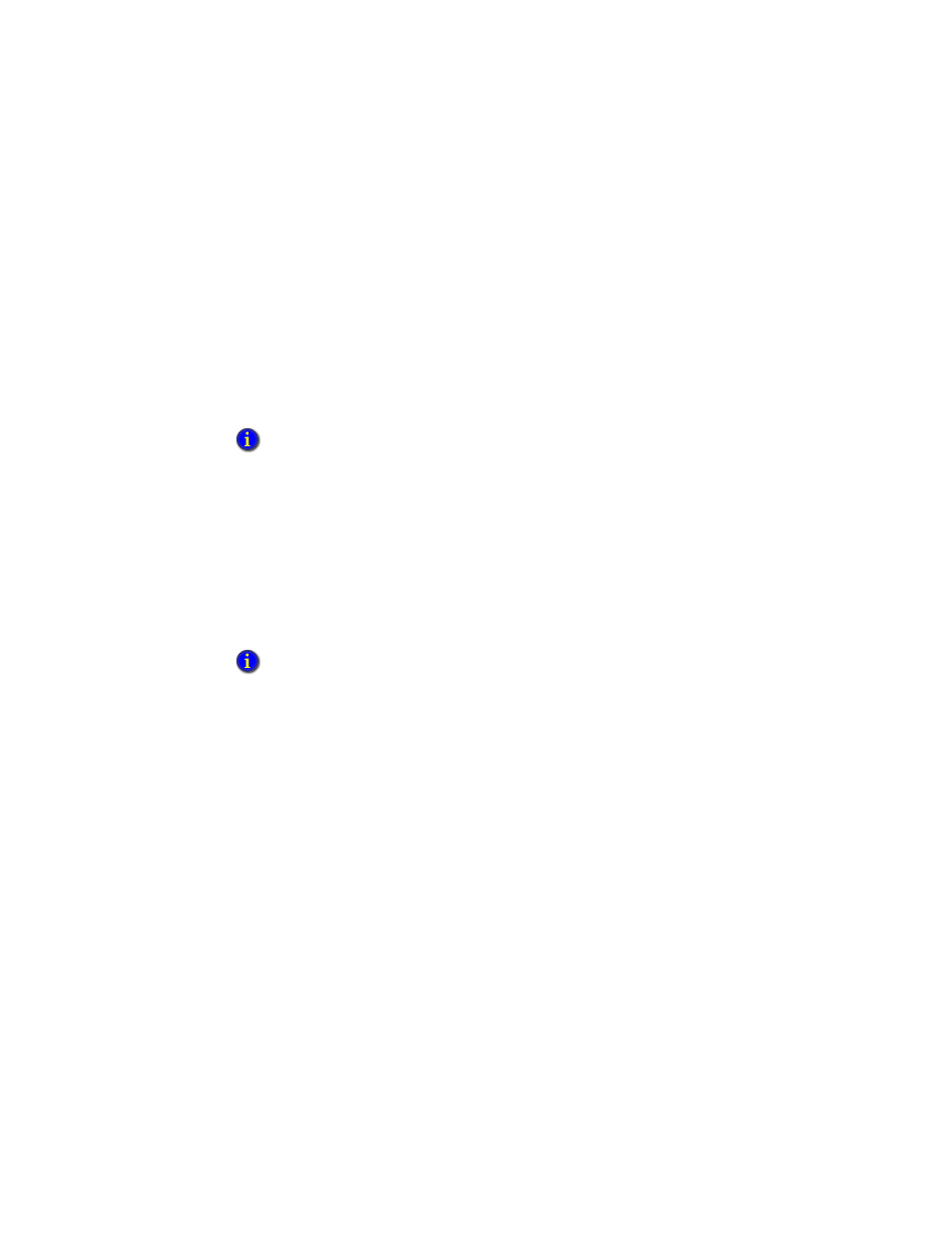
17
•
Use your application
17-23
•
•
•
• •
3. Press the Up Arrow or Down Arrow button to select a user, and press the Select
button, or press Enter on an external keyboard.
4. To close the Enable User Account window and complete the change, press the
Enable button, or press Enter on an external keyboard.
Change User Properties
The administrator can use the Change User Properties button to modify a FactoryTalk
user’s properties in the current running application.
To modify a user’s properties
1. Press the Change User Properties button to open the Change User Properties
dialog box.
2. Press the Select User button, or press F2 on an external keyboard to open the
FactoryTalk User Selection dialog box.
3. Press the Up Arrow or Down Arrow button to select a user, and press the Select
button, or press Enter on an external keyboard.
4. Press the following buttons to adjust the advanced settings:
User must change password at next logon
User cannot change password
Password never expires
Account is disabled
5. Press Change to save the changes.
Enter numeric values
The operator can enter or ramp numeric values at run time using the Numeric Input
Enable button or the numeric input cursor point.
When the operator presses the button or activates the cursor point, the numeric pop-up
keypad or scratchpad opens. If you set up the button or cursor point to ramp, pressing the
object gives it focus, but does not open a pop-up window.
When designing the application in FactoryTalk View Studio, you must consider which users and
groups can access this button, and how to control that access.
The FactoryTalk User Selection dialog box only shows the users already configured in
FactoryTalk Directory and packed in the application.
