Which objects can have which types of animation, Use the animation dialog box, Use the animation dialog box -2 – Rockwell Automation FactoryTalk View Machine Edition Users Guide User Manual
Page 460
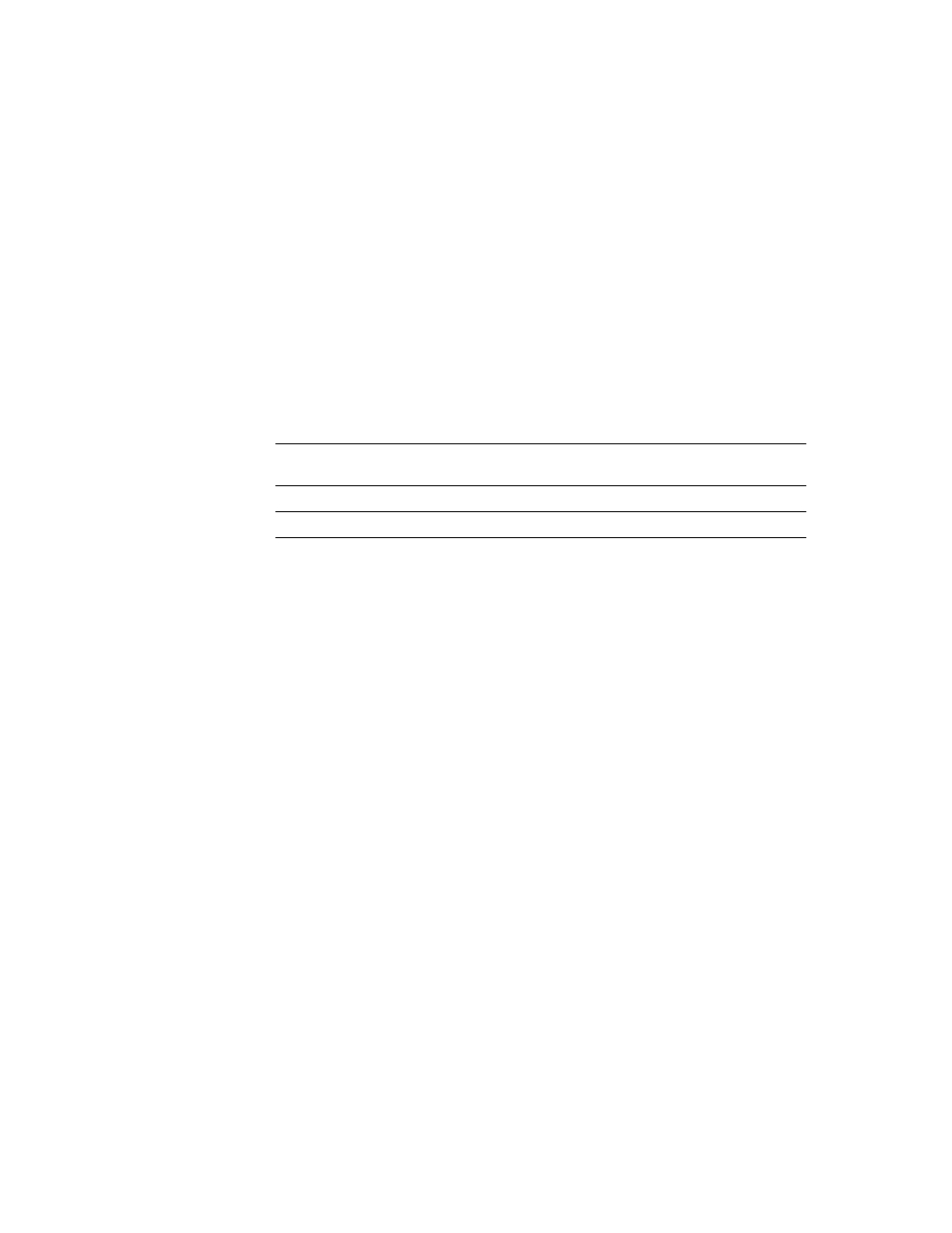
F
ACTORY
T
ALK
V
IEW
M
ACHINE
E
DITION
U
SER
’
S
G
UIDE
22-2
• •
•
•
•
Width
The Objects 5 Screen Demo sample application contains many examples of animation. In
particular, see the graphic displays called “Animation I” and “Animation II.”
Which objects can have which types of animation?
This table summarizes which types of objects support which types of animation. For
information about the different types of graphic objects, see page 20-1.
You can also attach animation to groups of drawing objects. For more information, see
page 22-16.
You can attach as many types of animation to a drawing object (except images and panels)
as you like. For example, apply width, height, horizontal position, and vertical position
animation to an object to give it the appearance of moving into or out of the display as it
shrinks and grows.
Use the Animation dialog box
To attach animation, use the Animation dialog box.
To open the Animation dialog box, do one of the following
Select an object, and then on the View menu click Animation.
Select an object, and then on the Animation menu click an animation type. Animation
types that are not supported for the selected object are unavailable.
Right-click an object, select Animation, and then click an animation type. Animation
types that are not supported for the selected object are unavailable.
These objects
Support these types of animation
Drawing objects, except images, panels, and
rounded rectangles
All types
Rounded rectangles
All types except rotation
All other objects
Visibility
