Rockwell Automation FactoryTalk View Machine Edition Users Guide User Manual
Page 357
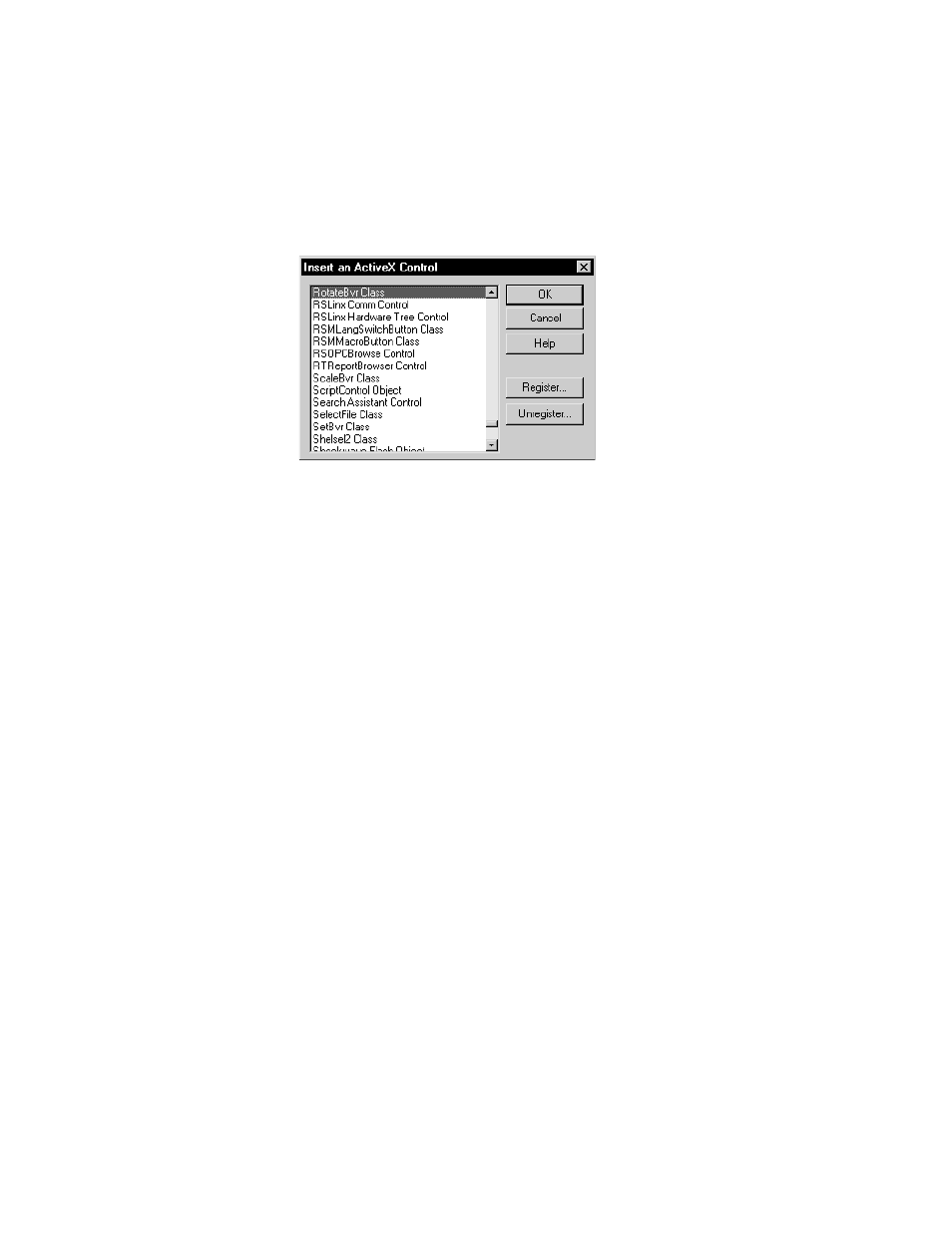
20
•
Use graphic objects
20-23
•
•
•
• •
3. In the dialog box that opens, select the object to add to your graphic display.
For information about the options in the dialog box, see Help.
4. Click OK.
The object is placed in the display. Depending on how the third party implemented the
object, it might be a different size than the rectangle you drew.
5. To specify the object’s properties and assign tags or expressions to its connections, do
one of the following:
Right-click the object, and then click Properties to open the object’s Properties
dialog box.
Depending on how the third party implemented the object, it might not have a
Properties dialog box. If the Properties menu item is not available, use the next
method.
Right-click the object, and then click Property Panel.
6. In the Properties dialog box or Properties tab of the Property Panel, specify the
object’s properties.
7. If desired, set up the properties in the Common tab, as described on page 21-2.
8. In the Connections tab, assign tags or expressions to the object’s connections.
9. To close the Properties dialog box, click OK. To close the Property Panel, click the
Close button.
For information about using the Properties dialog box, see page 20-27. For information
about using the Property Panel, see page 20-30.
