Equivalent graphic objects – Rockwell Automation FactoryTalk View Machine Edition Users Guide User Manual
Page 573
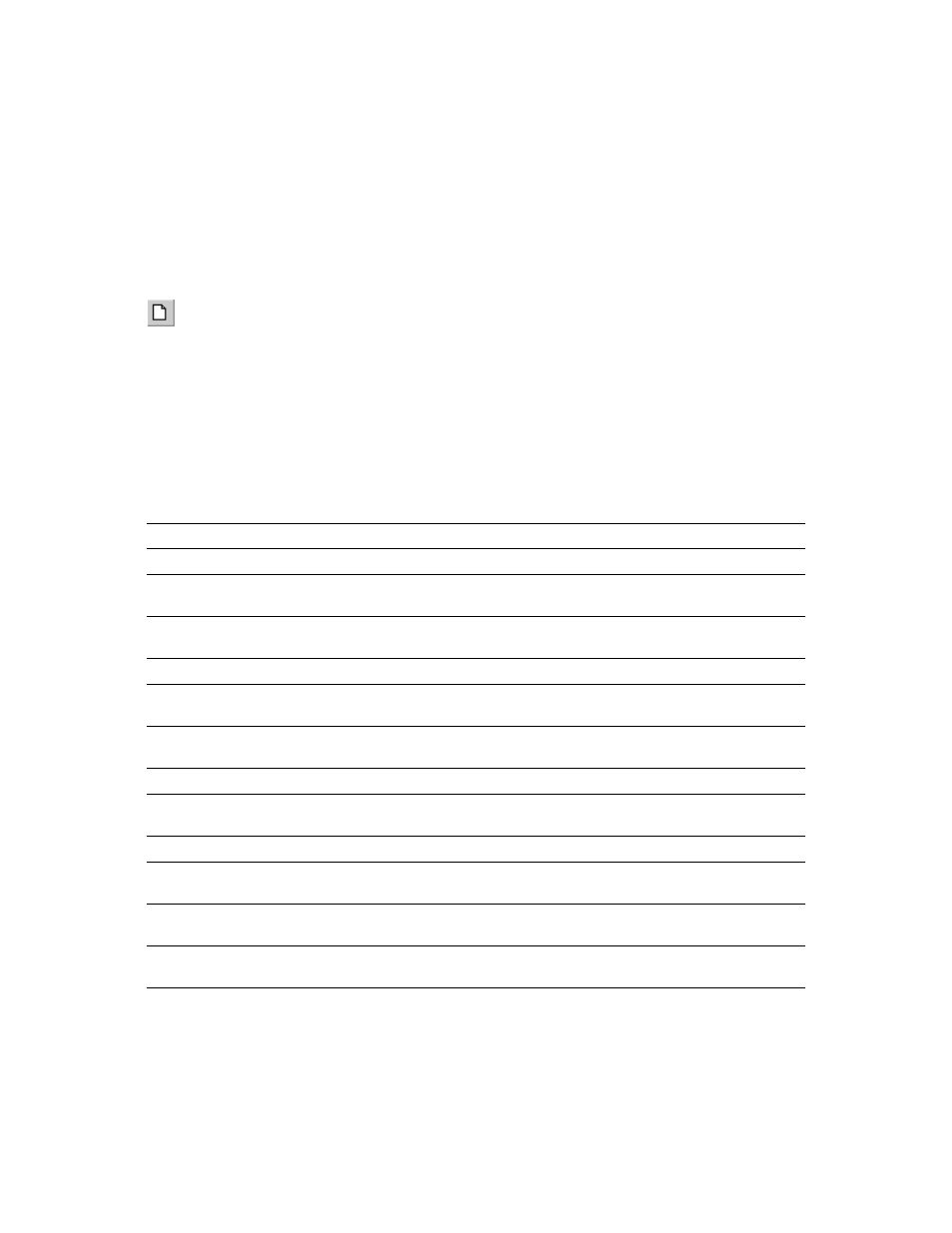
A
•
Convert PanelBuilder 1400e applications
A-5
•
•
•
• •
To convert a PanelBuilder 1400e application when FactoryTalk
View Studio is already open
1. From the File menu, select New Application, or click the New Application tool.
If an application is already open, FactoryTalk View Studio asks you whether to close
the application that is currently open. Click Yes.
2. Follow steps 2 through 7 in the previous procedure.
Equivalent graphic objects
This section describes graphic objects that are equivalent in PanelBuilder 1400e and
FactoryTalk View, but have different names in the two products.
This PanelBuilder 1400e
object
Is converted to this
FactoryTalk View object
Notes
Increment Value Button
Ramp button
During conversion the button is set up to increment.
Decrement Value Button
Ramp button
During conversion the button is set up to decrement.
Increment Value Button with
Display
Ramp button and numeric
display
The Increment Value Button with Display is divided into
two separate FactoryTalk View objects.
Decrement Value Button with
Display
Ramp button and numeric
display
The Decrement Value Button with Display is divided into
two separate FactoryTalk View objects.
ASCII Input (small and large)
String Input Enable button
Numeric Entry Keypad (small
and large)
Numeric input enable button
Screen List Selector’s list
Display list selector
The PanelBuilder 1400e Screen List Selector is divided
into four separate FactoryTalk View graphic objects.
Screen List Selector’s Enter Key Enter button
Screen List Selector’s Down
Cursor
Move down button
Screen List Selector’s Up Cursor Move up button
Control List Selector’s list
Control list selector
The PanelBuilder 1400e Control List Selector is divided
into four separate FactoryTalk View graphic objects.
Control List Selector’s Enter
Key
Enter button
Control List Selector’s Down
Cursor
Move down button
New Application
