Test how objects look in different states, Test how objects look in different states -35 – Rockwell Automation FactoryTalk View Machine Edition Users Guide User Manual
Page 369
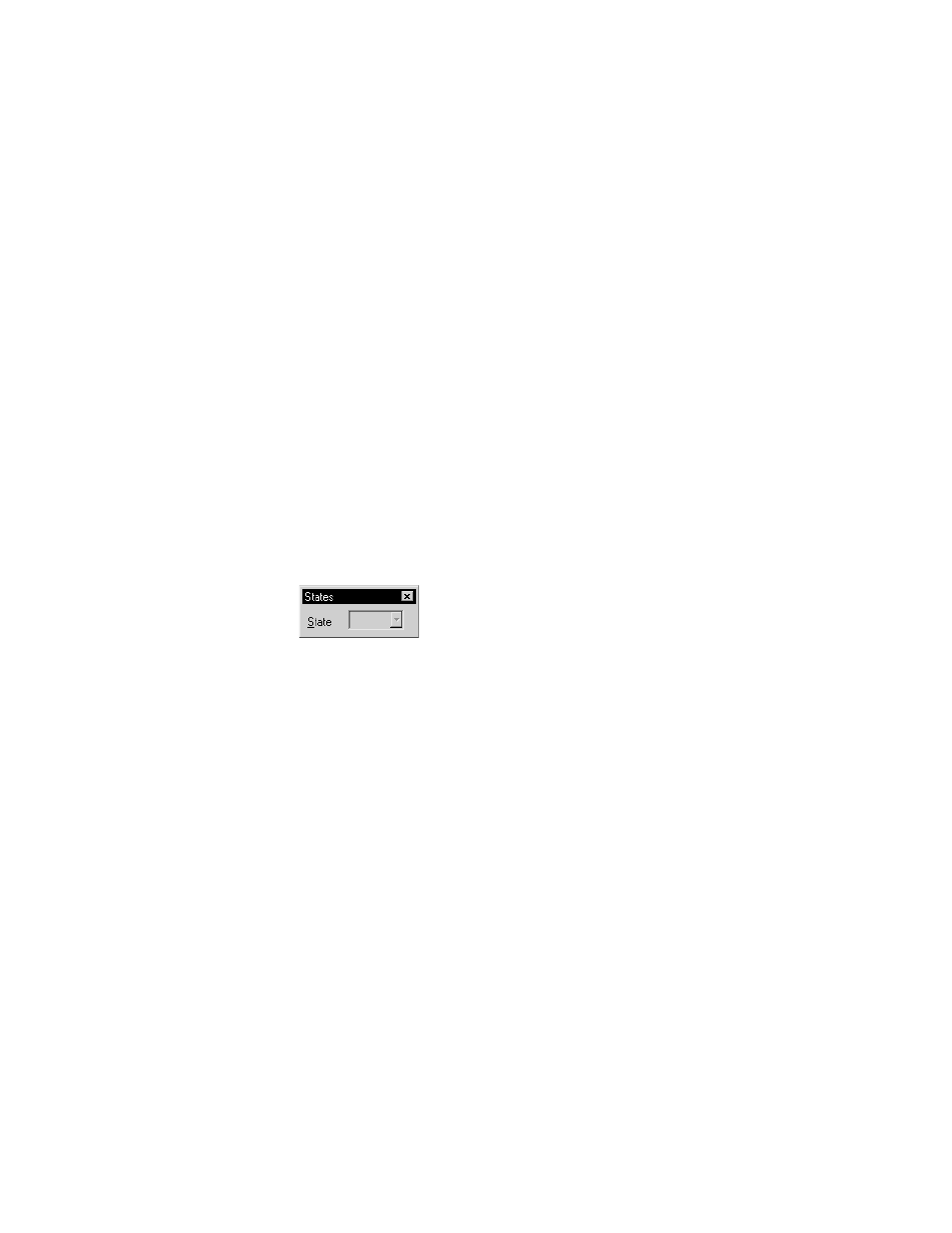
20
•
Use graphic objects
20-35
•
•
•
• •
The name must start with a letter, and cannot contain spaces. You can use the underscore
character (_).
To name a group object
1. Select the group object.
2. In the Property Panel, click the Properties tab.
3. Double-click the (GroupName) row, and then type the name.
The name must start with a letter, and cannot contain spaces. You can use the underscore
character (_).
Test how objects look in different states
To make sure the different states for an object are set up correctly, you can view them
using the States toolbar or the Property Panel.
To open the States toolbar
On the View menu, select Toolbars, and then click States.
To view an object’s states using the States toolbar
1. Select one or more objects.
2. In the States toolbar, select the state to view.
If you selected multiple objects, the toolbar shows the states that are common to all the
objects.
3. To view the next state, select it in the toolbar or press the Down Arrow key on your
keyboard.
You can also use these keys to select the next state to view:
To view the previous state, press the Up Arrow key.
To view the first state, press the Home key.
To see the last state, press the End key.
To view an object’s states using the Property Panel
1. Select one or more objects.
2. In the Property Panel, click the State property and then select the state to view.
