View tag data, View tag data -35 – Rockwell Automation FactoryTalk View Machine Edition Users Guide User Manual
Page 293
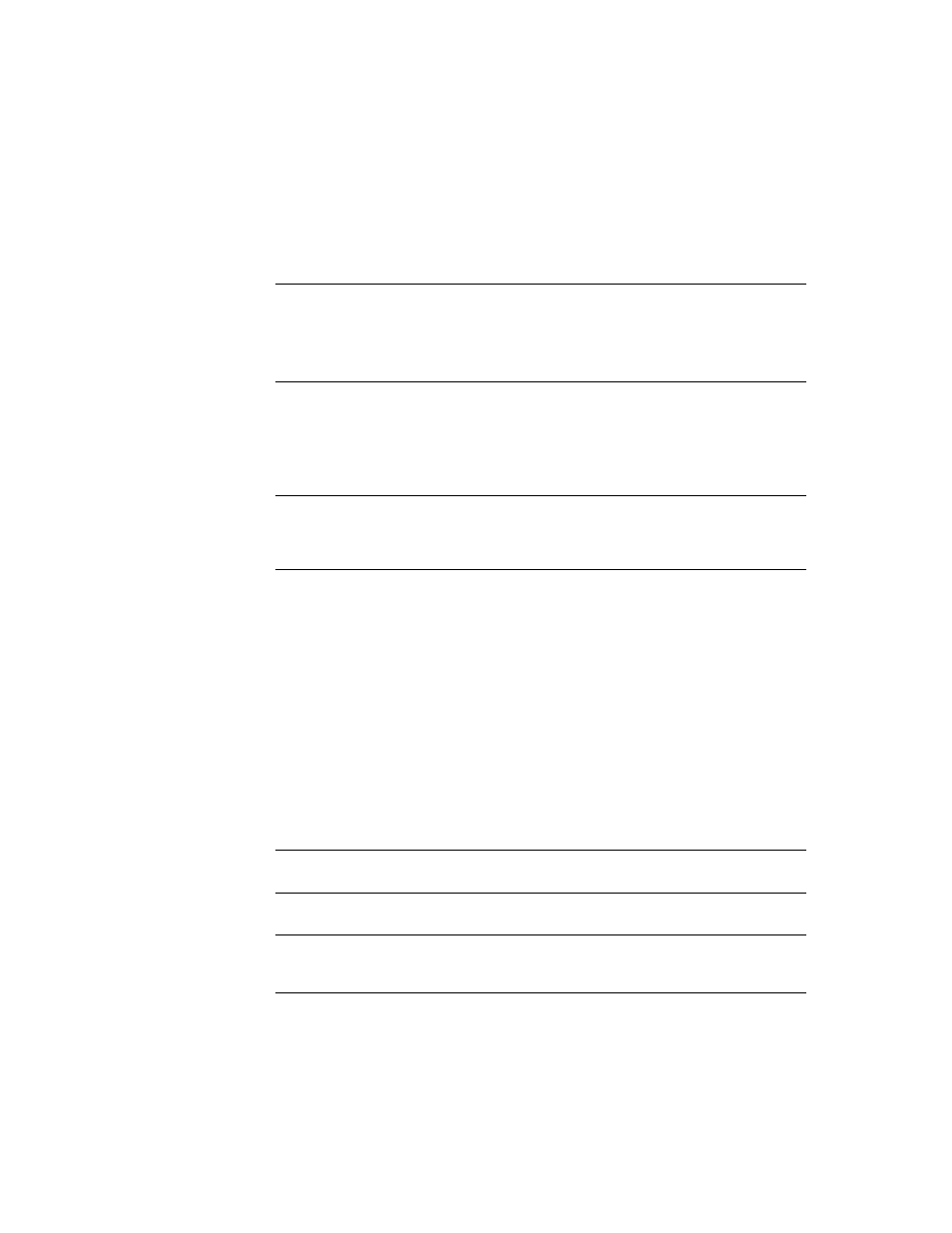
17
•
Use your application
17-35
•
•
•
• •
You can attach visibility animation to these graphic objects, to show or hide the objects
based on changes in tag or expression values. For information about visibility animation,
see page 22-9.s
For information about creating graphic objects, see Chapter 20. For information about
setting up graphic objects, see Chapter 21 and Help.
View tag data
This section gives an overview of the graphic objects you can use to show tag data. For
information about setting up the objects, see Chapter 21 and Help.
The operator can view tag data at run time using these graphic objects:
Drawing object with horizontal
or vertical slider animation
Control the value of a tag by dragging the slider object with a
mouse. The pixel position of the slider is translated into a value
that is written to the tag.
If the value of the tag is changed externally, the position of the
slider changes to reflect this.
Control list selector
Select from a list of states for a process or operation. The list is
highlighted to show the current state, and the operator can scroll
through the list to select a different state. The value assigned to the
selected state is written to the tag.
If the value of the tag is changed externally, the position of the
highlight changes to reflect this.
ActiveX object
A third-party object, connected to an analog, digital, or string tag,
including both HMI and data server tags. When the object’s
property value changes, the new value is written to the associated
tag.
Use this graphic object
To show this
Numeric display
Numeric tag values. For example, show the current temperature of
an oven.
Numeric input cursor point
Numeric tag values. For example, show the current temperature of
an oven.
String display
String tag values. For example, set up the data source to generate
strings that report on the state of a process or operation, or that
provide the operator with instructions about what to do next.
Use this graphic object
To do this
