The [alarm] display, The [alarm banner] display – Rockwell Automation FactoryTalk View Machine Edition Users Guide User Manual
Page 146
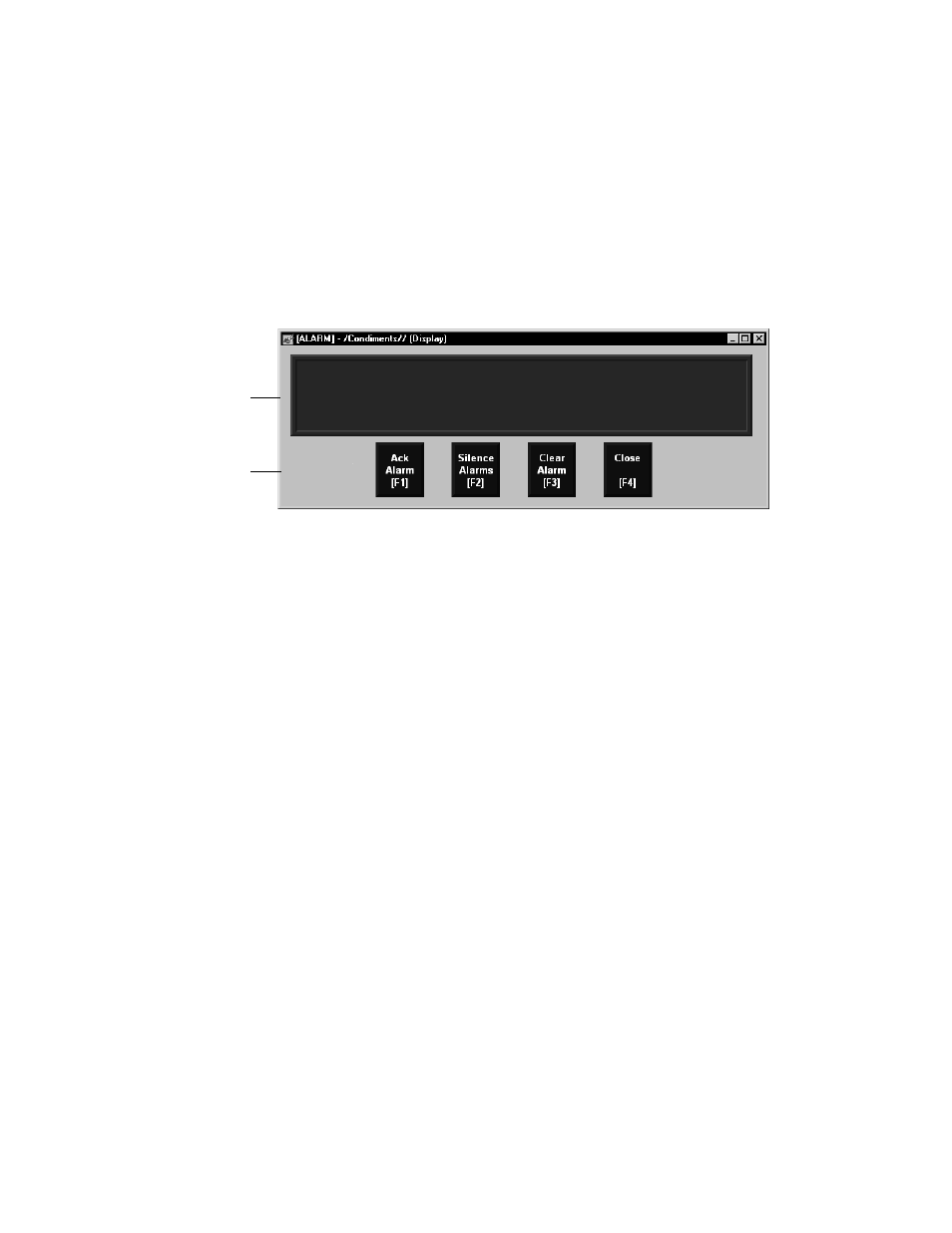
F
ACTORY
T
ALK
V
IEW
M
ACHINE
E
DITION
U
SER
’
S
G
UIDE
9-26
• •
•
•
•
The [ALARM] display
When you create an application, it comes with a graphic display called [ALARM]. The
[ALARM] display is the default display for showing alarm messages at run time. It
contains an alarm banner graphic object that is set up to show a single active alarm.
You can use the [ALARM] display as is, or modify the display. For example, you can
change the color of the objects, or add and remove buttons.
Another option is to create your own graphic display to use when an alarm occurs, as
described on page 9-31. Or, you can use one of the alarm displays in the graphic library.
These displays are described in the next four sections.
A copy of the [ALARM] display is included in the graphic library, with the name
[ALARM BANNER].
The alarm banner graphic object
The [ALARM] display contains an alarm banner graphic object, which lists the most
recent alarm message. You can set up the alarm banner to queue new alarms until the
shown alarm has been acknowledged, or to show new alarms as they occur. The alarm
banner in the [ALARM] display is set up to show new alarms as they occur and to show
active alarms only (but you can edit it, if desired).
For more information about the alarm banner, see page 9-34.
Buttons in the [ALARM] display
The [ALARM] display contains alarm buttons for acknowledging, silencing, and clearing
alarms, as well as a button for closing the display. For information about how the buttons
work, see page 9-36.
The [ALARM BANNER] display
The Libraries folder contains a graphic display called [ALARM BANNER]. The
[ALARM BANNER] display allows the operator to see a single alarm at a time.
Alarm banner
graphic object
Buttons
