Choose trend colors, fonts, lines, and markers, The trend border color, The trend window color – Rockwell Automation FactoryTalk View Machine Edition Users Guide User Manual
Page 547: Choose trend colors, fonts, lines, and markers -9
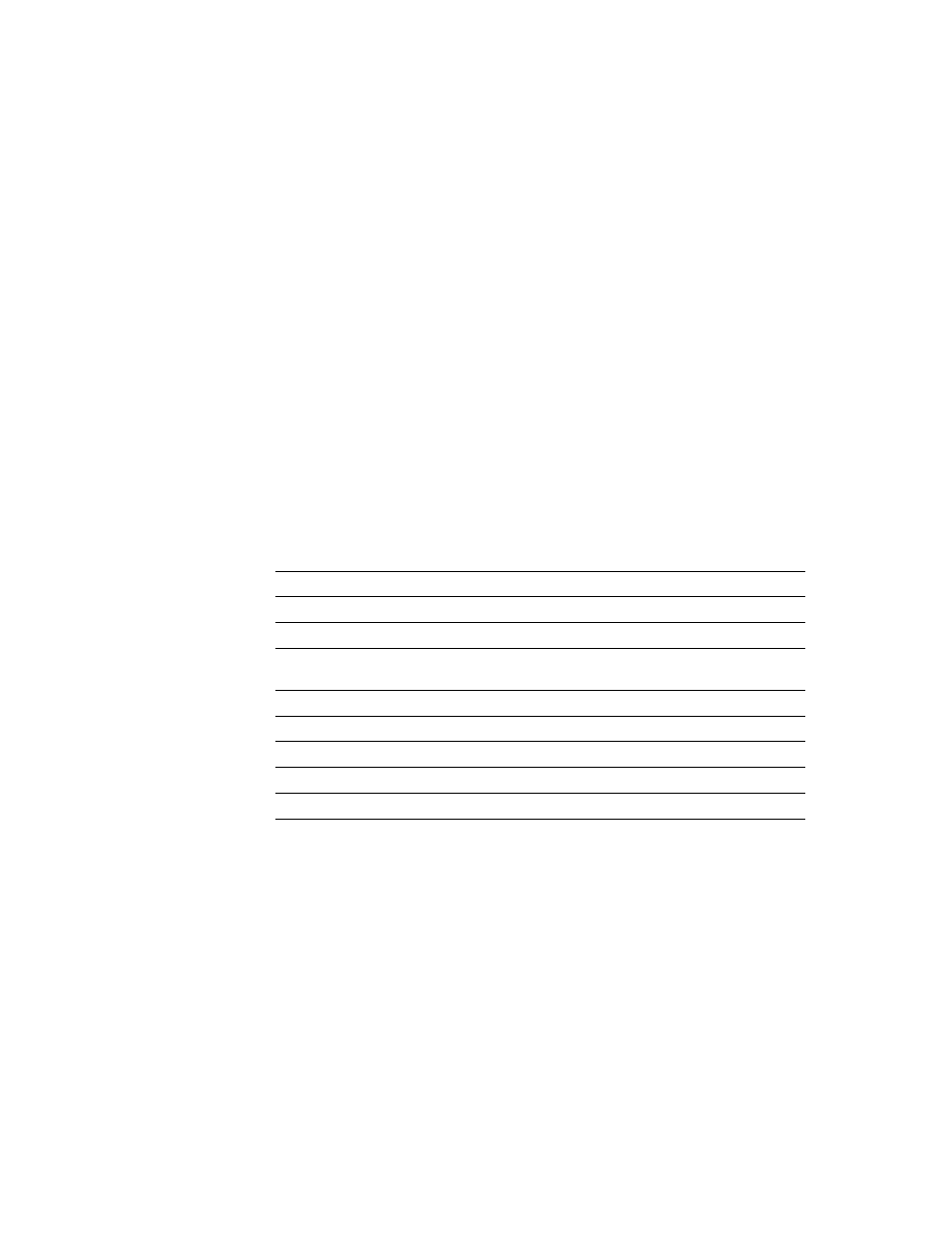
28
•
Set up trends
28-9
•
•
•
• •
When values for the pen have been plotted across the full width of the chart, the pen
appears as a solid line.
In the Connections tab, assign to a pen the tag, expression, or constant whose value
will be used to determine the position of the line, and then in the Pens tab, choose the
pen type Full Width.
As soon as the trend is shown, the pen appears as a horizontal line across the full width
of the chart. Its vertical position is determined by the tag, expression, or constant’s
value. If the value changes, the position changes.
Choose trend colors, fonts, lines, and markers
The following table summarizes where in the Trend Object Properties dialog box to
specify colors, fonts, lines, and markers for a trend.
You can also specify these settings in the Properties tab of the Property Panel.
The trend border color
The trend border uses the highlight color for the graphic display, specified in the
Behavior tab of the Display Settings dialog box.
The trend window color
By default, the trend window uses the background color of the display, specified in the
General tab of the Display Settings dialog box.
To specify this
Use this box or column
In this tab
Chart background color
Background color
Display
Horizontal label color
Text color
Display
Text font, style, and size
Font (button)
Display
Pen line, pen marker, pen icon, and
vertical label color
Color
Pens
Pen line width
Width
Pens
Pen line style
Style
Pens
Pen marker
Marker
Pens
Vertical grid line color
Grid color
X-Axis
Horizontal grid line color
Grid color
Y-Axis
