Rockwell Automation FactoryTalk View Machine Edition Users Guide User Manual
Page 341
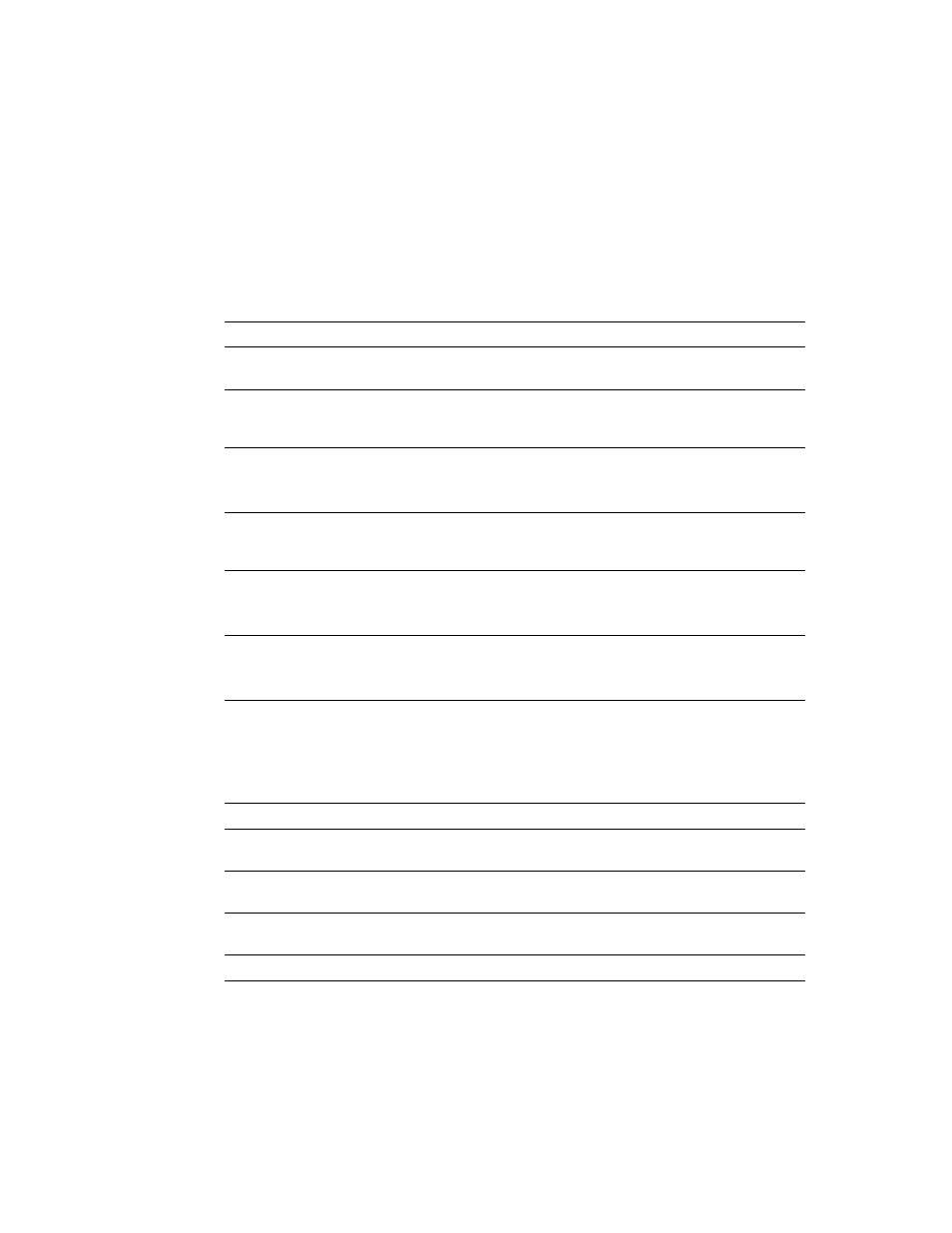
20
•
Use graphic objects
20-7
•
•
•
• •
Work with lists, trends, alarm banners, and numeric input objects
Use this button
With this graphic object To do this
Pause button
Trend
Toggle a trend between pausing and automatic scrolling.
Next pen button
Trend
Change the vertical axis labels for a trend to the scale for
the next pen.
Backspace button
Control list selector
Piloted control list
selector
Move the cursor back to the highlighted item in the list.
End button
Lists and trends
List—move to the bottom item in the list.
Trend—resume trend scrolling and move to the current
(latest) data in the trend.
Enter button
Lists
Alarm list and alarm
banner
Select the item the cursor is pointing to.
Acknowledge the currently selected alarm.
Home button
Lists and trends
List—move to the top item in the list.
Trend—pause the trend and move to the earliest data in
the trend.
Move left / right buttons Trend, Diagnostics list
Trend—Pause the trend and scroll to the left or right.
Diagnostics list—scroll the diagnostic message content
across the display to view the full content.
Move up / down buttons Lists, trends, and numeric
input objects
List—move up or down one item in the list.
Trend—scroll up or down to show higher or lower values
on the vertical scale.
Numeric input cursor point and Numeric Input Enable
button—ramp the value up or down.
Page up / down buttons Lists
Move up or down one page in the list.
Acknowledge alarm
button
Alarm list
Alarm banner
Acknowledge and silence the selected alarm.
Alarm status mode
button
Alarm status list
Change the type of alarms shown in the alarm status list,
from all alarms to active alarms to past alarms.
Clear alarm banner
button
Alarm banner
Clear the alarm in the alarm banner without removing the
alarm from the alarm log file and alarm lists.
Diagnostics clear button Diagnostics list
Remove the selected message from all diagnostics lists.
