Tools and tips for working with objects, Select and deselect objects, Tools and tips for working with objects -24 – Rockwell Automation FactoryTalk View Machine Edition Users Guide User Manual
Page 358: Select and deselect objects -24
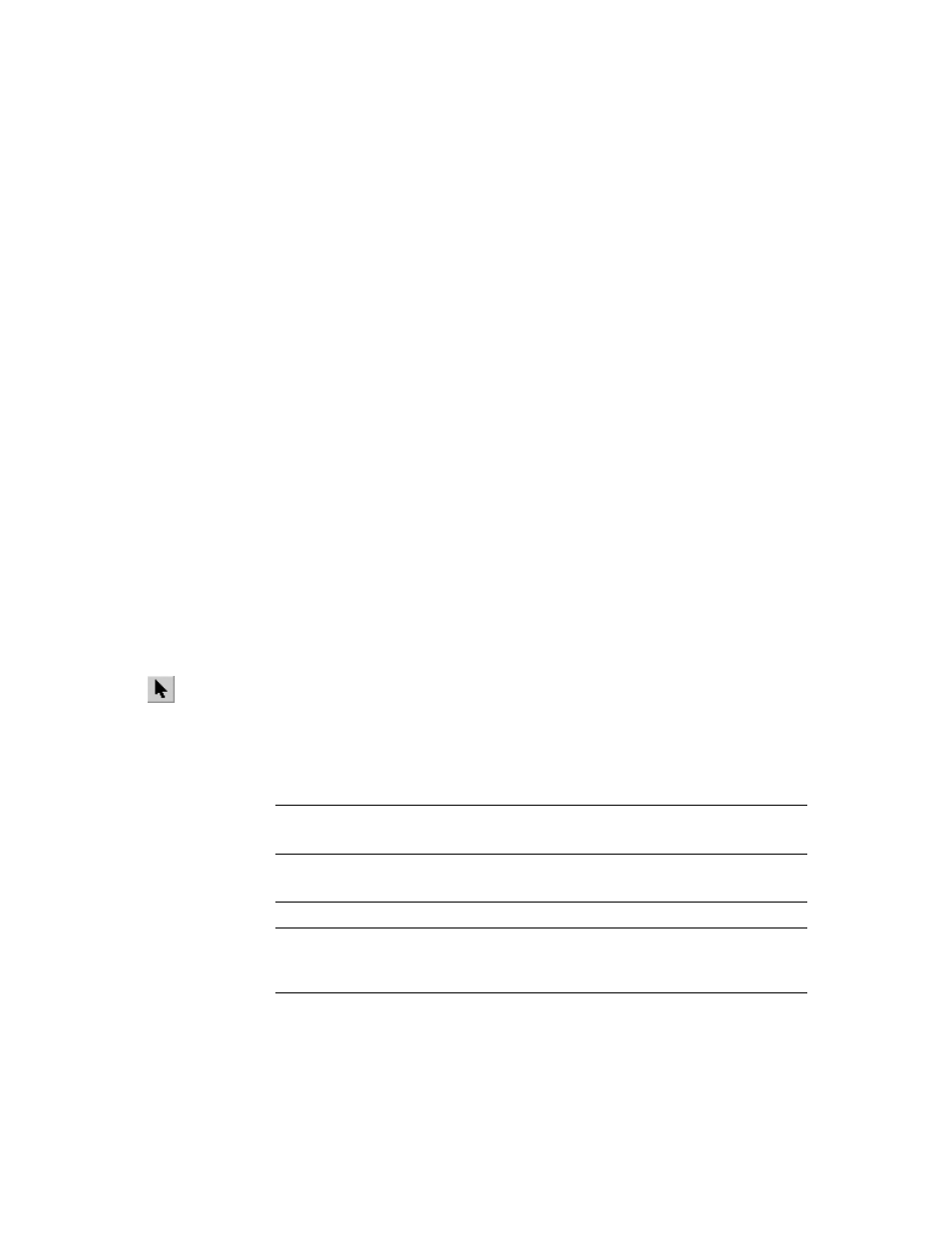
F
ACTORY
T
ALK
V
IEW
M
ACHINE
E
DITION
U
SER
’
S
G
UIDE
20-24
• •
•
•
•
Tools and tips for working with objects
This section describes features of the Graphics editor that help you work with the objects
you create. It describes how to:
Select and deselect objects.
Use the Object Explorer to view and select objects.
Use an object’s Properties dialog box to set up the object’s properties and assign tags
and expressions to its connections.
Use the Property Panel to set up individual and group object properties, and to assign
tags and expressions to individual objects’ connections.
Color objects.
Name objects.
Test how objects look in different states.
Select and deselect objects
To work with an object, you must first select it. You can use the Select tool or the Object
Explorer to select objects.
For information about using the Object Explorer, see page 20-25.
To select the Select tool
On the Objects menu, click Select, or on the Objects toolbar click the Select tool.
The mouse pointer changes to a single arrow.
Select objects
To select
Do this
An object or group of objects
Click the object or group.
In the Object Explorer, click the object or group.
An object within a group of
objects
Double-click the group, and then click the object.
In the Object Explorer, open the group, and then click the object.
Several objects
Click the first object, and then Ctrl-click additional objects.
All objects in an area
Click and drag diagonally to draw a selection border around the
objects.
Ctrl-click objects outside the border to add them to the selection.
Select tool
