Use the object explorer, Use the object explorer -25 – Rockwell Automation FactoryTalk View Machine Edition Users Guide User Manual
Page 359
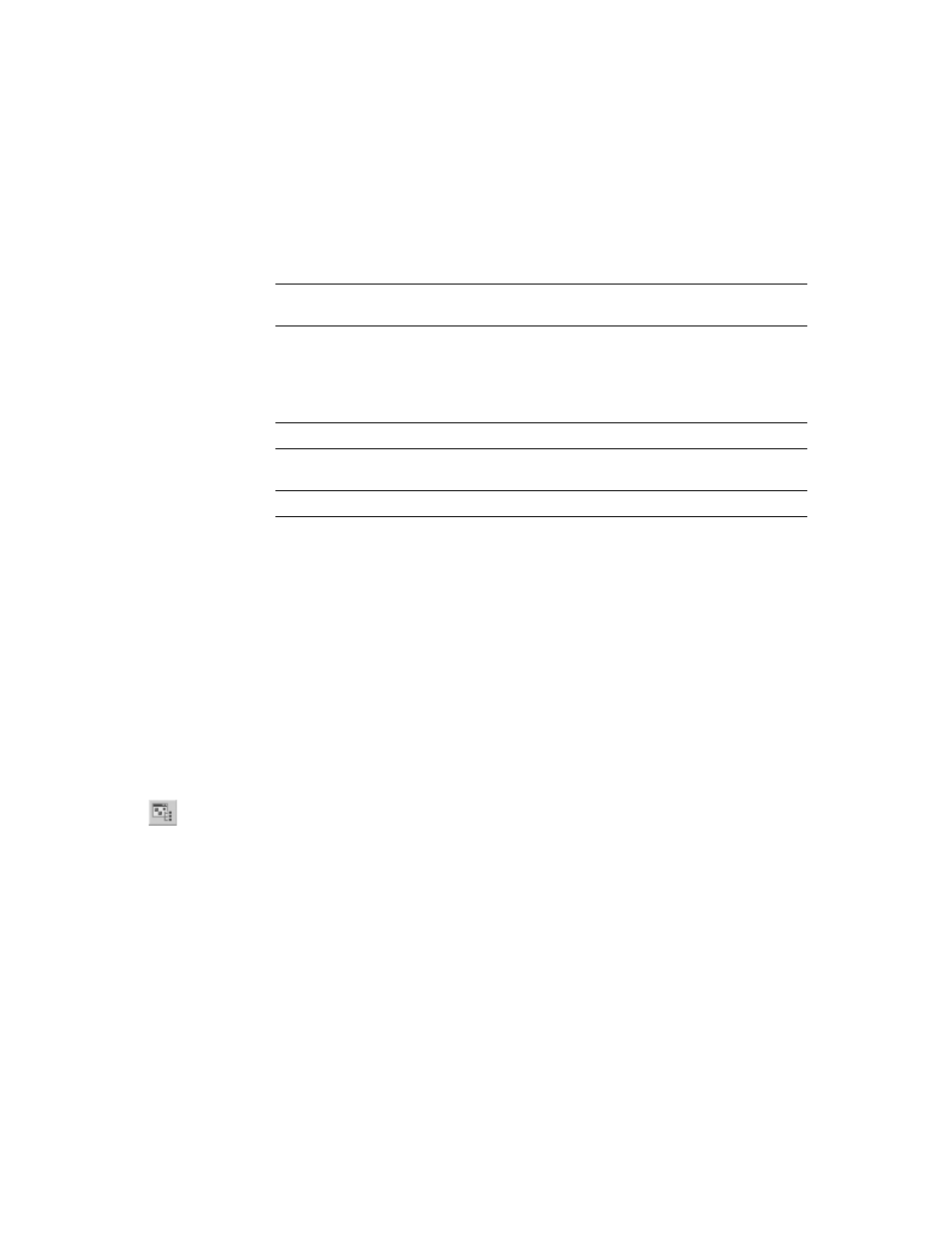
20
•
Use graphic objects
20-25
•
•
•
• •
Deselecting objects
Use the Object Explorer
Use the Object Explorer to view and select objects from a tree-list of all the objects in a
display. Groups are listed as expandable items in the tree, with a + icon.
Use the Object Explorer to select an object that is hidden behind other objects in the
display, without bringing the object to the front. Objects are listed in front-to-back order.
The object you created most recently is at the front, unless you move it back using the
Send to Back option. For more information about layering objects, see page 20-51.
You can also use the Object Explorer to highlight objects by object type, highlight objects
that have animation attached, and to highlight objects with specific tag or expression
assignments. For more information, see page 20-26.
The Object Explorer does not show wallpaper objects, nor objects within ActiveX
composite objects.
To open the Object Explorer, use one of these methods
On the Graphics toolbar, click the Object Explorer tool.
On the View menu, click Object Explorer.
Right-click an object, and then click Object Explorer.
All objects in the drawing area
or in a group you are editing
On the Edit menu, click Select All, or press Ctrl+A.
To deselect
Do this
An object
Ctrl-click the object.
Several objects
Press and hold Ctrl, and then drag a selection border around the
objects.
All selected objects
Click in the Drawing area, away from any objects.
To select
Do this
Show/Hide Object
Explorer tool
