View an editor's components, Open editors, View an editor's components -11 open editors -11 – Rockwell Automation FactoryTalk View Machine Edition Users Guide User Manual
Page 45
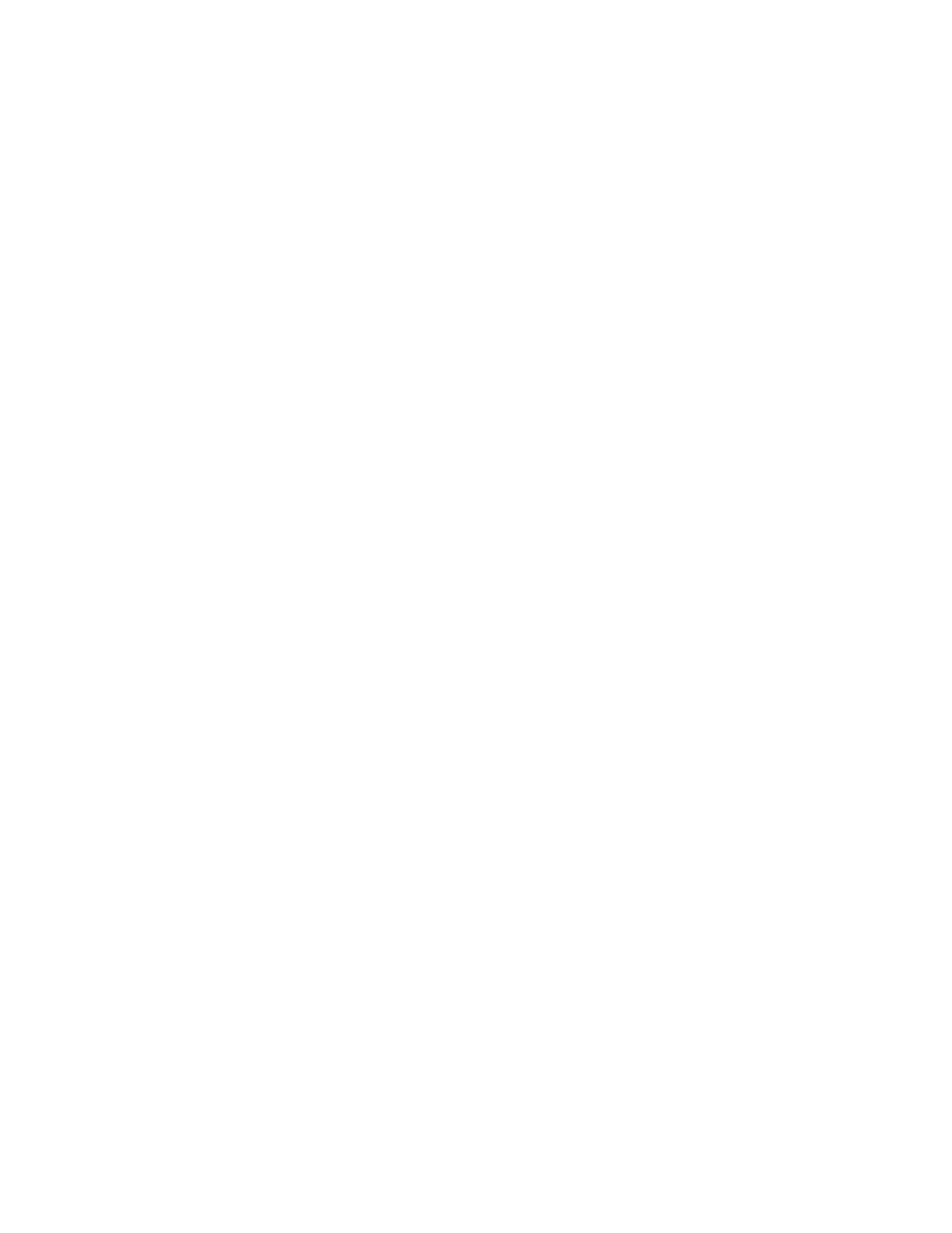
2
•
Explore FactoryTalk View Studio
2-11
•
•
•
• •
View an editor's components
With some editors you enter information in a single window or a tabbed dialog box. Other
editors allow you to create multiple components, such as graphic displays or message
files. Each component is stored in a separate file, with its own name.
You can create components in these editors:
Graphics (components include graphic displays, global object displays, and graphic
libraries, each in their own folder)
Alarms
Parameters
Local Messages
Information Messages
Data Log Models
Macros
RecipePlus
The Explorer window lists the components you create under the icon for the editor you
used to create the component.
Use the Images editor to copy bitmap images into your application (but not to create new
images). Each image you copy is listed as a component under the editor.
To view a list of components for an editor
Click the + symbol to the left of the editor icon, or double-click the editor name.
For information about working with components, see Chapter 18 in the FactoryTalk View
Machine Edition User’s Guide.
Open editors
To open an editor
Use the editors in FactoryTalk View Studio to create or modify application components.
Editors are represented by icons in the Explorer window, or by items in menus.
To open an editor, use one of these methods:
Double-click on one of the components in an application (for example, a display).
Drag the editor’s icon from the Explorer to the workspace.
