Set up data logging, Summary of steps, Data log files – Rockwell Automation FactoryTalk View Machine Edition Users Guide User Manual
Page 525: Summary of steps -1 data log files -1, Chapter 26
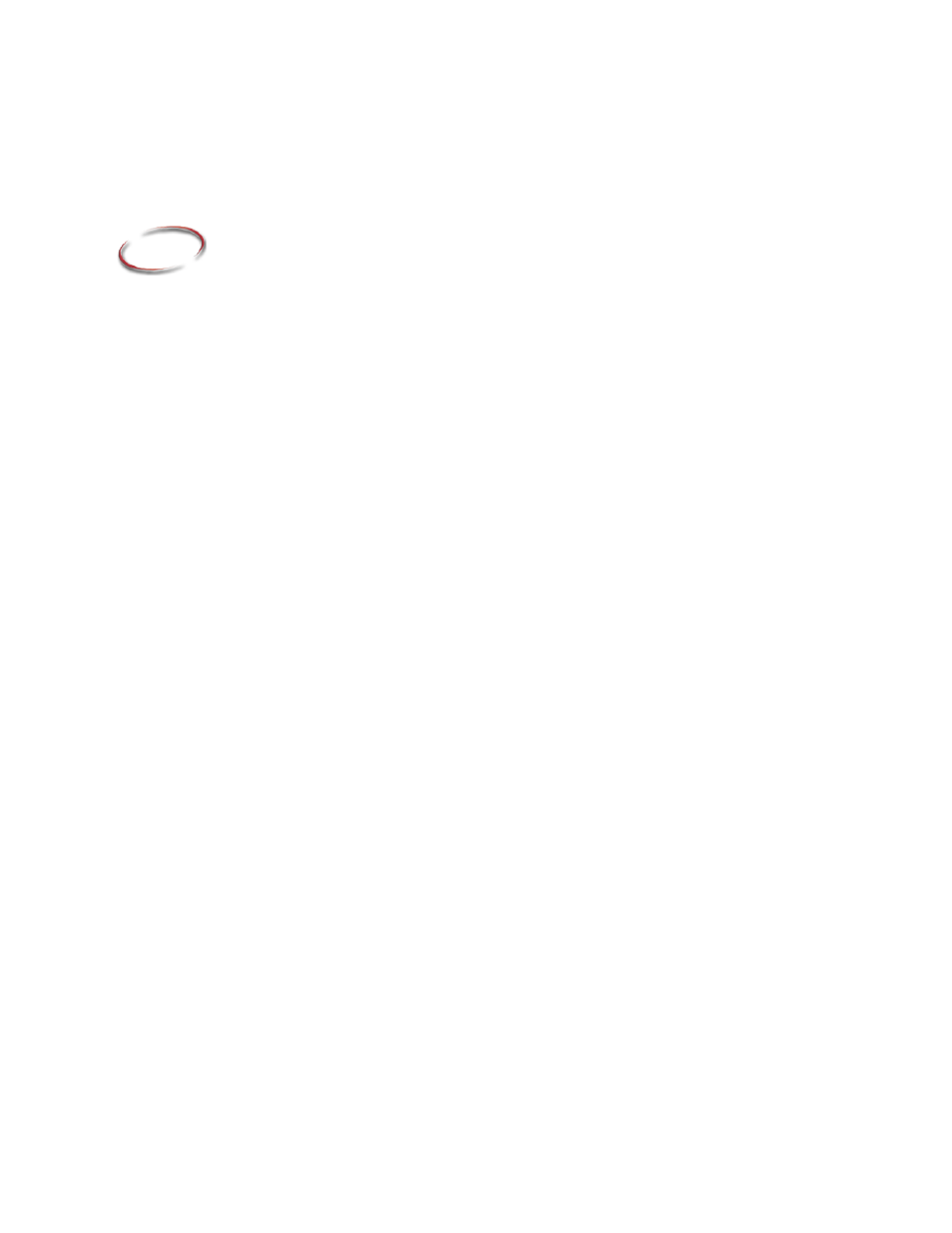
26-1
26
Set up data logging
This chapter describes:
Steps for setting up data logging.
Data log files.
Data log models.
Change the data log model used at run time.
Show data logs using the trend graphic object.
Problems with data logging.
Summary of steps
Follow these steps to set up data logging:
1. In the Data Log Models editor, set up a data log model that specifies how many log
values to store, the conditions that trigger data logging, where to log data, and which
tags to monitor.
2. In the Startup editor, turn on data logging by selecting the Data logging check box.
Also use this editor to specify the data log model to use at run time. See Chapter 14.
3. In the Graphics editor, create a graphic display containing the trend graphic object,
and set up how the object looks, which tag values to show, the start time, and the time
span for the data. Also specify the name of the data log model to use.
Data log files
As soon as the application starts running, FactoryTalk View begins logging tag values to
the data log files. When the maximum number of data points have been logged, the oldest
data is deleted to make room for the new data. FactoryTalk View supplies data from the
log files to the trend object for the requested tags and time span.
The data log files are retained when you restart an application after a shutdown or power
loss. You can delete the log files from the run-time computer at application startup.
Use data logging to keep a permanent record of tag data. You can record tag data as tag
values change, or on a periodic basis (for example, every minute).
For information about deleting the log files, see page 15-16.
