What input focus looks like, Use the keys on the keyboard or keypad – Rockwell Automation FactoryTalk View Machine Edition Users Guide User Manual
Page 400
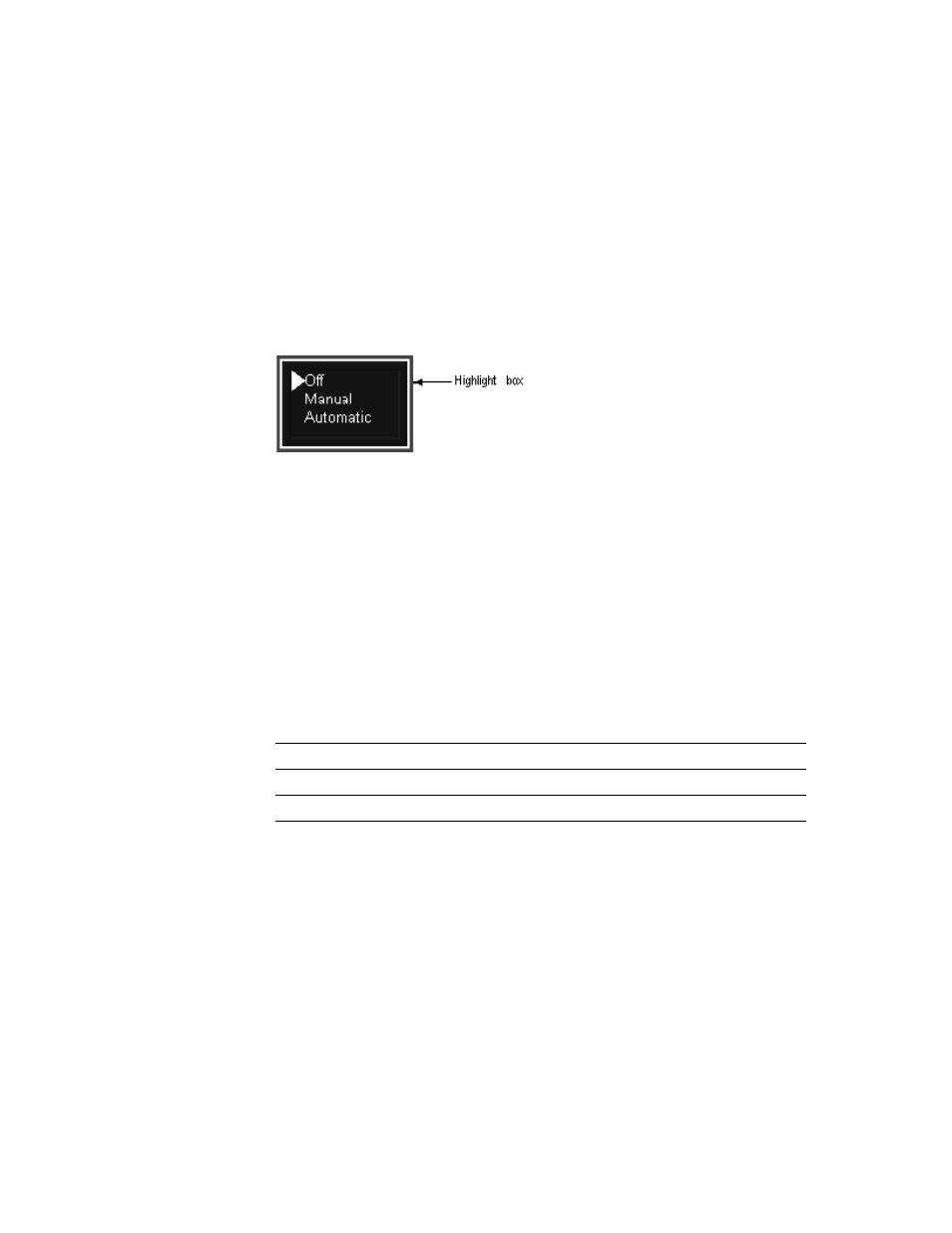
F
ACTORY
T
ALK
V
IEW
M
ACHINE
E
DITION
U
SER
’
S
G
UIDE
21-8
• •
•
•
•
What input focus looks like
The object with focus is surrounded by a highlight box, unless the Disable Highlight
When Object has Focus box is selected (in the Display Settings dialog box). You can
specify the color of the highlight in this dialog box as well. For more information, see
Help.
Focus highlight for ActiveX and trend objects
For ActiveX and trend objects, use the Common tab in the object’s Properties dialog box
to specify whether or not to show a highlight box. For more information about setting up
options on the Common tab, see page 21-2.
If the Disable Highlight When Object has Focus box is checked (in the Display Settings
dialog box), that setting overrides the setting you specify in the Common tab.
Use the keys on the keyboard or keypad
When a graphic display opens, the keyboard-navigable object that is closest to the top left
corner of the display is selected. The operator can use these keys to move to and select a
different object:
Remove objects from and adding objects to the tab sequence
By default, you can use the keys to navigate to all lists, alarm banners, numeric input
cursor points, trends, and ActiveX input objects in a display. However, you can turn off
key navigation for these objects if desired.
When an object’s key navigation is turned off, the operator can still select the object using
a mouse or touch screen, if available.
Use this key
To do this
Tab
Move from the upper left to the lower right.
Shift+Tab
Move from the lower right to the upper left.
Ctrl+arrow key
Move left, right, up, or down.
