Set up color animation, Set up color animation -10 – Rockwell Automation FactoryTalk View Machine Edition Users Guide User Manual
Page 468
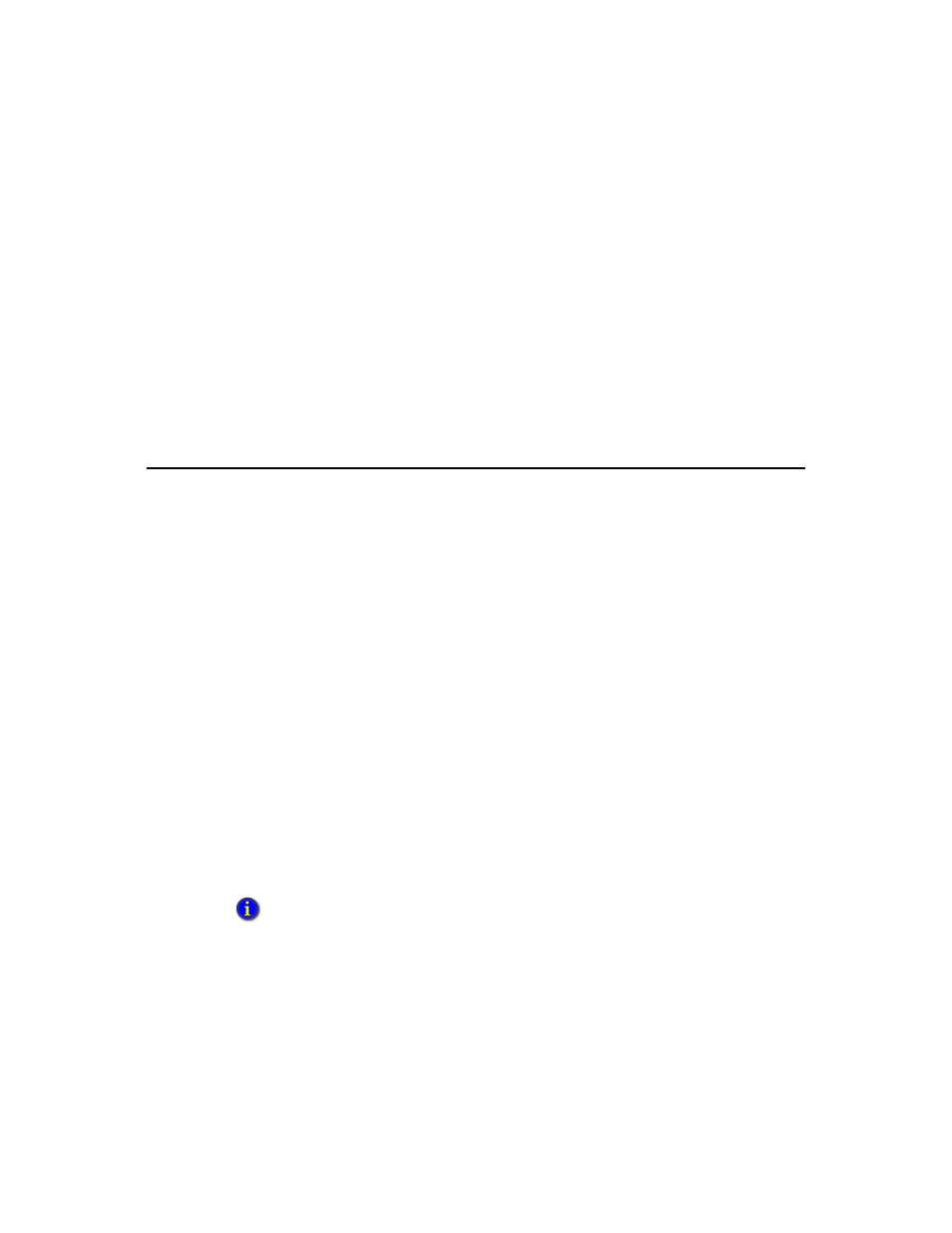
F
ACTORY
T
ALK
V
IEW
M
ACHINE
E
DITION
U
SER
’
S
G
UIDE
22-10
• •
•
•
•
To specify which user can view an object in a display
1. Select the object to limit visibility to.
2. Open the Animation dialog box and click the Visibility tab.
3. In the Expression box, type this:
CurrentUserName( ) == “ADMIN”
4. For the Expression true state, click Visible.
5. Click Apply, and then click Close.
At run time, the object is visible only if the Admin user is logged in.
Set up color animation
With color animation, an object changes color based on a tag value or the result of an
expression. You can specify up to 16 color changes (A to P) for any object. Colors can be
solid or blinking. For each color change, specify the value or threshold at which the color
is to change and specify the colors to change to. At run time, when the value reaches or
crosses the threshold, the color changes.
Choosing between Solid, Gradient, Original, and Shaded Fill Styles allows for more
animation options for the blinking object.
Solid - Allows you to change the colors, and they will have a solid look to them.
Gradient - Allows you to change the colors, and they will have a gradient look to them. If
you select Gradient as the Fill Style, the Fill color box changes to gradient. Click it to
bring up the gradient fill dialog box to configure the gradient fill.
Original - Retains the colors and the shading of the object as it was imported. Both the
line and fill color can be altered from the original using Blink.
Shaded - Uses a tight dot pattern to soften or give a shaded appearance. This fill style
takes effect only on the group object that is composed of individual objects with dark to
light colors, such as the Symbol Factory objects.
Some types of graphics are made up of many elements. An individual element can be selected
and have color animation applied just to it.
