Use the string pop-up scratchpad – Rockwell Automation FactoryTalk View Machine Edition Users Guide User Manual
Page 289
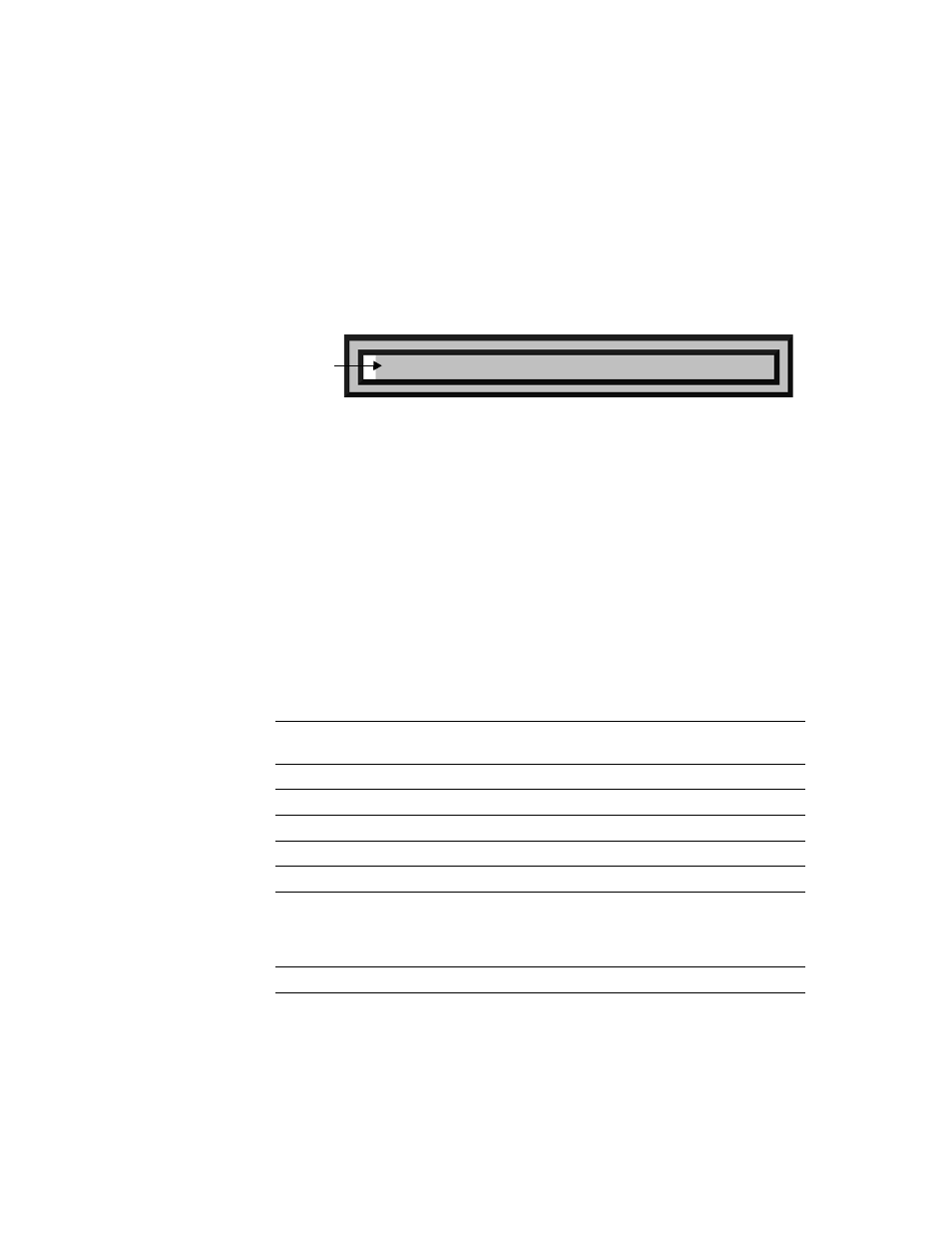
17
•
Use your application
17-31
•
•
•
• •
Use the string pop-up scratchpad
If the operator opens the string pop-up scratchpad by pressing a String Input Enable
button, the number of characters the scratchpad accepts depends on how you set up the
String Input Enable button.
The scratchpad does not contain any buttons. If the run-time computer does not have an
external keyboard attached, the operator will be unable to enter characters or close the
scratchpad (unless the run-time terminal is a keypad terminal). If the run-time terminal is
a keypad terminal, the operator can enter numbers (not letters) in the scratchpad, and close
the scratchpad.
When the scratchpad is open, no other objects in the graphic display can accept input.
Use buttons and keys with the string pop-up windows
You can use the following buttons and their keyboard equivalents with the string pop-up
keyboard. For the pop-up scratchpad, you can use the keys on an external keyboard only.
The string pop-up character input doesn’t have a SHF or CAP key, and it has additional
arrow keys for selecting the characters to input.
Use this pop-up
keyboard button
Or this keyboard
equivalent
To do this
SHF
none
Capitalize a single letter, or type a shifted
character such as #.
CAP
none
Capitalize multiple letters.
INS
Insert
Toggle between insert and overstrike modes.
SPACE
Spacebar
Insert a space.
<<
Left Arrow
Move the cursor to the left.
>>
Right Arrow
Move the cursor to the right.
ESC
Esc
Close the pop-up window without writing the
string to the Login dialog box, the Change
Password dialog box, or the String Input Enable
button’s Value connection.
CLR
Delete
Clear the scratchpad.
Scratchpad area
