Avaya X330WAN User Manual
Page 48
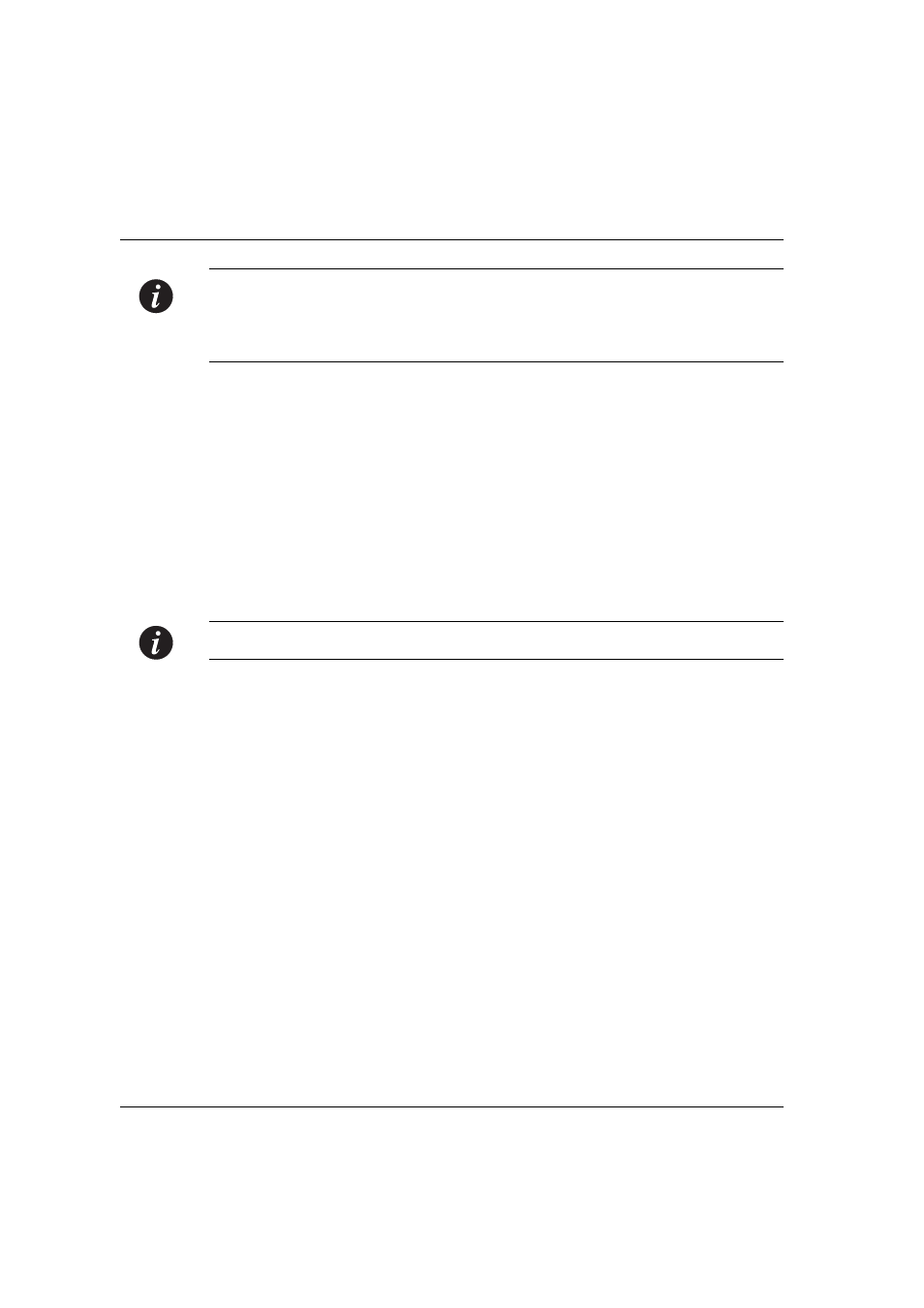
Chapter 3
Initial Configuration
26
Avaya X330WAN User’s Guide
Note:
If you need to define more than one IP address on the interface, enter a new
interface serial n.m
context, where
n
is the port number and
m
is the additional
IP interface. (For example: typing interface serial 1.1 enables you to configure an IP
interface on interface Serial 1, in addition to the IP interface created in step 4.)
6
Repeat step 1 through step 5 to configure the second USP interface if needed.
7
Use the
frame-relay lmi
commands to change the Local Management
Interface (LMI) parameters from their default values if required, or use the
frame-relay traffic-shaping
command to activate Traffic Shaping on the
Frame Relay interface. For more information on Traffic Shaping, refer to "Traffic
Shaping and Marking" on page 47.
8
Type
exit
to return to Supervisor mode.
9
Use the
interface serial
command to
enter the Frame Relay Sub-interface context. (For example, typing
interface
serial 2.1 point-to-point
creates a Point-to-Point type Sub-interface 1 on
port 2.)
Note:
Currently only Point-to-Point Sub-interface types are supported.
10 Configure a Data Link Connection Identifier (DLCI) for the Sub-interface using
the
frame-relay interface-dlci
command.
11 If required, configure a Priority DLCI Group using the
frame-relay
priority-dlci-group
command.
For more information, refer to "Priority DLCI" on page 46.
12 Configure an IP address for the Sub-interface using the
ip address
address> command. 13 Type exit to return to Supervisor mode. 14 Repeat step 9 through step 12 to configure additional Frame Relay Sub-interfaces on the same Frame Relay interface. Table 3.1 provides the different configuration contexts for the X330W-2USP CLI. x = physical port number • y = channel group • z = sub frame relay interface index • w = IP interface index
This table uses the following legend:
•
