Installing from the avaya site, Installing from your local web site – Avaya X330WAN User Manual
Page 253
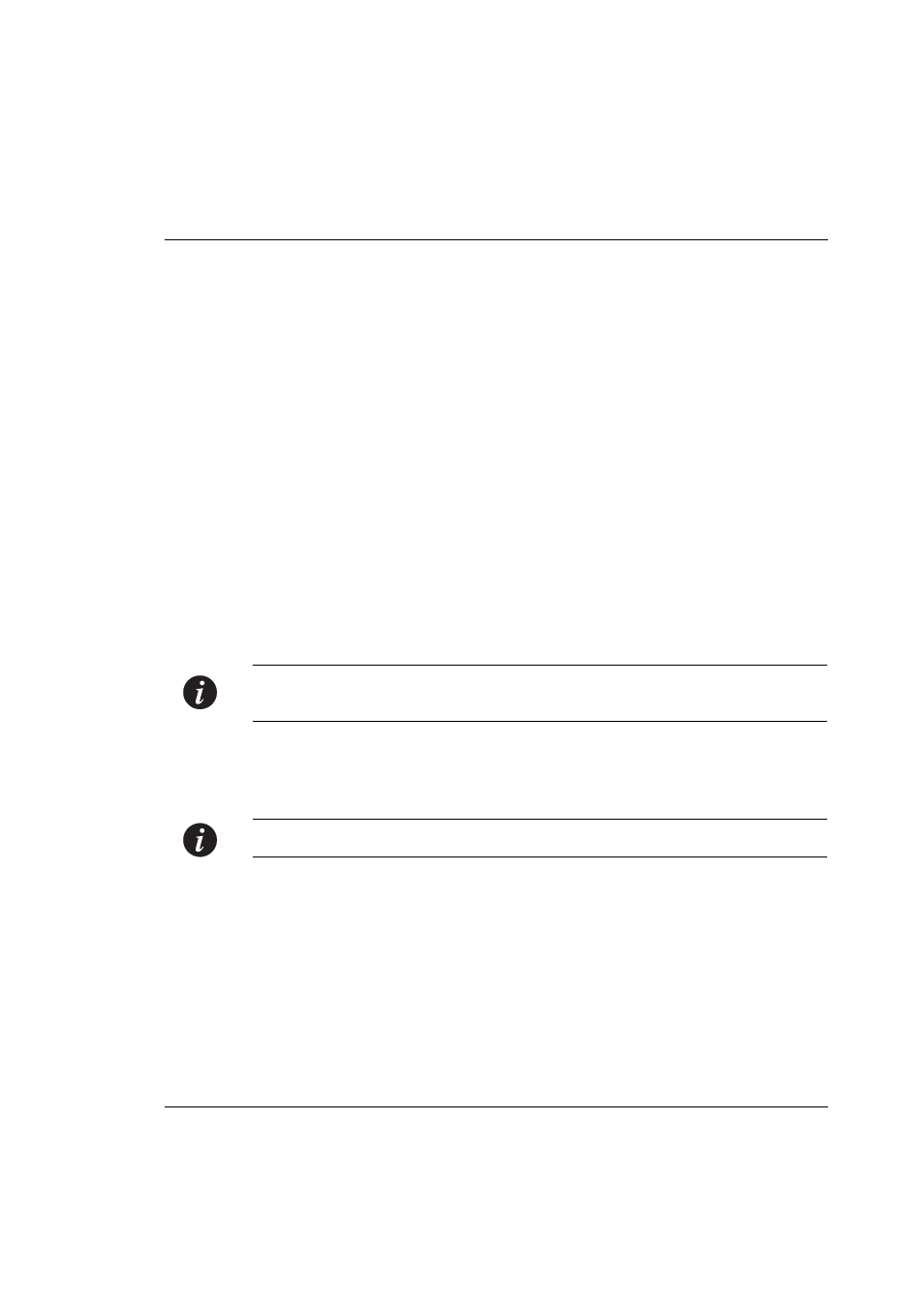
Installing the On-Line Help and Java Plug-In on your Web Site
Avaya X330WAN User’s Guide
231
Installing from the Avaya P330 Documentation and Utilities CD
To install the Java plug-in from the CD:
1
Close all unnecessary applications on your PC.
2
Insert the “Avaya P330 Documentation and Utilities” CD into the CD drive.
3
Click Start on the task bar.
4
Click Run.
5
Type
x:\emweb-aux-files\plug-in_1_3_1_02.exe
where
x
is the CD drive
letter.
6
Follow the instructions on the screen.
Installing from the Avaya Site
To install the Java plug-in from the Avaya web site, click the appropriate link in the
Welcome page, shown in Figure B.1.
Installing from your Local Web Site
To install the Java plug-in from your local web site, click the appropriate link in the
Welcome page, shown in Figure B.1.
Note:
This option is only available if your system administrator has placed the files
on the local Web server.
Installing the On-Line Help and Java Plug-In on your Web Site
Note:
This procedure is optional.
Copying the help files and Java plug-in to a local Web server allows you to access
the on-line help for the Embedded Manager and enables automatic installation of
the Java plug-in the first time you try to manage the device.
1
Copy the emweb-aux-files directory from the “Avaya P330 Documentation
and Utilities” CD to your local Web server. Refer to your Web server
documentation for full instructions.
2
Define the URL in the Avaya P330 using the following command:
set web aux-files-url
where
is the location of the directory from
the previous step.
