Configuring e1/t1 interfaces – Avaya X330WAN User Manual
Page 44
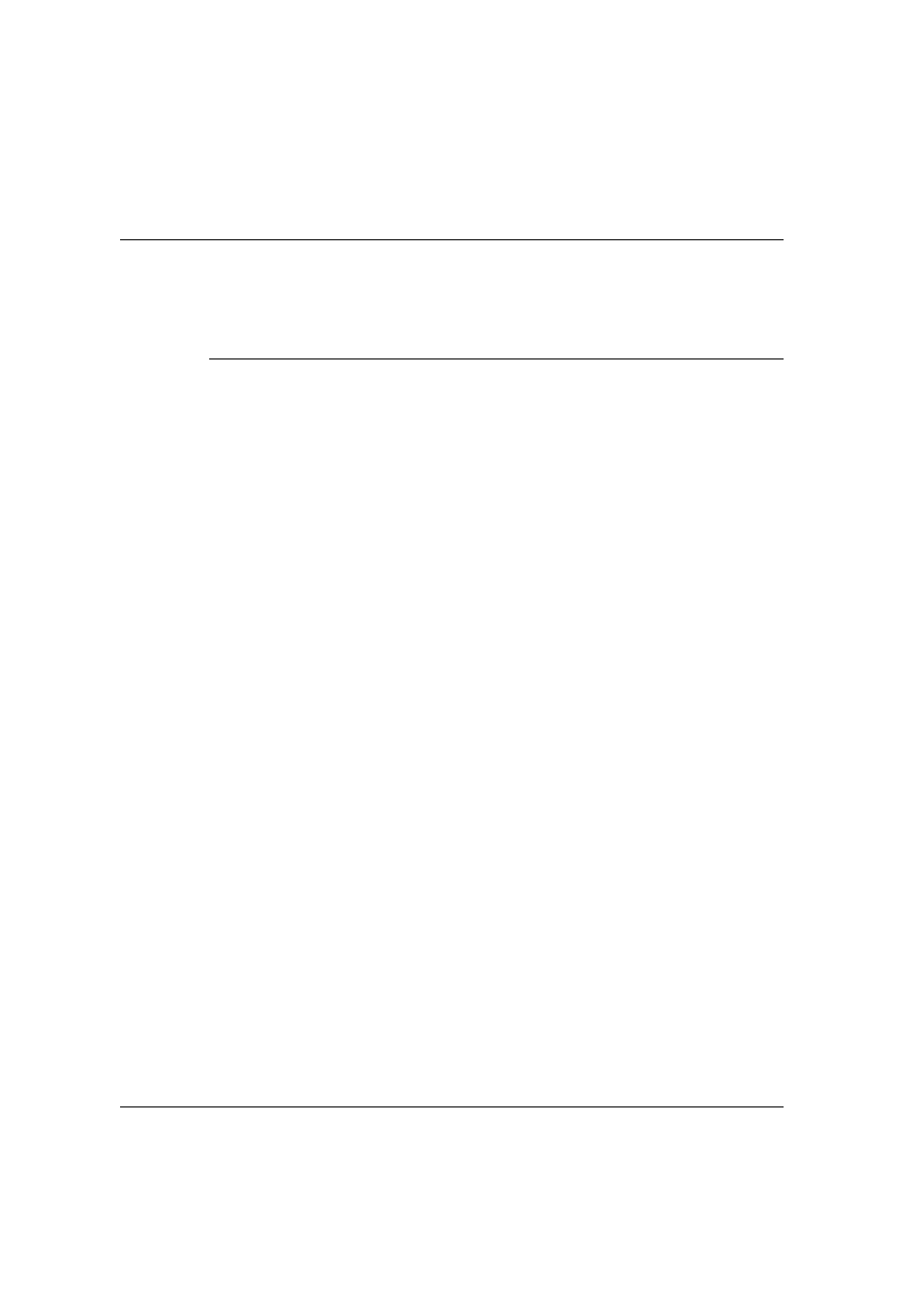
Chapter 3
Initial Configuration
22
Avaya X330WAN User’s Guide
The primary management interface has changed.
For this change to take effect, you need to copy running-config
startup-config and then reset the device.
Enter the
copy running-config startup-config
and
reset
commands at this
stage.
Configuring E1/T1 Interfaces
All CLI commands mentioned in this section are described in Chapter 6: X330WAN
CLI Commands.
For a list of X330WAN default settings, see "X330WAN Default Settings" on page 28,
or use the
show controllers
command to display all of the
current settings.
To configure E1 or T1 interfaces:
1
Use the
show controllers
command to check if your
controller’s mode is configured as E1 or T1.
Use the
ds-mode
[e1|t1]
command to set the controller’s mode to E1 or T1.
Changing the line type requires resetting the module.
2
Use the
controller
[e1|t1]
command to enter the context of
the port to be configured.
The prompt changes to
X330WAN-2DS1-N(super-controller:n)#
where
N
is the switch number and
n
is the port number.
3
Use the following commands if you want to change the clock source, frame type
and linecode parameters from their default settings:
clock source
[line|internal]
framing
[sf|esf]
for T1 lines or
framing
[crc4|no-crc4|unframed]
for E1
lines.
linecode
[ami|b8zs]
for T1 lines or
linecode
[ami|hdb3]
for E1 lines.
cablelength
[long|short]
for T1 lines.
For T1 mode proceed to step 5.
4
Use the
channel-group
command to specify the channel group and time slots to be mapped. For
example, typing
channel group 1 timeslots 1,3-5,7
configures time slots numbered 1, 3-5
and 7 to be mapped in channel-group number 1.
Proceed to step 6.
5
Use the
channel-group
speed
[56|64]
command to specify the channel group, time slots to be
mapped and DS0 speed in kbps. For example, typing
channel group 1 timeslots 1,3-5,7 speed 64
configures time slots
numbered 1, 3-5, and 7 to be mapped in channel-group number 1 and the DS0
speed to 64 kbps.
