Creating playlists – Apple iPhone 4G User Manual
Page 99
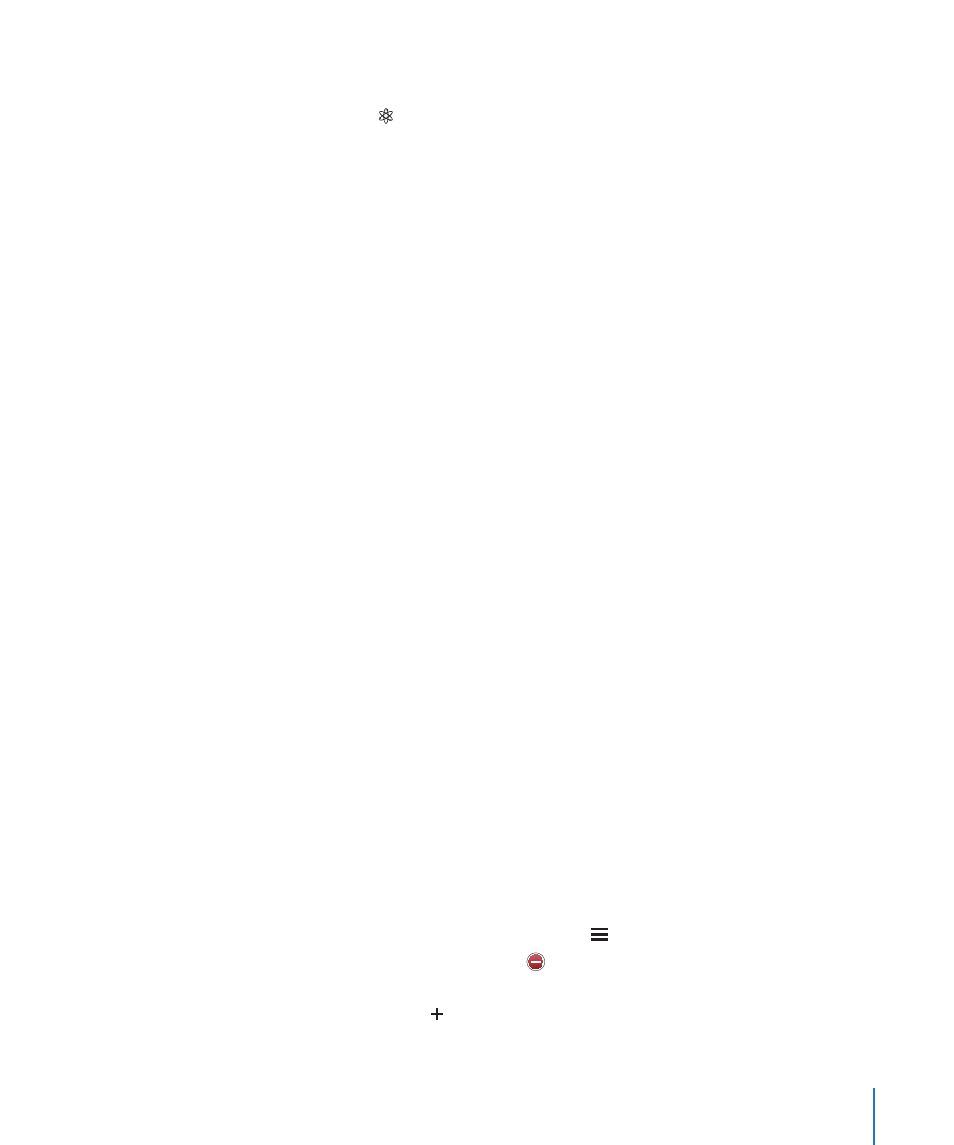
You can also make a Genius playlist of songs that go great with the song you’re
playing. Tap the album artwork on the Now Playing screen to display additional
controls, then tap .
Save a Genius playlist: In the playlist, tap Save. The playlist is saved in Playlists with
the title of the song you picked.
You can make and save as many Genius playlists as you want. If you save a Genius
playlist created on iPhone, it syncs back to iTunes the next time you connect.
Refresh a Genius playlist: In the playlist, tap Refresh.
Refreshing a playlist creates a playlist of different songs that go great with the song
you picked. You can refresh any Genius playlist, whether it was created in iTunes and
synced to iPhone, or created directly on iPhone.
Make a Genius playlist using a different song: Tap Genius Playlist, then tap New and
pick a song.
Delete a saved Genius playlist: Tap the Genius playlist, then tap Delete.
Once a Genius playlist is synced back to iTunes, you won’t be able to delete it
directly from iPhone. You can use iTunes to edit the playlist name, stop syncing, or
delete the playlist.
Creating Playlists
You can create and edit your own playlists on iPhone. You can also edit playlists synced
from iTunes on your computer.
Create a playlist:
1
Tap Playlists (tap More first, if Playlists isn’t visible), then tap “Add Playlist…”
2
Type a name for your playlist, then tap Save.
3
Browse for songs using the buttons at the bottom of the screen. Tap any song or video
to add it to the playlist. Tap Add All Songs at the top of any list of songs to add all the
songs in the list.
4
When you finish, tap Done.
When you make a playlist and then sync iPhone to your computer, the playlist is
synced to your iTunes library.
Edit a playlist:
1
Tap Playlists (tap More first, if Playlists isn’t visible), then tap the playlist you want to edit.
2
Tap Edit, then do one of the following:
Â
To move a song higher or lower in the list, drag next to the song.
Â
To delete a song from the playlist, tap next to a song, then tap Delete. Deleting a
song from a playlist doesn’t delete it from iPhone.
Â
To add more songs, tap .
3
When you finish, tap Done.
99
Chapter 8
iPod
