Marking a location with the drop pin – Apple iPhone 4G User Manual
Page 140
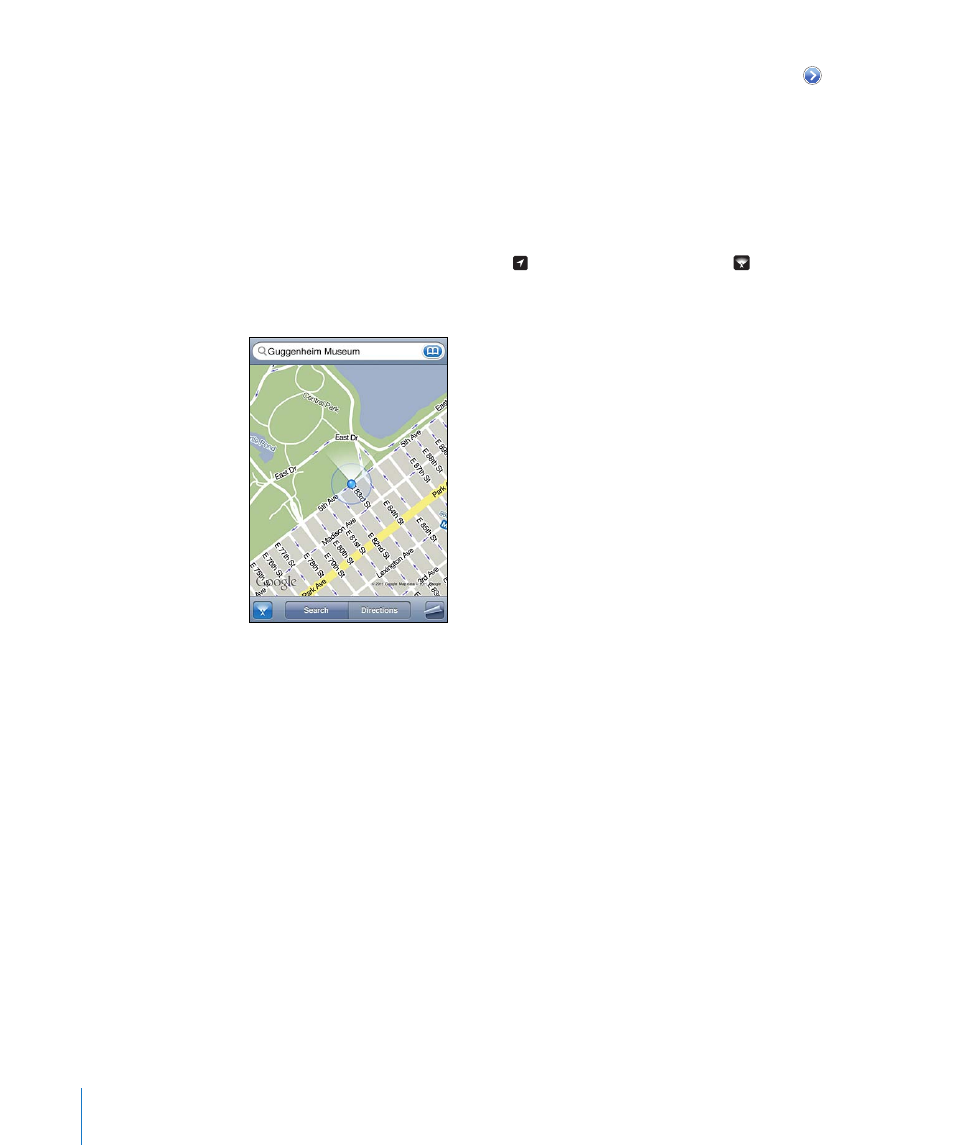
Get information about your current location: Tap the blue marker, then tap .
iPhone displays the address of your current location, if available. You can use this
information to:
Get directions
Â
Add the location to contacts
Â
Send the address via email or MMS
Â
Bookmark the location
Â
Show which way you’re facing: Tap again. (The icon changes to .) Maps uses the
built-in compass to determine which way you’re facing. The angle shows the accuracy
of the compass reading—the smaller the angle, the greater the accuracy.
Maps uses true north to determine your heading, even if magnetic north is set in
Compass. If the compass needs calibrating, iPhone asks you to wave the phone in
a figure eight. If there’s interference, you may be asked to move from the source of
interference. See Chapter 20, “Compass,” on page 157.
Marking a Location with the Drop Pin
The drop pin lets you mark a location by hand.
Mark a location: Touch and hold the location on the map.
The drop pin appears where you’re touching the map.
Move the drop pin: Touch and hold, then drag the pin to a new location, or touch and
hold a new location until a new pin drops, replacing the previous one.
140
Chapter 15
Maps
