Syncing purchased content, Changing the browse buttons – Apple iPhone 4G User Manual
Page 173
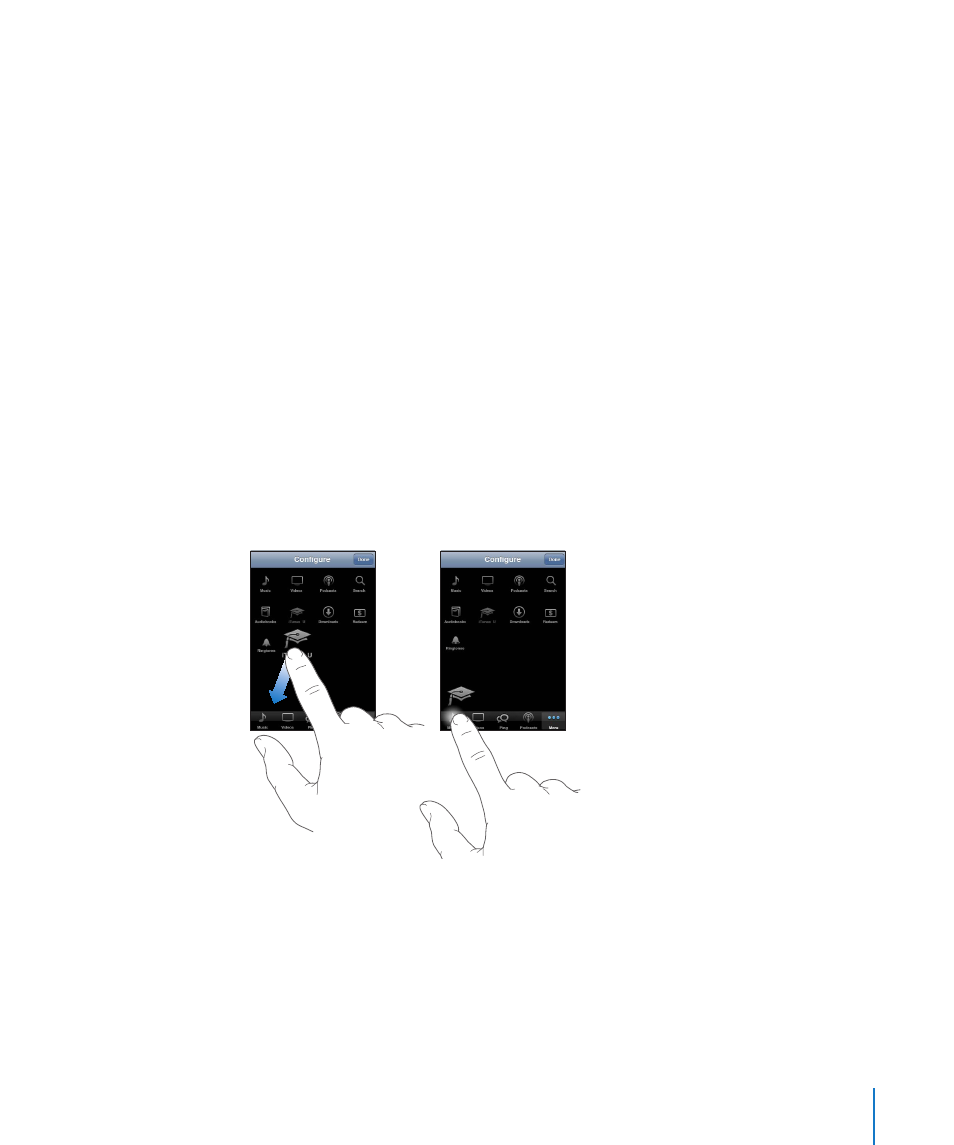
Syncing Purchased Content
iTunes automatically syncs everything you’ve downloaded or purchased on iPhone to
your iTunes library when you connect iPhone to your computer. This lets you access
the downloads on your computer and provides a backup if you delete purchased
content from iPhone.
Purchased content is synced to the “Purchased on
iTunes creates the playlist if it doesn’t exist. iTunes also copies your purchases to the
Purchased playlist that iTunes uses for purchases you make on your computer, if that
playlist exists and is set to sync with iPhone.
Downloaded podcasts are synced to the Podcast list in your iTunes library.
Changing the Browse Buttons
You can replace the Music, Podcasts, Videos, and Search buttons at the bottom of the
screen with ones you use more frequently. For example, if you download audiobooks
often but don’t watch many videos, you could replace the Videos button with
Audiobooks.
Change the browse buttons: Tap More, tap Edit, then drag a button to the bottom of
the screen, over the button you want to replace.
You can drag the buttons at the bottom of the screen left or right to rearrange them.
When you finish, tap Done.
While you browse, tap More to access the browse buttons that aren’t visible.
173
Chapter 22
iTunes Store
