Apple iPhone 4G User Manual
Page 250
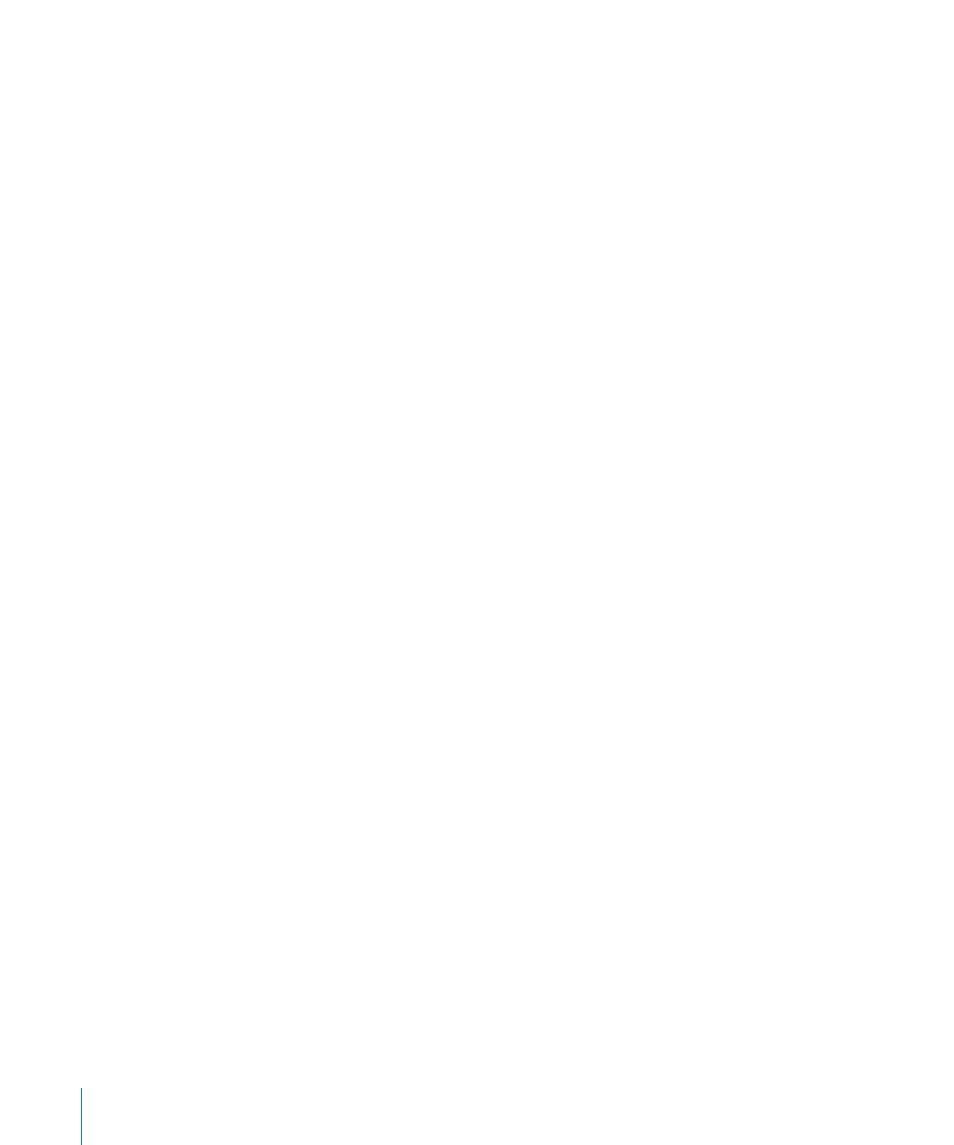
Entering Simplified Chinese Stroke (Wubi Hua)
Use the keypad to build Chinese characters using up to five strokes in the correct
writing sequence: from left to right, top to bottom, outside to inside, and from inside
to the closing stroke (for example, the Chinese character 圈 (circle) should begin with
the vertical stroke 丨).
As you type, suggested Chinese characters appear (the most commonly used
characters appear first). Tap a character to choose it.
If you’re not sure of the correct stroke, enter an asterisk (*). To see more character
options, type another stroke, or scroll through the character list.
Tap the match (匹配) key to show only characters that match exactly what you
typed. For example, if you type 一一 (one one) and tap the match (匹配) key, the less
commonly used 二 (two) appears as an exact match.
Entering Traditional Chinese Zhuyin
Use the keyboard to enter Zhuyin letters. As you type, suggested Chinese characters
appear. Tap a suggestion to choose it, or continue entering Zhuyin letters to see more
options. After you type an initial letter, the keyboard changes to show more letters.
If you keep entering Zhuyin without spaces, sentence suggestions appear.
Entering Handwritten Simplified or Traditional Chinese
Write Chinese characters directly on the screen with your finger. As you write character
strokes, iPhone recognizes them and shows matching characters in a list, with the
closest match at the top. When you choose a character, its likely follow-on characters
appear in the list as additional choices.
You can get some complex characters by writing two or more component characters.
For example, enter 魚 (fish), then 巤 (bristle), to get 鱲 (partial name of Hong Kong
International Airport), which appears in the character list with an arrow next to it. Tap
the character to replace the characters you entered.
With Simplified Chinese handwriting, Roman characters are also recognized.
Converting Between Simplified and Traditional Chinese
Select the character or characters you want to convert, then tap Replace. See
“Editing—Cut, Copy, and Paste” on page 39.
250
Appendix A
International Keyboards
