Alarms, 152 alarms – Apple iPhone 4G User Manual
Page 152
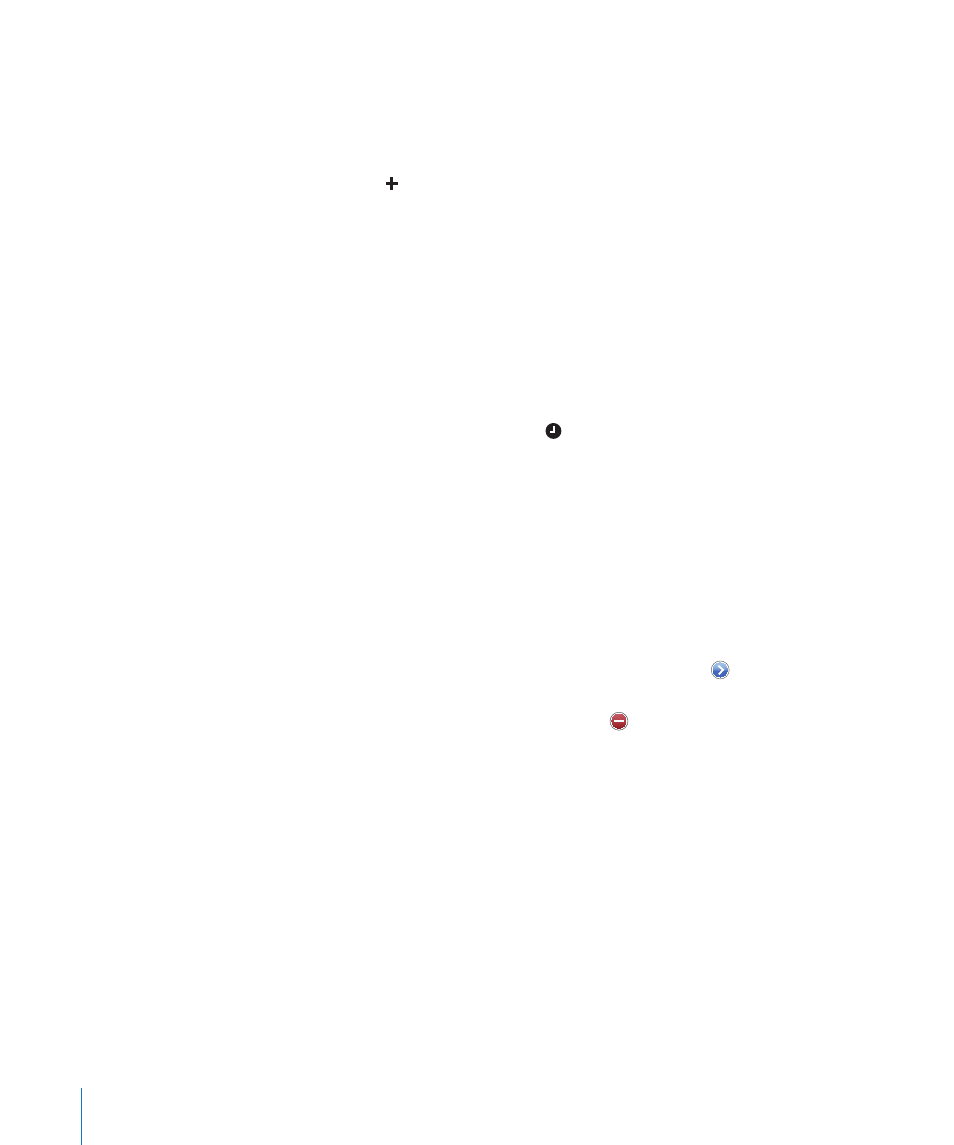
Alarms
You can set multiple alarms. Set each alarm to repeat on days you specify, or to sound
only once.
Set an alarm:
1
Tap Alarm and tap .
2
Adjust any of the following settings:
Â
To set the alarm to repeat on certain days, tap Repeat and choose the days.
Â
To choose the ringtone that sounds when the alarm goes off, tap Sound.
Â
To set whether the alarm gives you the option to hit snooze, turn Snooze on or off.
If Snooze is on and you tap Snooze when the alarm sounds, the alarm stops and
then sounds again in ten minutes.
Â
To give the alarm a description, tap Label. iPhone displays the label when the
alarm sounds.
If at least one alarm is set and turned on, appears in the iPhone status bar at the top
of the screen.
Important:
Some carriers don’t support network time in all locations. If you’re
traveling, iPhone alerts may not sound at the correct local time. See “Date and Time” on
page 198.
Turn an alarm on or off: Tap Alarm and turn any alarm on or off. If an alarm is turned
off, it won’t sound again unless you turn it back on.
If an alarm is set to sound only once, it turns off automatically after it sounds. You can
turn it on again to reenable it.
Change settings for an alarm: Tap Alarm and tap Edit, then tap next to the alarm
you want to change.
Delete an alarm: Tap Alarm and tap Edit, then tap next to the alarm and tap Delete.
152
Chapter 18
Clock
