Printing photos, Assigning a photo to a contact, Wallpaper – Apple iPhone 4G User Manual
Page 124
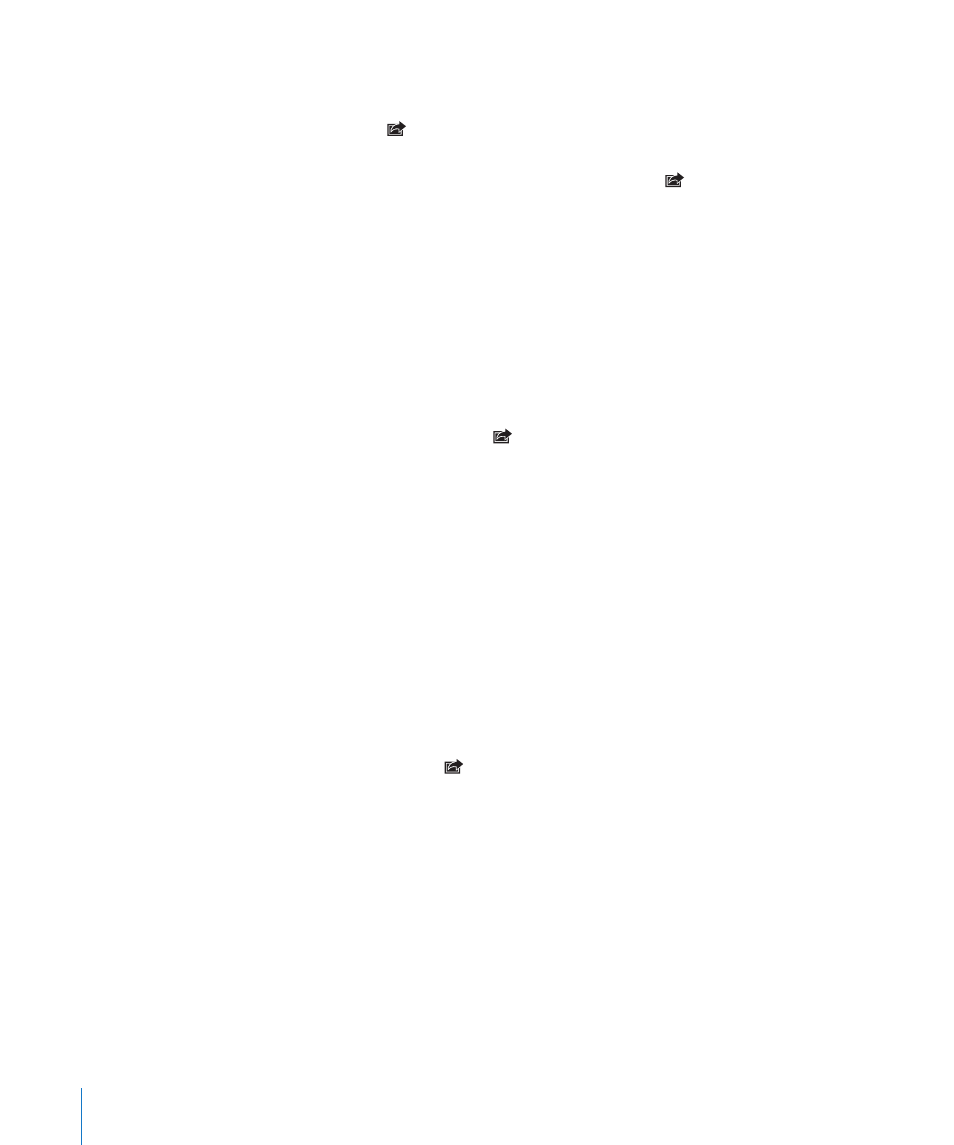
Printing Photos
You can use AirPrint to print photos from iPhone.
Print a photo: Tap , then tap Print. Tap Select Printer to select a printer, set the
number of copies, then tap Print.
Print multiple photos: While viewing a photo album, tap . Select the photos you
want to print, then tap Print. Tap Select Printer to select a printer, set the number of
copies, then tap Print.
For more information, see “Printing” on page 41.
Assigning a Photo to a Contact
You can assign a photo to a contact. When that person calls, iPhone displays the photo.
Assign a photo to a contact:
1
Choose Camera on the Home screen, then take someone’s picture. Or choose any
photo already on iPhone, and tap .
2
Tap “Assign to Contact” and choose a contact.
3
Position and size the photo until it looks the way you want.
Drag the photo to pan, and pinch to zoom in or out.
4
Tap Set Photo.
You can also assign a photo to a contact in Contacts by tapping Edit and then tapping
“Add Photo.”
Wallpaper
You can set a photo as wallpaper for the Lock screen or for the Home screen.
Set a photo as wallpaper:
1
Choose any photo and tap , then tap Use As Wallpaper.
2
Drag the photo to position it and pinch to zoom in or out, until it looks the way
you want.
3
Tap Set, then choose whether you want to use the photo as wallpaper for your Lock
Screen, Home screen, or both.
You can also choose from several wallpaper pictures included with iPhone by choosing
Settings > Wallpaper from the Home screen. See “Adding Wallpaper” on page 36.
124
Chapter 11
Photos
