Following artists and friends, 167 following artists and friends – Apple iPhone 4G User Manual
Page 167
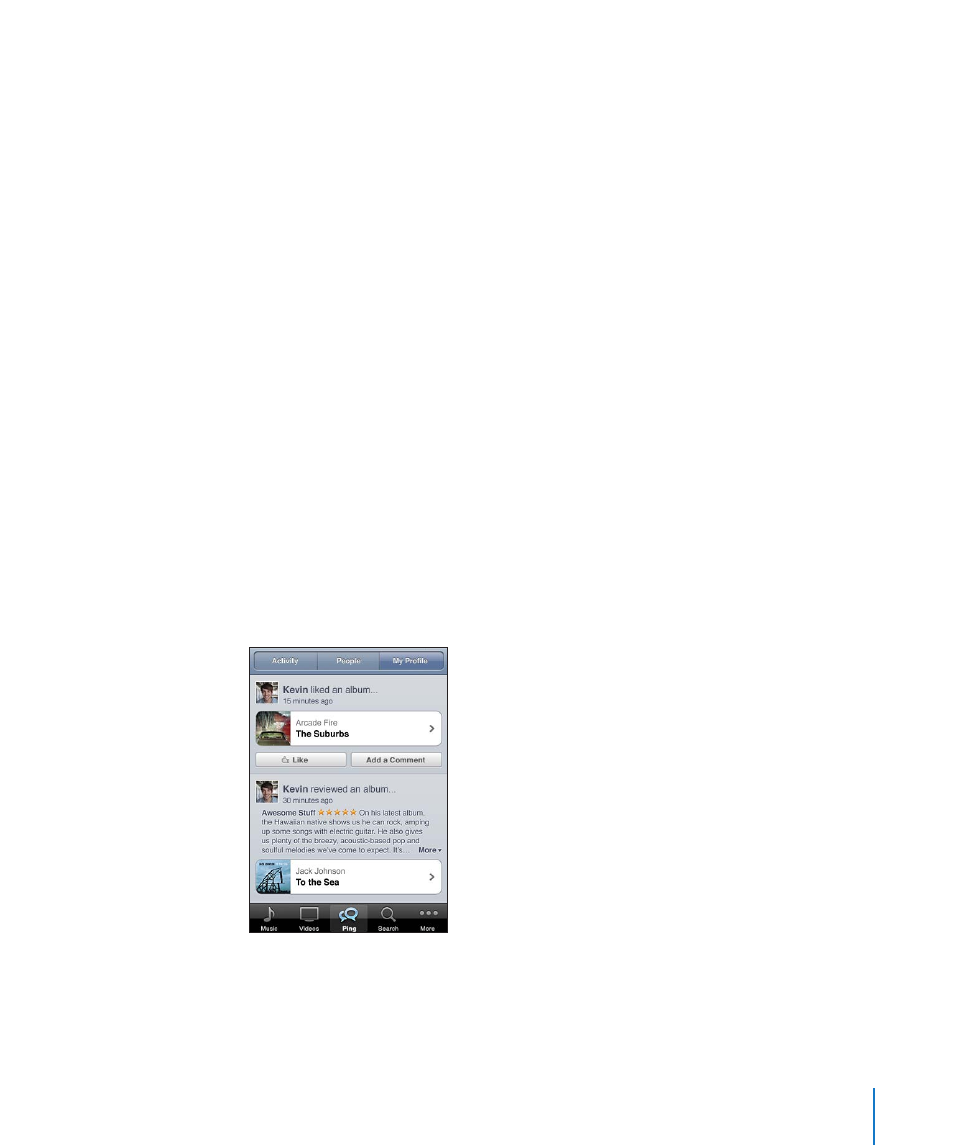
Explore artist and friend recommendations: Tap Ping (tap More first, if Ping isn’t visible)
to find out what’s new from your favorite artists or see what music your friends are
excited about. For information, see the following section, “Following Artists and Friends.”
Get Genius recommendations: Tap More, then tap Genius.
Following Artists and Friends
Use iTunes Ping to connect with the world’s most passionate music fans. Follow
favorite artists to learn about new releases and upcoming concerts and tours, get an
insider’s perspective through their photos and videos, and learn about their musical
influences. Read friends’ comments about the music they’re listening to, and see what
they’re buying and which concerts they plan to attend. Finally, express your musical
likes and post comments for your own followers.
To create and explore musical connections, you need to create a profile.
Create your iTunes Ping profile: Open the iTunes application on your Mac or PC, click
Ping, and follow the onscreen instructions.
Explore iTunes Ping on iPhone: Open the iTunes app, tap Ping (tap More first, if Ping
isn’t visible), then:
Tap Activity to see the latest from and about the people you follow. Updates include
Â
purchases, reviews, likes, comments, and posts.
Tap People to see who you’re following and who’s following you, or to search for
Â
artists or friends.
Tap My Profile to review your profile information.
Â
Follow an artist: Tap Follow on their profile page.
Â
By searching: Tap People, enter the artist’s name in the search field at the top of the
page, then tap Search. Tap the artist in the list of results, then tap Follow.
Â
While browsing: Tap Profile at the bottom of any album page, then tap Follow.
167
Chapter 22
iTunes Store
