Apple iPhone 5 User Manual
Hello
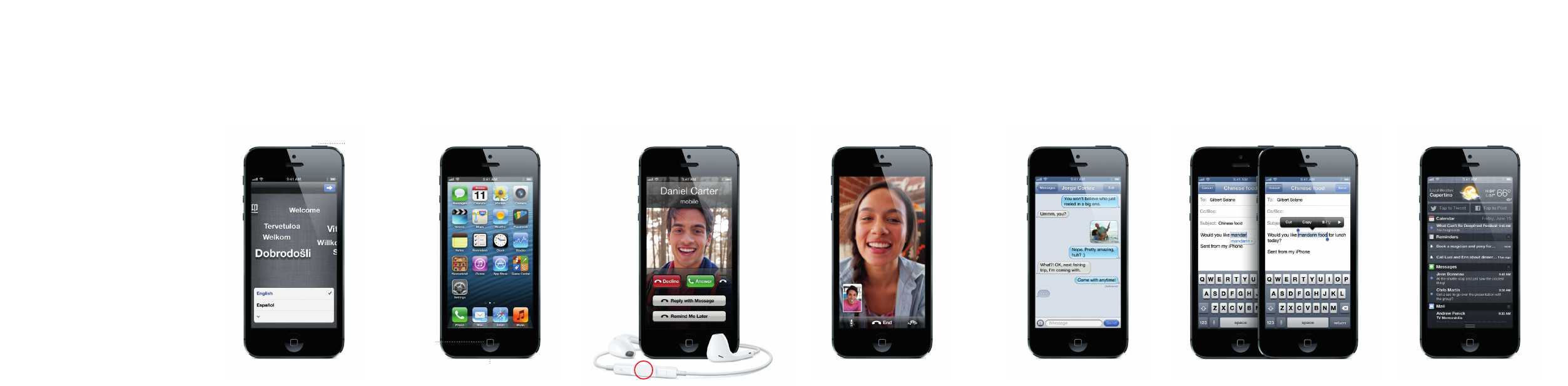
Hello.
Quick Start Guide
Welcome to your new iPhone. We’d like to show
you around.
To start, turn on your iPhone by pressing and holding
the On/Off button for a few seconds. Then follow the
onscreen instructions to set up your iPhone.
Button basics
To turn off or restart iPhone, press and hold the
On/Off button for a few seconds, then drag the slider
to confirm. To turn off the screen but still receive calls,
press On/Off once. Press the Home button at any time
to return to the Home screen. To quickly switch
between recently used apps, double-click the Home
button and tap an app icon.
Phone
Tap a phone number in Contacts, Favorites, an email,
a text message, or almost anywhere in iPhone to make
a call. Or open the Phone app and tap the Keypad
button to dial manually. Press the On/Off button once
to silence an incoming call or twice to send it directly
to voicemail. Or slide the Phone button up to reply
with a text message or set up a reminder to call back.
To answer a call while using the iPhone headset, press
the center button once. Press it again to end your call.
FaceTime
Select someone from your contacts and tap the
FaceTime button to start a video call with an iPhone,
iPad, iPod touch, or Mac user. Or while you’re on
a voice call, tap FaceTime to begin a video call.
During a video call, tap the Camera button to switch
to the rear camera and share your surroundings.
Messages
Tap the Messages icon to send an iMessage to other
iPhone, iPad, iPod touch, and Mac users, or to send
an SMS or MMS to other mobile phone users. Type
a name or phone number in the To field or select
someone from your contacts. Type your message,
then tap Send. To send photos or video, tap the
Camera button.
Typing and editing
iPhone corrects and suggests words as you type.
So if you tap a wrong letter, just keep typing.
To accept the suggested word, tap the space bar.
Or tap the “x” to ignore the suggestion. To edit text,
double-tap a word and drag the grab points to
expand your selection. Or touch and hold to bring
up the magnifying glass and slide your finger to
move the insertion point. Then tap to cut, copy,
or paste. To dictate, tap the Microphone button.
Notifications
When you receive a notification, it appears briefly
at the top of the screen without interrupting what
you’re doing. Ignore the notification or tap it to
address it right away. To see a summary of your
recent notifications, swipe down from the top
of any screen. You can access a new notification
from the Lock screen by sliding its icon to the right.
Ring/Silent
Volume
Up/Down
Lightning connector
On/Off
Sleep/Wake
Requires a FaceTime-enabled device for both caller and recipient.
Home
