Bluetooth devices, 47 bluetooth devices, Pairing a bluetooth device with iphone – Apple iPhone 4G User Manual
Page 47
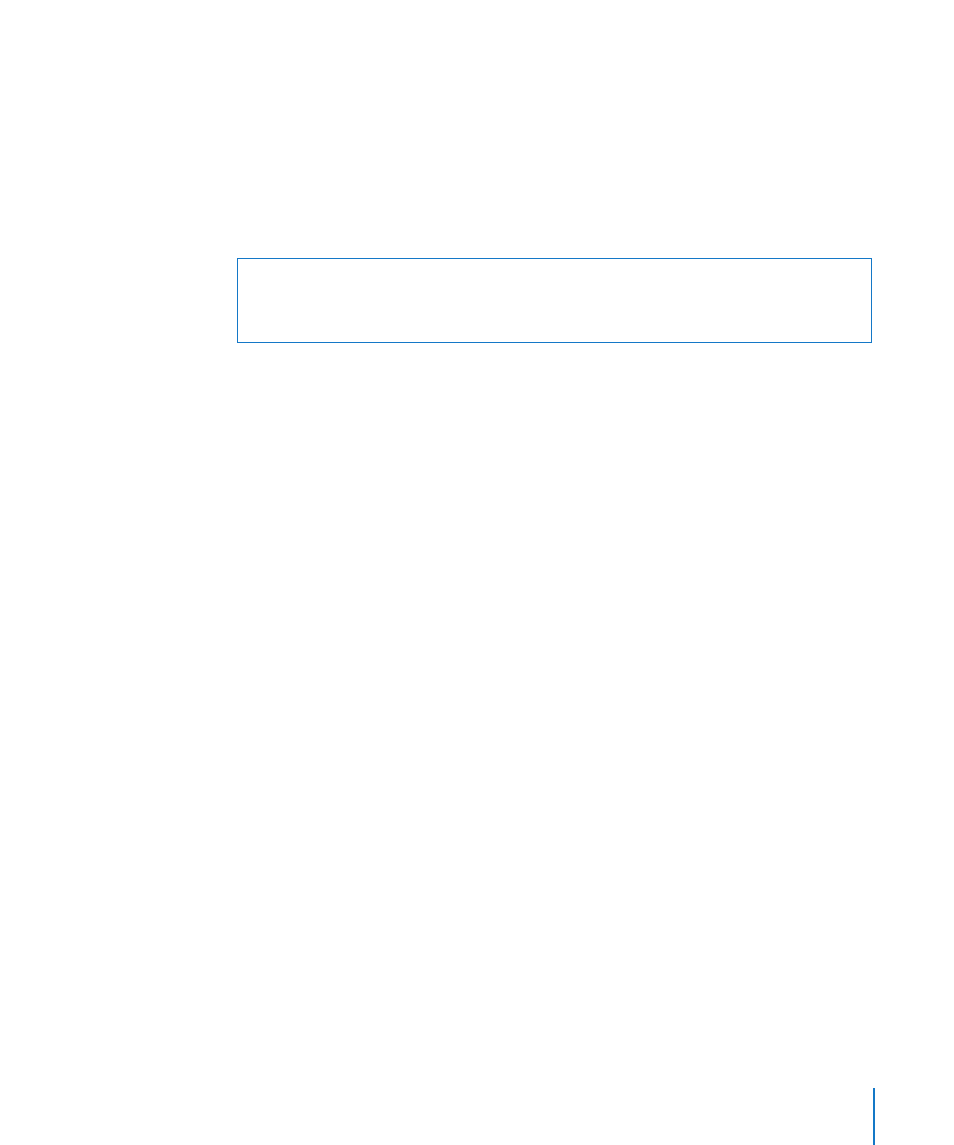
Bluetooth Devices
You can use iPhone with the Apple Wireless Keyboard and other Bluetooth devices,
such as Bluetooth headsets, car kits, and stereo headphones. Third-party Bluetooth
headphones may support volume and playback controls. See the documentation
that came with your Bluetooth device. For supported Bluetooth profiles, go to
Pairing a Bluetooth Device with iPhone
WARNING:
For important information about avoiding hearing loss and about
driving safely, see the Important Product Information Guide at
.
Before you can use a Bluetooth device with iPhone, you must first pair them.
Pair a Bluetooth headset, car kit, or other device with iPhone:
1
Follow the instructions that came with the device to make it discoverable or to set it to
search for other Bluetooth devices.
2
In Settings, choose General > Bluetooth and turn Bluetooth on.
3
Choose the device on iPhone, and enter its passkey or PIN number. See the
instructions about the passkey or PIN that came with the device.
After you pair a Bluetooth device to work with iPhone, you must make a connection
to have iPhone use the device for your calls. See the documentation that came with
the device.
When iPhone is connected to a Bluetooth headset or car kit, outgoing calls are routed
through the device. Incoming calls are routed through the device if you answer using
the device, and through iPhone if you answer using iPhone.
Pair an Apple Wireless Keyboard with iPhone:
1
In Settings, choose General > Bluetooth and turn Bluetooth on.
2
Press the power button on the Apple Wireless Keyboard to turn it on.
3
On iPhone, select the keyboard listed under Devices.
4
Type the passkey on the keyboard as instructed, then press Return.
Note: You can pair only one Apple Wireless Keyboard with iPhone at a time. To pair a
different keyboard, you must first unpair the current one.
For more information, see “Using an Apple Wireless Keyboard” on page 40.
47
Chapter 3
Basics
