Sending voice memos, Editing conversations, 109 sending voice memos 109 editing conversations – Apple iPhone 4G User Manual
Page 109
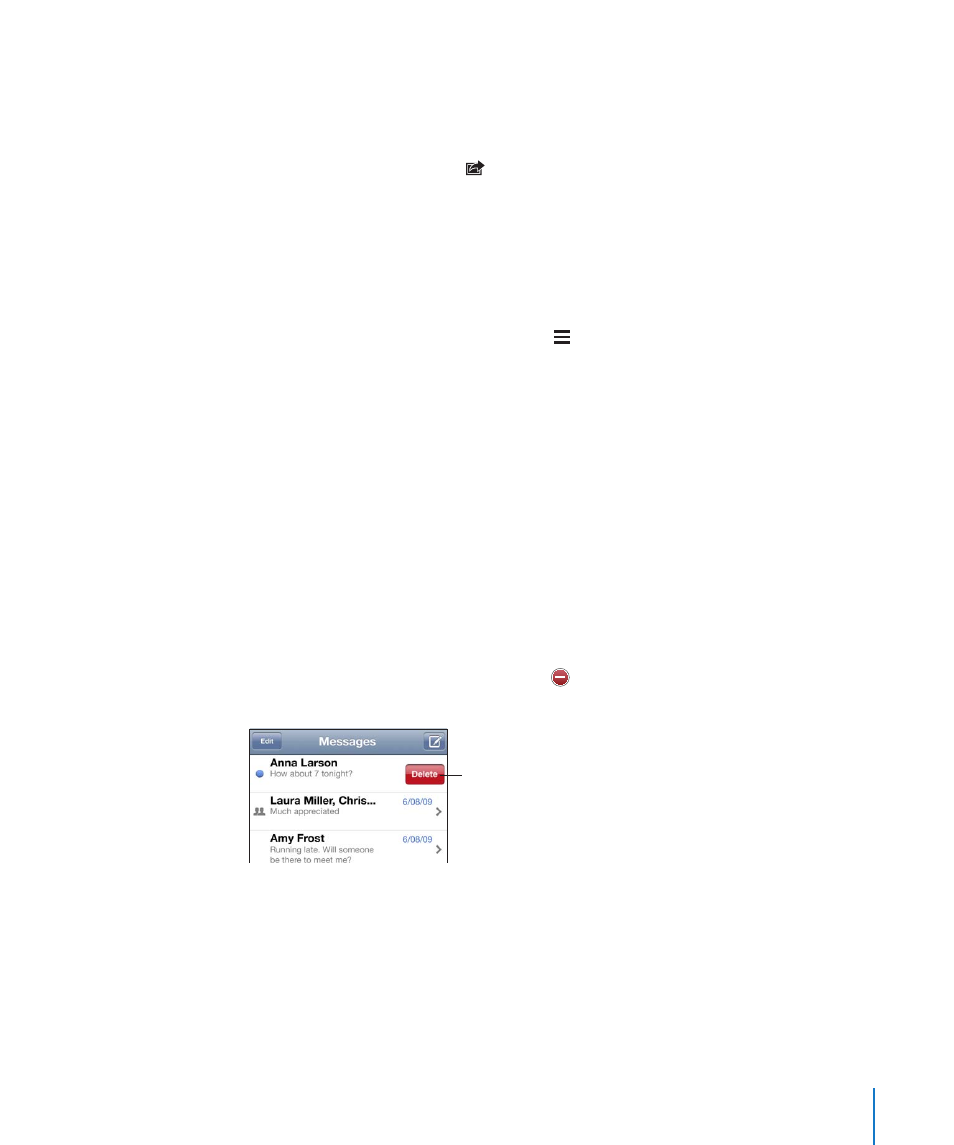
The size limit of attachments is determined by your carrier. If necessary, iPhone
may compress the photo or video. To learn about taking photos and videos, see
Chapter 12, “Camera,” on page 125.
Save a photo or video attachment to your Camera Roll album: Tap the photo or
video in the conversation, tap , then tap Save Image or Save Video.
Copy a photo or video: Touch and hold the attachment, then tap Copy. You can paste
the photo or video to an Mail message or another MMS message.
Sending Voice Memos
You can send voice memos in a message to another MMS-capable device.
Send a voice memo: In Voice Memos, tap , tap the voice memo you want to send,
then tap Share and tap MMS. Address the message and tap Send.
Editing Conversations
If you want to keep just part of a conversation, you can delete the parts you don’t
want. You can also delete entire conversations from the Messages list.
Edit a conversation: Tap Edit. Tap the circles along the left side to select the parts of
the conversation you want to delete, then tap Delete. When you’re finished, tap Done.
Clear all text and files, without deleting the conversation: Tap Edit, then tap Clear All.
Tap Clear Conversation to confirm.
Forward a conversation: Select a conversation, then tap Edit. Tap the circles on the
left side of the screen to select the parts of the conversation you want to include, then
tap Forward, enter one or more recipients, and tap Send.
Delete a conversation: Tap Edit, then tap next to the conversation and tap Delete.
You can also swipe left or right over the conversation and tap Delete.
To show the
Delete button,
swipe left or right
over the message.
109
Chapter 9
Messages
