Playing games – Apple iPhone 4G User Manual
Page 183
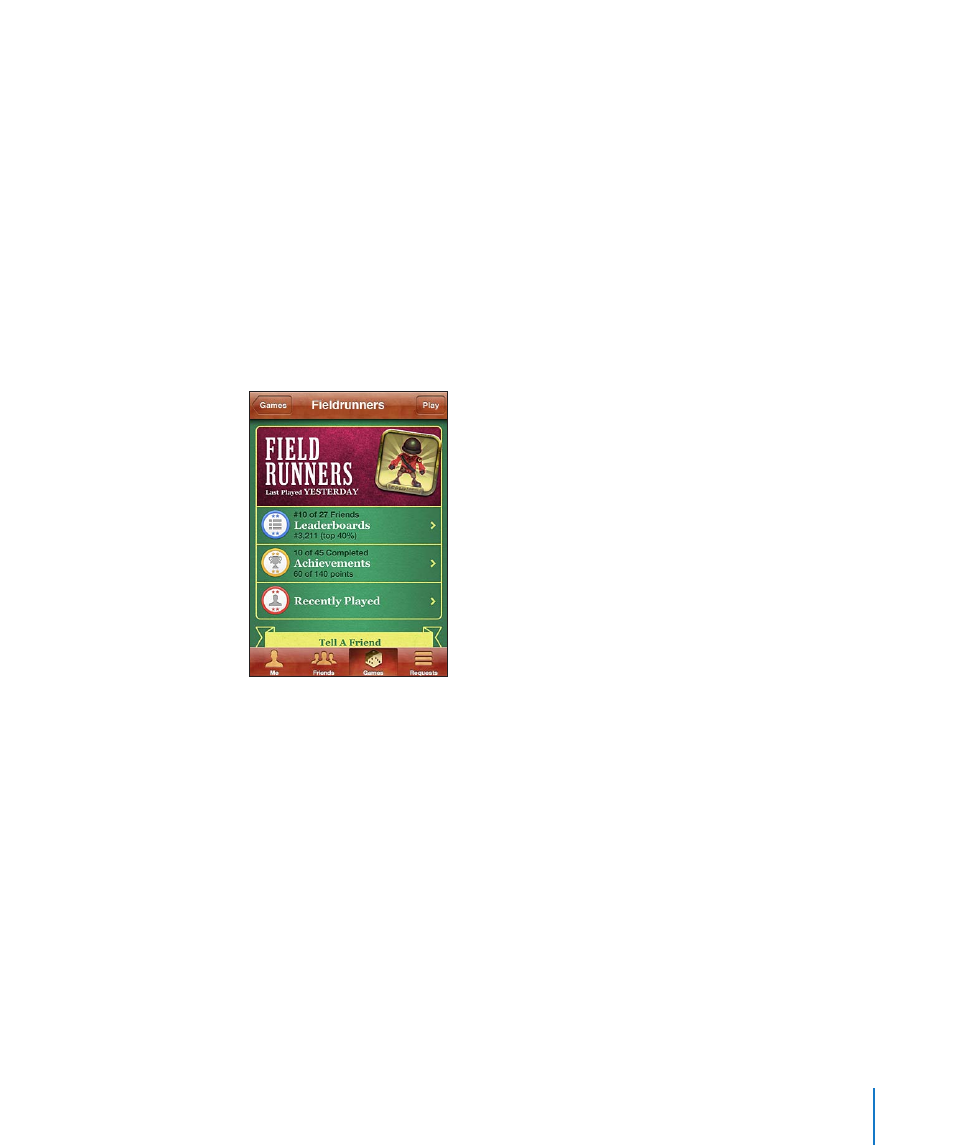
You can browse this section, and purchase and download games from it. If you haven’t
entered credit card information for your Apple ID, you’re prompted to enter it before
you purchase and download games. See Chapter 23, “App Store,” on page 175.
If you want to purchase a game that a friend has, tap the game on your friend’s info
screen to go directly to that game in the App Store.
Playing Games
The Games screen displays the games you download from the App Store. For each
game, your number of achievements and your ranking among all the game’s players
are displayed.
Get information about a game: Tap Games, then tap a game. If available, you can
display the game’s leaderboards, see your achievements for the game, and find out
who’s recently played the game.
Play a game: Tap Games, choose a game, then tap Play.
Depending on the game, the home screen may provide instructions or other
information, and let you view leaderboards and achievements, set game options, and
start a single or multiplayer game. To play against others, you can either invite a friend
or use auto-match to have Game Center find other players for you. For information
about making friends in Game Center, see “Friends” on page 185.
For multiplayer games, you can also send a game invitation from the Friends screen.
Invite a friend to a multiplayer game from the Friends screen:
1
Tap Friends at the bottom of the screen.
2
Choose a friend.
3
Choose a game and tap Play.
If the game allows or requires additional players, you can choose players to invite,
then tap Next.
183
Chapter 24
Game Center
