Voice control, 44 voice control – Apple iPhone 4G User Manual
Page 44
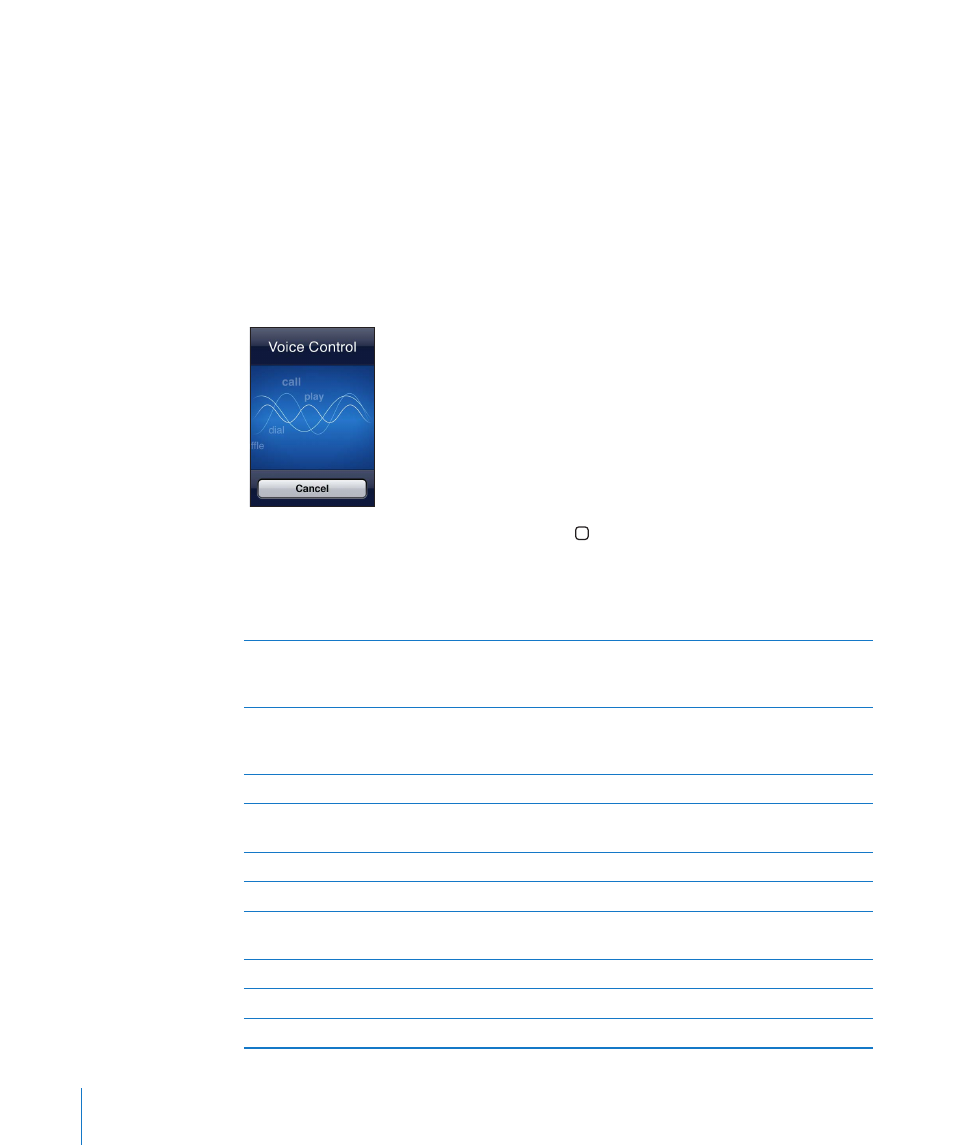
Open apps from Search: Enter the app name, then tap to open the app directly from
the search results.
Use the Spotlight Search setting to specify which contents are searched and the order
the results are presented in. See “Spotlight Search” on page 195.
Voice Control
Voice Control lets you make phone calls and control iPod music playback using
voice commands.
Note: Voice Control may not be available in all languages.
Use Voice Control: Press and hold the Home button until the Voice Control screen
appears and you hear a beep. You can also press and hold the center button on the
iPhone earphones.
Use the following commands to make calls or play songs.
Call someone in contacts
Say “call” or “dial,” then say the name of the person. If the
person has more than one phone number, you can add
“home” or “mobile,” for example.
Make a FaceTime call to someone in
contacts (iPhone 4)
Say “FaceTime,” then say the name of the person. If the
person has more than one phone number, you can add
“home” or “mobile,” for example.
Dial a number
Say “call” or “dial,” then say the number.
Control music playback
Say “play” or “play music.” To pause, say “pause” or “pause
music.” You can also say “next song” or “previous song.”
Play an album, artist, or playlist
Say “play,” then say “album,” “artist,” or “playlist” and the name.
Shuffle the current playlist
Say “shuffle.”
Find out more about the currently
playing song
Say “what’s playing,” “what song is this,” “who sings this
song,” or “who is this song by.”
Use Genius to play similar songs
Say “Genius,” “play more like this,” or “play more songs like this.”
Find out the current time
Say “what time is it?” or “what is the time?”
Cancel Voice Control
Say “cancel” or “stop.”
44
Chapter 3
Basics
