File sharing, 59 file sharing – Apple iPhone 4G User Manual
Page 59
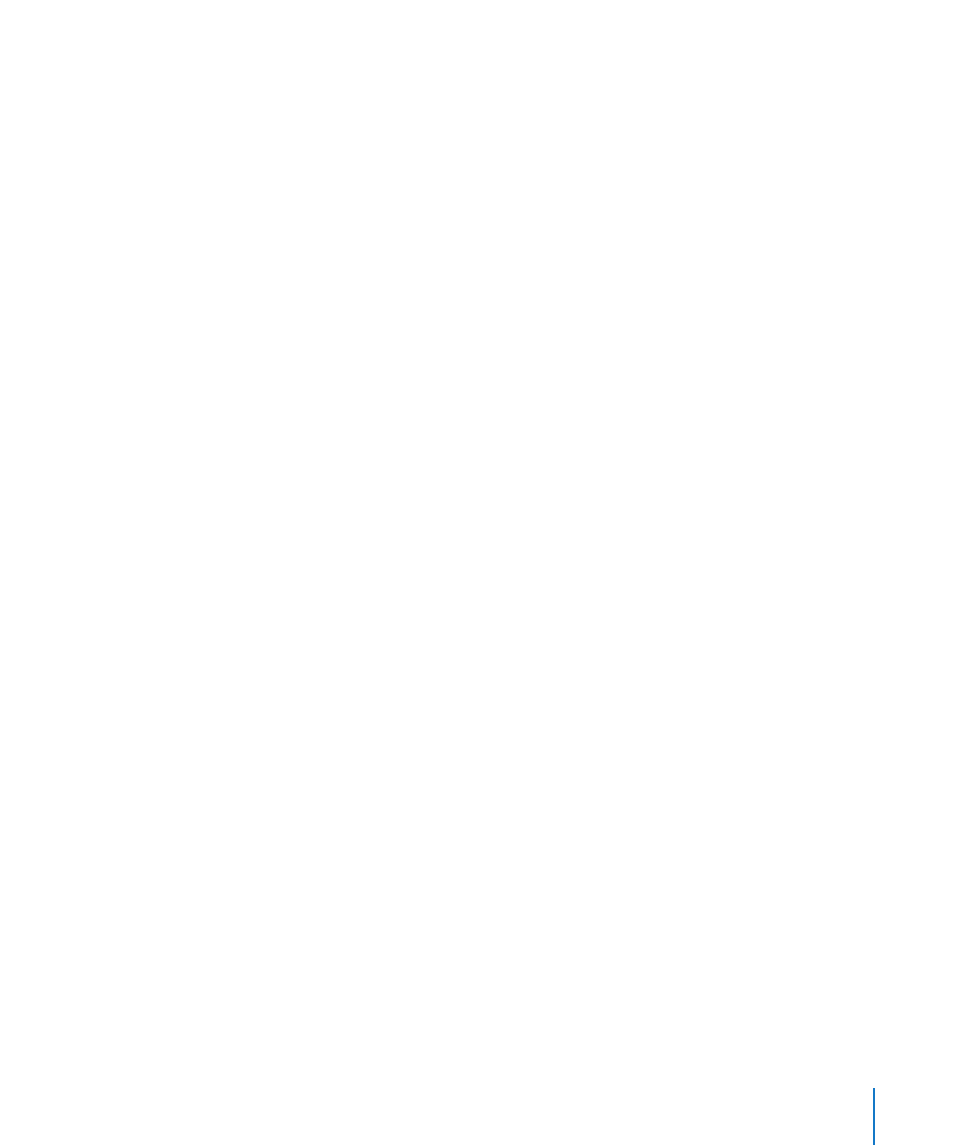
File Sharing
File Sharing lets you transfer files between iPhone and your computer. You can share
files created with a compatible app and saved in a supported format.
Apps that support file sharing appear in the File Sharing Apps list in iTunes. For
each app, the Files list shows the documents that are on iPhone. See the app’s
documentation for how it shares files; not all apps support this feature.
Transfer a file from iPhone to your computer:
1
Connect iPhone to your computer.
2
In iTunes, select iPhone in the Devices list, then click Apps at the top of the screen.
3
In the File Sharing section, select an app from the list on the left.
4
On the right, select the file you want to transfer, then click “Save to” and choose a
destination on your computer.
Transfer a file from your computer to iPhone:
1
Connect iPhone to your computer.
2
In iTunes, select iPhone in the Devices list, then click Apps at the top of the screen.
3
In the File Sharing section, click Add.
4
Select a file, then click Choose (Mac) or OK (PC).
The file is transferred to your device and can be opened using an app that supports
that file type. To transfer more than one file, select each additional file.
Delete a file from iPhone: Select the file in the Files list, then tap Delete.
59
Chapter 4
Syncing and File Sharing
