Apple iPhone 4G User Manual
Page 168
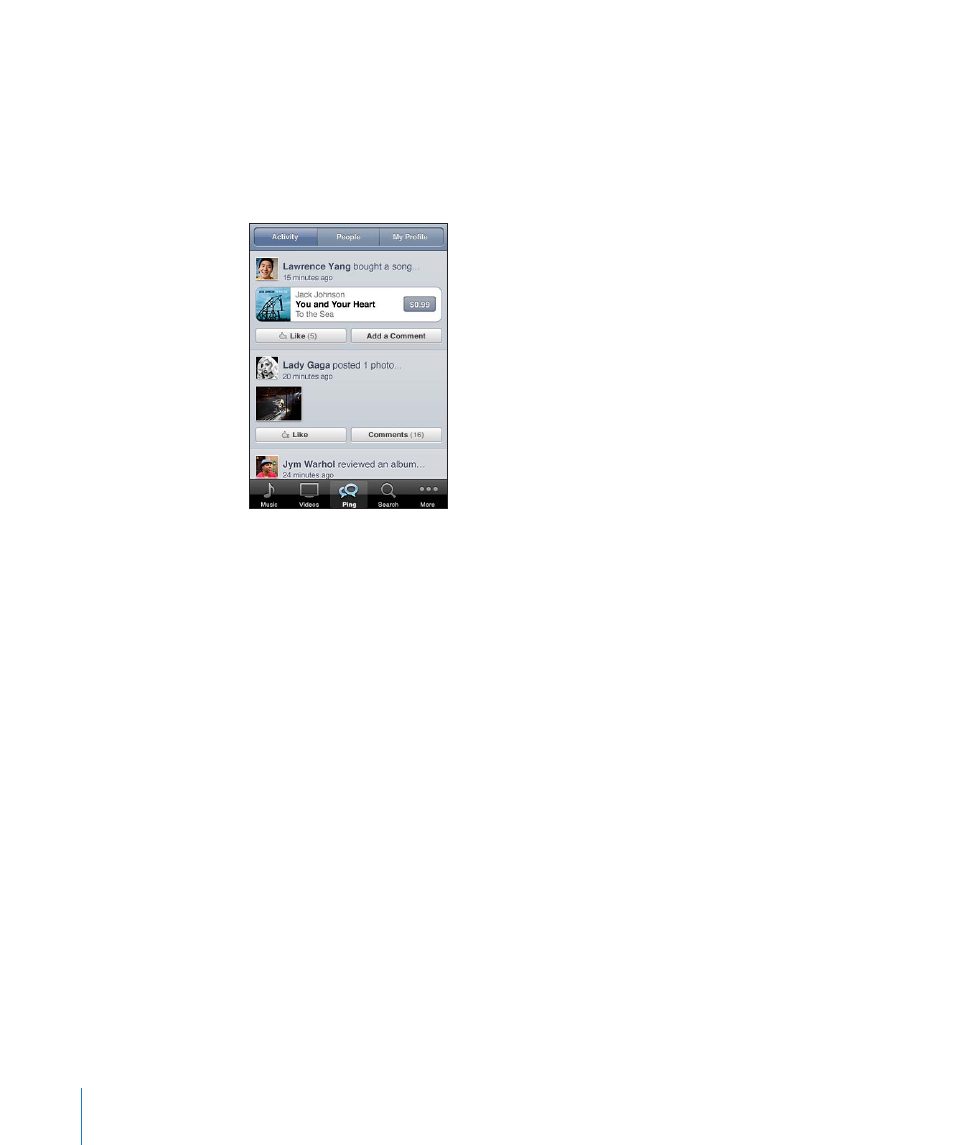
Follow a friend: Choose a starting group of friends when you set up your profile
using iTunes on your Mac or PC. After that, you can choose to follow others using
Ping on iPhone.
Â
By searching: Tap People, enter your friend’s name in the search field, then tap
Search. Tap your friend’s name in the list of matches, then tap Follow.
Â
While exploring Ping: Tap a person’s name, then tap Follow.
When you follow someone, they don’t automatically follow you. In your profile you can
choose to approve or decline requests to be followed as they arrive, or simply accept
all new followers without review (the default).
Share your thoughts: As you browse albums and songs, tap Post to comment on a
piece of music, or tap Like just to say you like it. Your friends will see your thoughts in
their iTunes Ping Activity feed. You can also say you like a song, or comment on it while
you listen to it on iPhone. See “Additional Audio Controls” on page 94.
Share concert plans: Tap Concerts on your profile page to see upcoming concerts by
the artists you follow, and see which of your friends are going to a concert. Tap Tickets
to buy your own ticket, or tap I’m Going to let others know you’ll be there too. (Not
available in all countries or regions.)
Ping can send a text alert, play a sound, or add an alert badge to the iTunes app icon
on your iPhone when someone:
Starts following you
Â
Needs your approval to follow you
Â
Comments on one of your activities
Â
Approves your request to follow them
Â
Specify the type of notification Ping sends: In Settings, choose Notifications > Ping.
168
Chapter 22
iTunes Store
