Apple iPhone 4G User Manual
Page 238
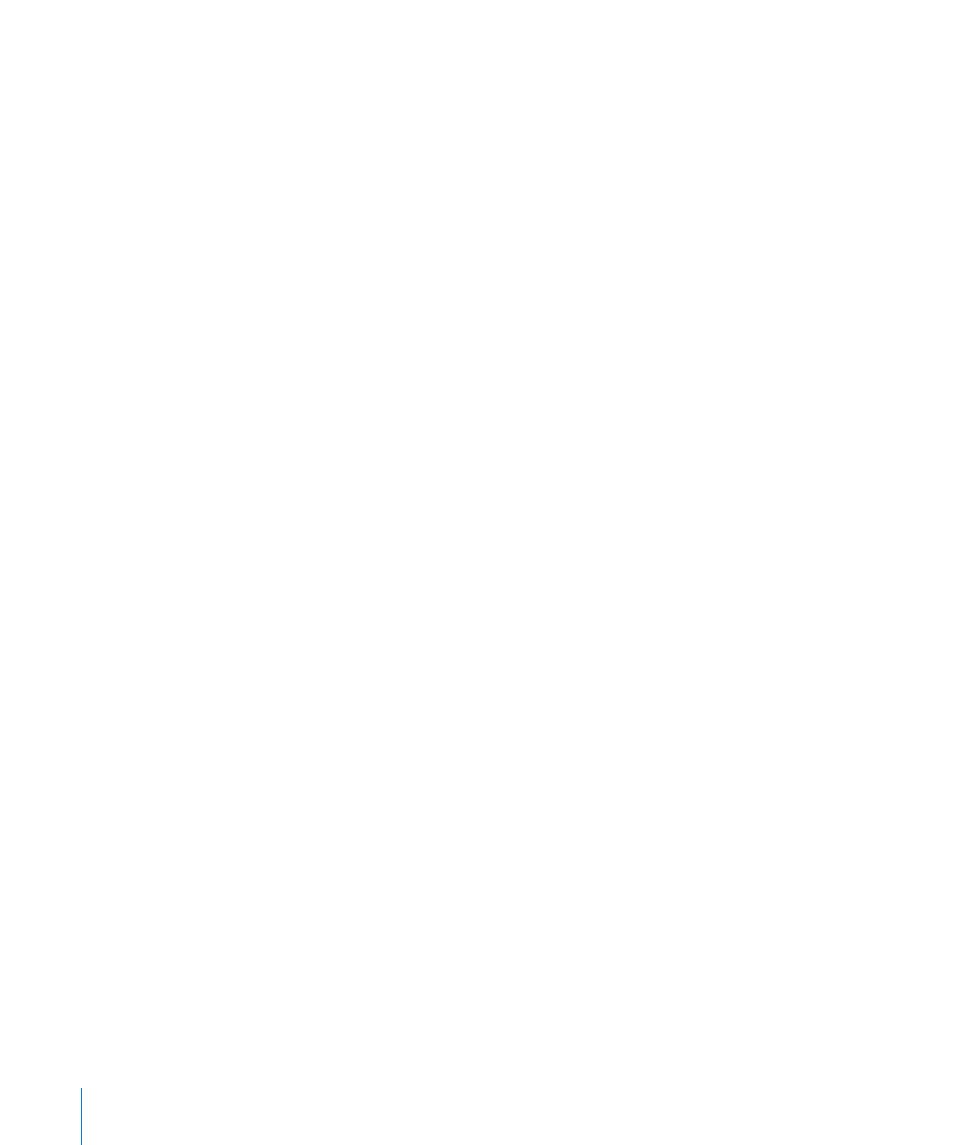
VoiceOver also lets you use the editing features of iPhone to cut, copy, or paste in a
text field.
Enter text:
1
Select a text field to bring up the onscreen keyboard.
You may need to double-tap to bring up the keyboard, if it doesn’t appear
automatically. VoiceOver will tell you if the text field “is editing” or if you need to
“double-tap to edit.”
If the field already contains text, the insertion point is placed either at the beginning
or at the end of the text. Double-tap to move the insertion point to the opposite end.
VoiceOver tells you the position of the insertion point.
2
Use the keyboard to type characters:
Â
Standard typing: Select a key on the keyboard by flicking left or right, then double-
tap to enter the character. Or move you finger around the keyboard to select a key
and, while continuing to touch the key with one finger, tap the screen with another
finger to enter the character. VoiceOver speaks the key when it’s selected, and again
when the character is entered.
Â
Touch typing: Touch a key on the keyboard to select it, then lift your finger to enter
the character. If you touch the wrong key, move your finger on the keyboard until
you select the key you want. VoiceOver speaks the character for each key as you
touch it, but doesn’t enter a character until you lift your finger.
Note: Touch typing works only for the keys that actually enter text. Use standard
typing for other keys such as Shift, Delete, and Return.
VoiceOver tells you when it thinks you’ve misspelled a word.
Choose standard or touch typing: With VoiceOver turned on and a key selected on
the keyboard, use the rotor to select Typing Mode, then flick up or down.
Move the insertion point: Use the rotor to choose whether you want to move the
insertion point by character, by word, or by line. By default, VoiceOver moves the
insertion point character-by-character.
Flick up or down to move the insertion point forward or backward in the text.
VoiceOver makes a sound when the insertion point moves, and speaks the character
that the insertion point moves across.
When moving the insertion point by word, VoiceOver speaks each word as you
move across it. When moving forward, the insertion point is placed at the end of
the traversed word, before the space or punctuation that follows it. When moving
backward, the insertion point is placed the end of the word preceding the traversed
word, before the space or punctuation that follows it. To move the insertion point
past the punctuation at the end of a word or sentence, use the rotor to switch back to
character mode.
238
Chapter 29
Accessibility
