Restoring iphone, Restoring from a backup, Updating iphone – Apple iPhone 4G User Manual
Page 257
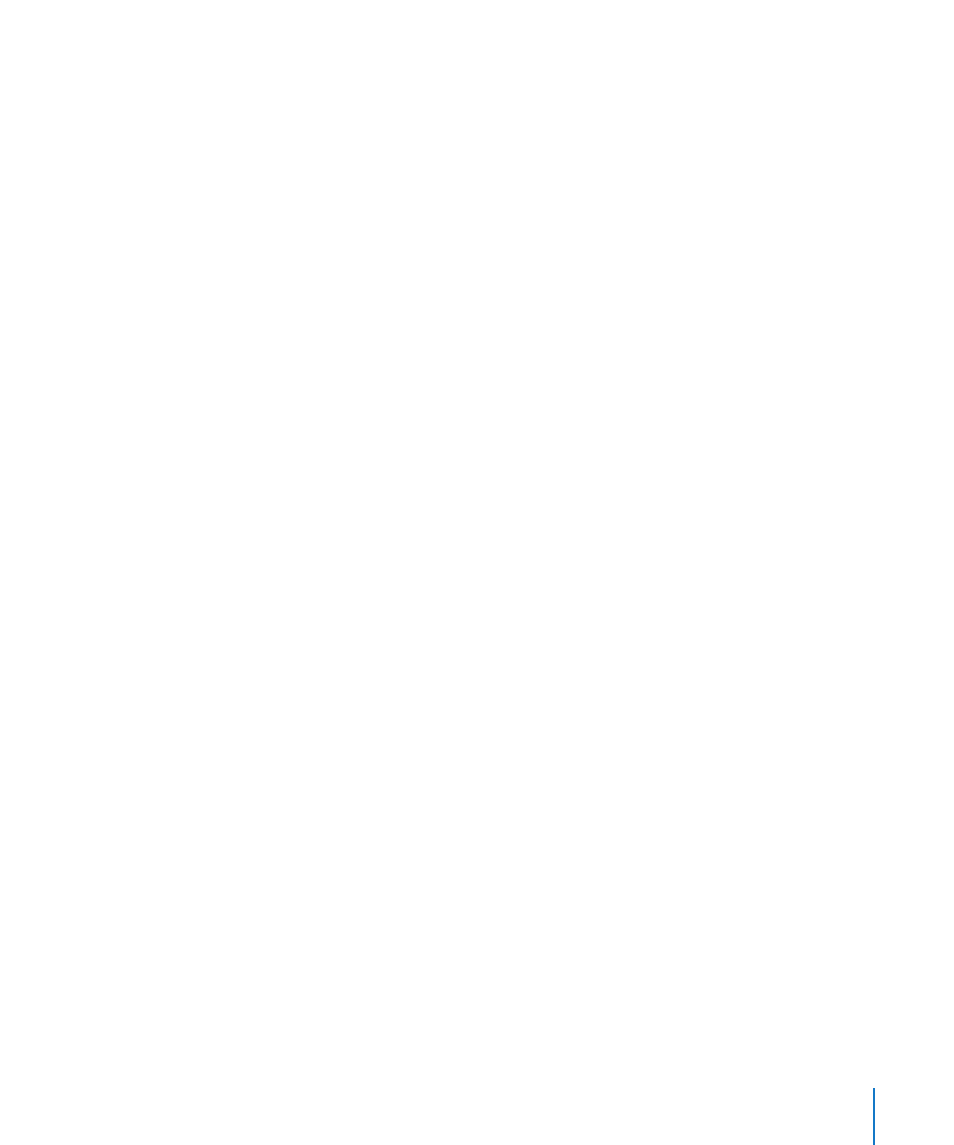
Updating iPhone
Make sure you have an Internet connection and have installed the latest version
of iTunes fr.
Update iPhone:
1
Connect iPhone to your computer.
2
In iTunes, select iPhone in the Devices list, then click Summary at the top of the screen.
3
Click “Check for Update.” iTunes tells you if there’s a newer version of the iPhone
software available.
4
Click Update to install the latest version of the software.
Restoring iPhone
Make sure you have an Internet connection and have installed the latest version of
iTunes from
Restore iPhone:
1
Connect iPhone to your computer.
2
In iTunes, select iPhone in the Devices list, then click Summary at the top of the screen.
3
Click “Check for Update.” iTunes tells you if there’s a newer version of the iPhone
software available.
4
Click Restore. Follow the onscreen instructions to complete the restore process. When
restoring, it is recommended that you back up iPhone when prompted.
When the iPhone software has been restored, you can either set it up as a new iPhone,
or restore your music, videos, app data, and other content from a backup.
After you restore from a backup, previous data is no longer accessible through the
iPhone user interface, but it isn’t erased from iPhone. For information about erasing all
content and settings, see “Resetting iPhone” on page 201.
Restoring from a Backup
You can restore the settings, app data, and other information from a backup, or use
this feature to transfer these items to another iPhone. Make sure you have an Internet
connection and have installed the latest version of iTunes from
Important:
Restoring from a backup is not the same as restoring iPhone from the
Summary pane in iTunes. See “Restoring iPhone” on page 257. Restoring from a backup
does not fully restore iPhone software. Also, restoring iPhone from a backup restores
all data in the backup, including data for apps. If you choose an old backup, restoring
from it could replace the app data with data that is not current.
257
Appendix B
Support and Other Information
