Customizing the home screen, 33 customizing the home screen, Rearranging icons – Apple iPhone 4G User Manual
Page 33
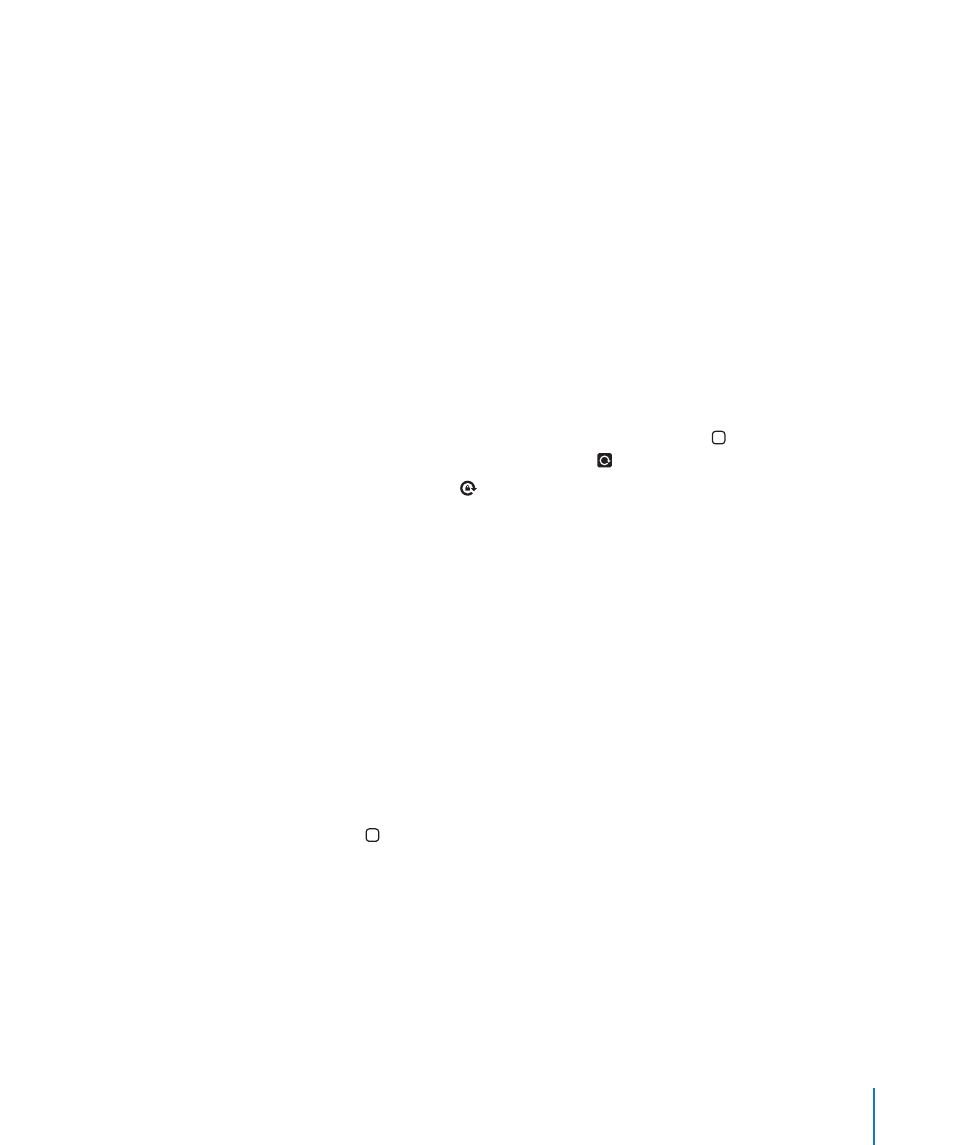
The following apps support both portrait and landscape orientation:
Â
Safari
Â
Messages
Â
Notes
Â
Contacts
Â
Stocks
Â
iPod
Â
Photos
Â
Camera
Â
Calculator
Â
Movies viewed in iPod and YouTube appear only in landscape orientation. Street views
in Maps also appear only in landscape orientation.
Lock the screen in portrait orientation: Double-click the Home button, flick the
bottom of the screen from left to right, then tap .
The portrait orientation lock ( ) icon appears in the status bar when the screen
orientation is locked.
Customizing the Home Screen
You can customize the layout of icons on the Home screen—including the Dock
icons along the bottom of the screen. If you want, arrange them over multiple Home
screens. You can also organize apps by grouping them in folders.
Rearranging Icons
You can arrange the icons on your Home screen in any order you want.
Rearrange icons:
1
Touch and hold any icon on the Home screen until it begins to jiggle.
2
Arrange the icons by dragging them.
3
Press the Home button to save your arrangement.
You can also add links to your favorite webpages on the Home screen. See “Web
Clips” on page 90.
When iPhone is connected to your computer, you can rearrange icons on the Home
screen and the order of the screens. In iTunes, select iPhone in the Devices list, then
click Apps at the top of the screen.
33
Chapter 3
Basics
