Using a braille display with voiceover – Apple iPhone 4G User Manual
Page 242
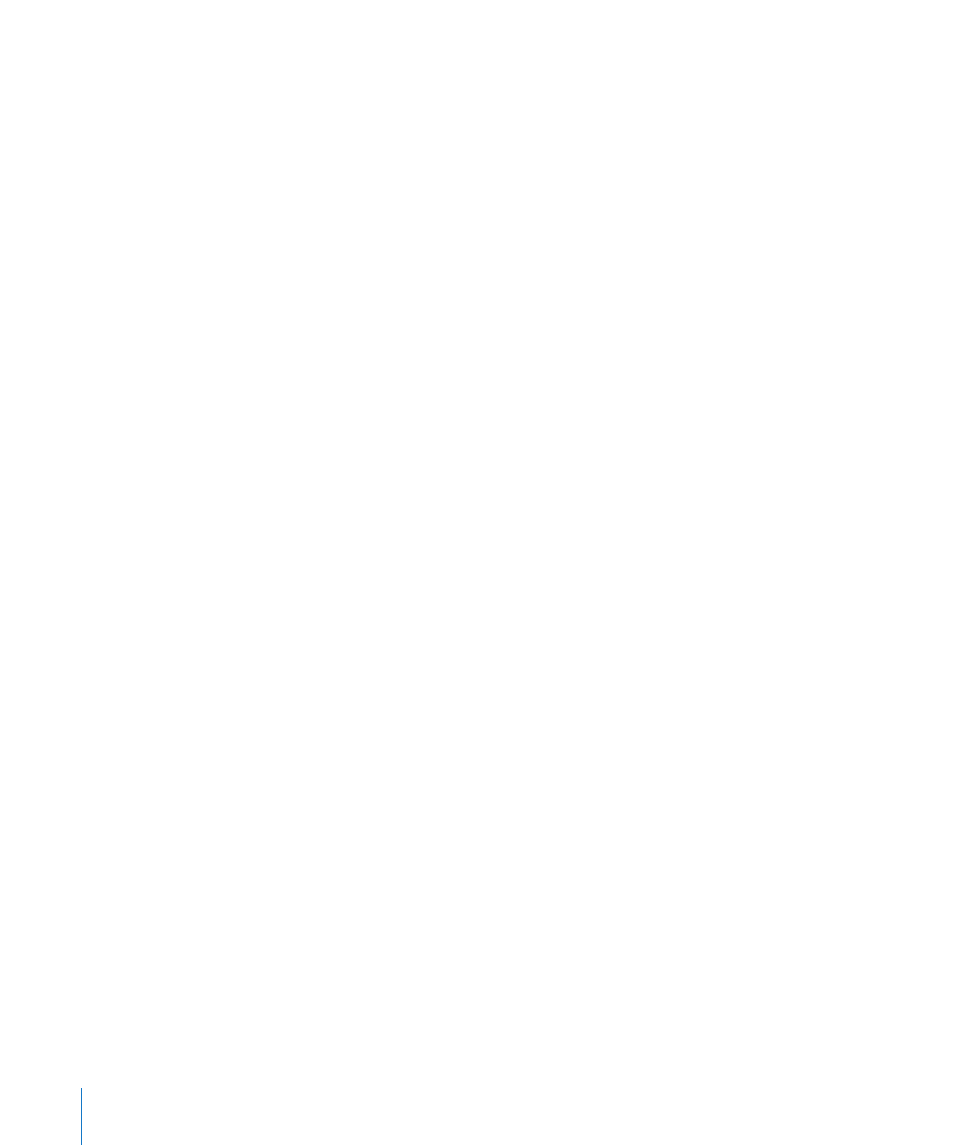
Using a Braille Display with VoiceOver
Setting Up a Braille Display
You can use a refreshable Bluetooth braille display to read VoiceOver output in braille.
In addition, braille displays with input keys and other controls can be used to control
iPhone when VoiceOver is turned on. iPhone works with many wireless braille displays.
For a list of supported displays, go t
Set up a braille display:
1
Turn on the braille display.
2
On iPhone, turn on Bluetooth.
In Settings, choose General > Bluetooth, then tap the Bluetooth switch.
3
In Settings, choose General > Accessibility > VoiceOver > Braille, then choose the
braille display.
Turn contracted braille on or off: In Settings, choose General > Accessibility >
VoiceOver > Braille, then tap the Contracted Braille switch.
Choosing a Language
The braille display uses the language that’s set for Voice Control. By default, this is the
language set for iPhone in Settings > International > Language. You can use the
VoiceOver language setting to set a different language for VoiceOver and braille displays.
Set the language for VoiceOver: In Settings, choose General > International > Voice
Control, then choose the language.
If you change the language for iPhone, you may need to reset the language for
VoiceOver and your braille display.
Controlling VoiceOver with Your Braille Display
You can set the leftmost or rightmost cell of your braille display to provide system
status and other information:
Announcement History contains an unread message
Â
The current Announcement History message hasn’t been read
Â
VoiceOver speech is muted
Â
The iPhone battery is low (less than 20% charge)
Â
iPhone is in landscape orientation
Â
The screen display is turned off
Â
The current line contains additional text to the left
Â
The current line contains additional text to the right
Â
Set the leftmost or rightmost cell to display status information: In Settings, choose
General > Accessibility > VoiceOver > Braille > Status Cell, then tap Left or Right.
See an expanded description of the status cell: On your braille display, press the
status cell’s router button.
242
Chapter 29
Accessibility
